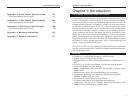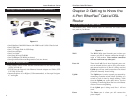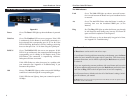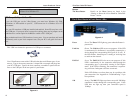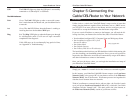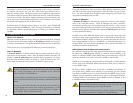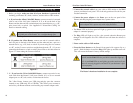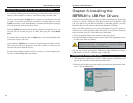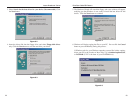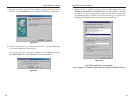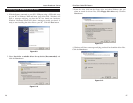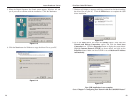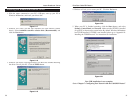EtherFast
®
Cable/DSL Routers
17
Instant Broadband
™
Series
16
If you use your Router to share your cable or DSL Internet connection, contact
your ISP to find out if they have assigned a static IP address to your account.
If so, you will need that static IP address when configuring your Router. You
can get the information from your ISP.
Dynamic IP Addresses
A dynamic IP address is automatically assigned to a device on the network,
such as PCs and print servers. These IP addresses are called “dynamic”
because they are only temporarily assigned to the PC or device. After a certain
time period, they expire and may change. If a PC logs on to the network (or the
Internet) and its dynamic IP address has expired, the DHCP server will assign
it a new dynamic IP address.
For DSL users, many ISPs may require you to log on with a user name and
password to gain access to the Internet. This is called Point to Point Protocol
over Ethernet (PPPoE). PPPoE is similar to a dial-up connection but does not
have a phone number to dial into, and PPPoE is a dedicated high-speed con-
nection. PPPoE also will provide the Router with a dynamic IP address to
establish a connection to the Internet.
DHCP (Dynamic Host Configuration Protocol) Servers
PCs and other network devices using dynamic IP addressing are assigned a new
IP address by a DHCP server. The PC or network device obtaining an IP
address is called the DHCP client. DHCP frees you from having to assign IP
addresses manually every time a new user is added to your network.
DHCP servers can either be a designated PC on the network or another network
device, such as the Cable/DSL Router. The Router’s WAN port, by default, is
set as a DHCP client.
By factory default, a DHCP server (LAN side) is enabled on your Router. If
you already have a DHCP server running on your network, you must disable
one of the two DHCP servers. If you run more than one DHCP server on your
network, you will experience network errors, such as conflicting IP addresses.
To disable DHCP on your Router, see the DHCP section in “Chapter 8: The
Cable/DSL Router’s Web-based Utility.”
Note: Even if you assign a static IP address to a PC, other PCs can
still use DHCP’s dynamic IP addressing, as long as the static IP is not
within the DHCP range of the LAN IP Address.
If the dynamic IP addressing fails to provide a dynamic IP address for
any reason, please refer to “Appendix A: Troubleshooting.”
Your Router’s firewall (NAT) protects your network of PCs so users on the pub-
lic, Internet side cannot “see” your PCs. This is how your internal LAN, or
network, remains private. The Router protects your network by inspecting the
first packet coming in from the WAN port before delivery to the final destina-
tion on the LAN port. The Router inspects Internet port services like the web
server, ftp server, or other Internet applications, and, if allowed, it will forward
the packet to the appropriate PC on the LAN side.
Remember that your Router’s ports connect to two sides: your 10/100 LAN
port(s) and the Internet WAN port. The LAN port(s) transmit data at 10 Mbps
or 100 Mbps, whereas the broadband port, or WAN port, transmits data at
10 Mbps.
What’s an IP Address?
IP stands for Internet Protocol. Every device on an IP-based network, including
PCs, print servers, and routers, requires an IP address to identify its “location,”
or address, on the network. This applies to both the WAN and LAN connections.
There are two ways of assigning an IP address to your network devices.
Static IP Addresses
A static IP address is a fixed IP address that you assign manually to a PC or
other device on the network. Since a static IP address remains valid until you
disable it, static IP addressing insures that the device assigned it will always
have that same IP address until you change it. Static IP addresses are com-
monly used with network devices such as server PCs or print servers.
Note: Since your Router is a device that connects two networks, it
needs two IP addresses—one for the LAN side, and one for the WAN
side. In this User Guide, you’ll see references to the “WAN IP
address” and the “LAN IP address.”
Since the Router has firewall security (NAT), the only IP address that
can be seen from the Internet for your network is the Router’s WAN IP
address.
However, even this WAN IP address for the Router can be blocked, so
that your Router and network seem invisible to the Internet—see the
Blocking WAN Requests description under IP Filtering in “Chapter 8:
The Cable/DSL Router’s Web-based Utility.”
IP Addressing: A Quick Lesson