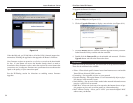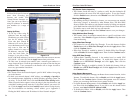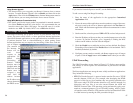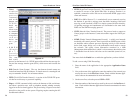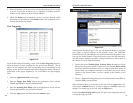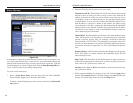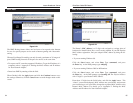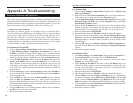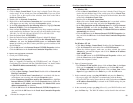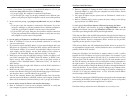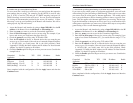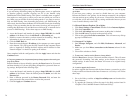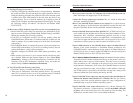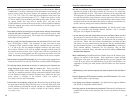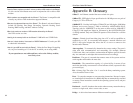EtherFast
®
Cable/DSL Routers
For Windows XP:
• Click on Start, Control Panel. If your view is already Classic View, pro-
ceed to the next bulleted step. If not, switch your view to Classic View.
If you see Switch to Classic View at the top left of the windows, then click
on the link to Switch to Classic View.
• Double-click on Network Connections.
• Right-click on the Local Area Connection that is associated with the
network adapter you are using, and select the Properties option.
• In the This connection uses the following items box, highlight Internet
Protocol (TCP/IP), and click the Properties button. Make sure that
Obtain an IP address automatically and Obtain DNS server address
automatically are selected.
• Click the OK button in the Internet Protocol (TCP/IP) Properties win-
dow, and click the OK button in the Local Area Connection Properties
window.
• Restart the computer if asked.
For Windows NT 4.0:
• Click Start, Settings, Control Panel. Double-click the Network icon.
• Click the Protocol tab and double-click on TCP/IP Protocol.
• When the window appears, make sure you have selected the correct
Adapter for your network adapter and set it for Obtain an IP address
from a DHCP server.
• Click the OK button in the TCP/IP Protocol Properties window, and
click the Close button in the Network window.
• Restart the computer if asked.
2. Open a Command prompt.
• For Windows 95, 98, and Me, please click on Start, Run. In the Open
field, type in command. Press the Enter key or click the OK button.
• For Windows NT, 2000, and XP, please click on Start, Run. In the
Open field, type cmd. Press the Enter key or click the OK button.
3. In the command prompt, type ping 192.168.1.1 and press the Enter key.
• If you get a reply, the computer is communicating with the Router.
• If you do NOT get a reply, please check the cable, and make sure Obtain
an IP address automatically is selected in the TCP/IP settings for your
network adapter.
4. In the command prompt, type ping followed by your WAN IP address and
press the Enter key. The WAN IP Address can be found in the web inter-
69
Instant Broadband
™
Series
For Windows XP:
1. Click on Start, Control Panel. If your view is already Classic View, pro-
ceed to step 2. If not, switch your view to Classic View. If you see Switch
to Classic View at the top left of the windows, then click on the link to
Switch to Classic View.
2. Double-click on Network Connections.
3. Right-click on the Local Area Connection that is associated with the net-
work adapter you are using, and select the Properties option.
4. In the This connection uses the following items box, highlight Internet
Protocol (TCP/IP). Click the Properties button.
5. Enter a unique IP address that is not used by any other computer on the net-
work connected to the Router. You can only use an IP address in the range
192.168.1.2 to 192.168.1.99 and 192.168.1.151 to 192.168.1.254.
6. Enter the Subnet Mask, 255.255.255.0.
7. Enter the Default Gateway, 192.168.1.1 (Router’s default IP address).
8. Toward the bottom of the window, select Use the following DNS server
addresses, and enter the Preferred DNS server and Alternative DNS
server (provided by your ISP). Contact your ISP or go on its website to find
the information.
9. Click the OK button in the Internet Protocol (TCP/IP) Properties window.
Click the OK button in the Local Area Connection Properties window.
2. I want to test my Internet connection.
1. Check your TCP/IP settings.
For Windows 95, 98, and ME:
Refer to “Appendix D: Installing the TCP/IP Protocol” and “Chapter 7:
Configuring Your Network with the Cable/DSL Router” for details. Make
sure Obtain IP address automatically is selected in the settings.
For Windows 2000:
• Click on Start, Settings, Control Panel. Double-click on Network and
Dial-Up Connections.
• Right-click the Local Area Connection that is associated with the net-
work adapter you are using, and select the Properties option.
• In the Components checked are used by this connection box, highlight
Internet Protocol (TCP/IP), and click the Properties button. Make sure
that Obtain an IP address automatically and Obtain DNS server
address automatically are selected.
• Click the OK button in the Internet Protocol (TCP/IP) Properties win-
dow, and click the OK button in the Local Area Connection Properties
window.
• Restart the computer if asked.
68