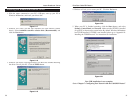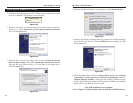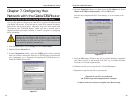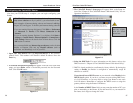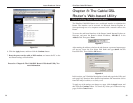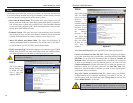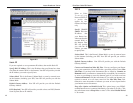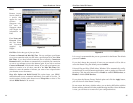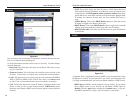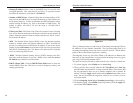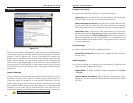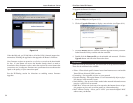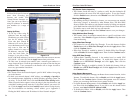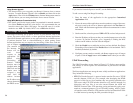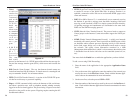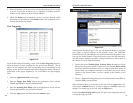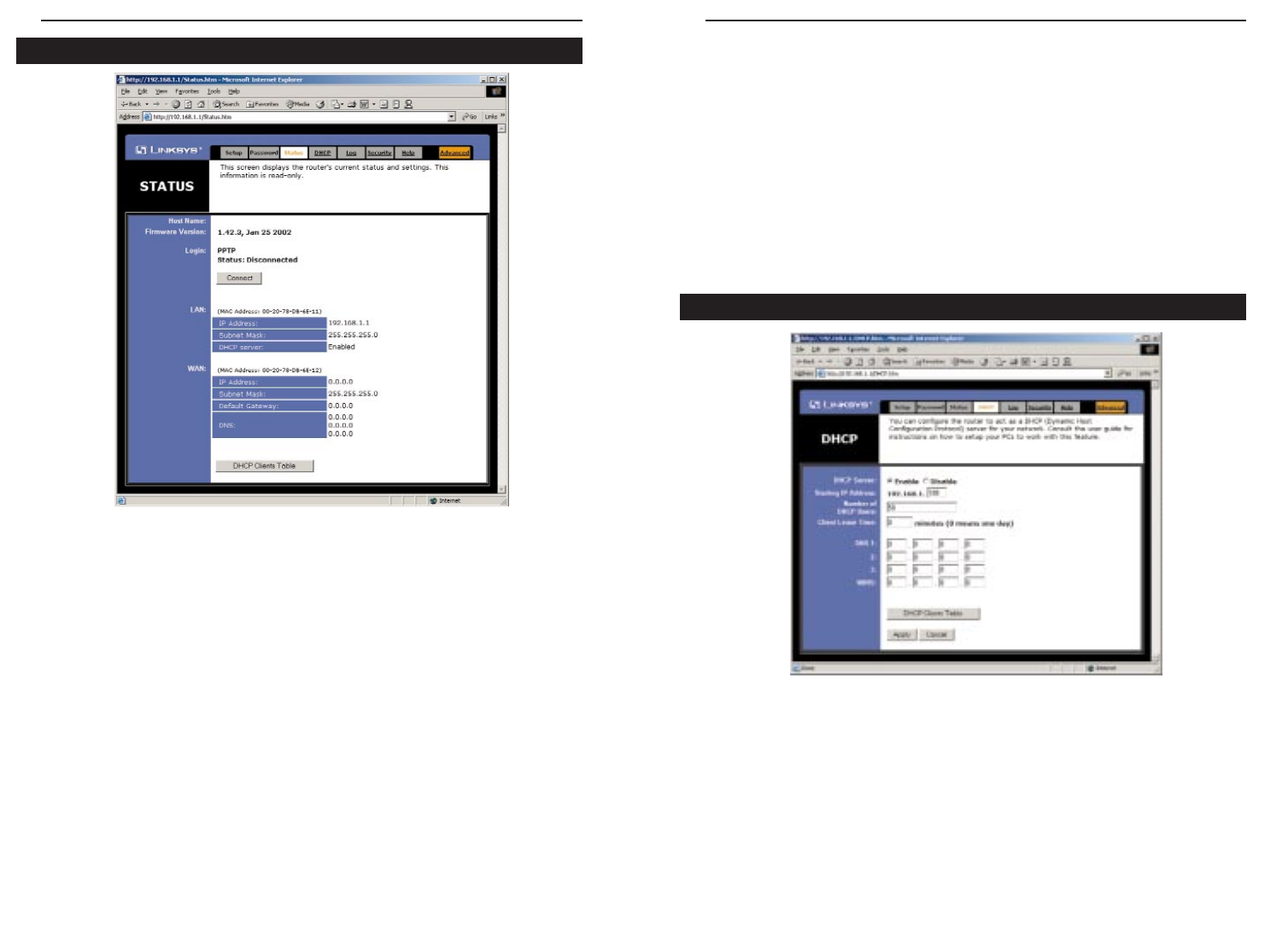
EtherFast
®
Cable/DSL Routers
47
Instant Broadband
™
Series
46
•WAN These fields display the WAN IP Address, WAN Subnet Mask and
WAN Default Gateway IP address of the Router, as seen by external users
on the Internet. The DNS (Domain Name System) IP Address fields show
the IP address(es) of the DNS currently used by the Router. Multiple DNS
IP settings are common. In most cases, the first available DNS entry is
used.
• DHCP Release Click on the DHCP Release button to delete the current
IP address assigned to the Router’s WAN port.
• DHCP Renew Click on the DHCP Renew button to replace the current IP
address assigned to the Router’s WAN port with a new IP address.
• DHCP Clients Table This table lists the PCs that were given IP addresses
by the Router.
DHCP
A Dynamic Host Configuration Protocol (DHCP) server automatically assigns
IP addresses to each PC on your network for you. Unless you already have one,
it is highly recommended that you leave your Router enabled as a DHCP server.
• DHCP Server DHCP is already enabled by factory default. If you already
have a DHCP server on your network, set the Router’s DHCP option to
Disable. Click the Apply button and then the Continue button. If you dis-
able DHCP, remember to assign a static IP address to your Router.
This tab displays the current status of the Router; it reflects the data and selec-
tions you’ve entered under the Setup tab.
All of the information provided on this screen is read-only. To make changes,
select the Setup tab.
• Host Name This field shows the name of your Router. This entry is neces-
sary for some ISPs.
• Firmware Version This field shows the installed version and date of the
firmware. Version dates are slightly more accurate than version numbers.
• Login This indicates if you are using a dial-up style connection like PPPoE,
RAS, or PPTP. For PPPoE, RAS, or PPTP only, there is a Connect button
to click if you are disconnected and want to re-establish a connection.
• LAN These fields display the current IP Address and Subnet Mask of the
Router, as seen by users on your internal network. DHCP Server shows
the status of the Router’s DHCP server function, which is either enabled or
disabled.
Status
DHCP
Figure 8-9
Figure 8-10