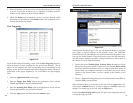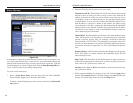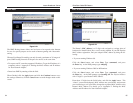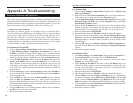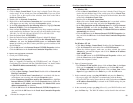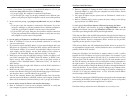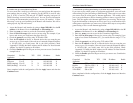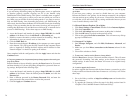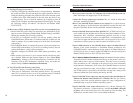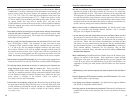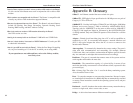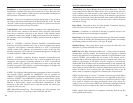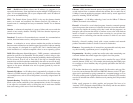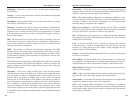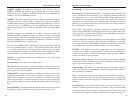EtherFast
®
Cable/DSL Routers
15. I can't access my email, web, or VPN, or I am getting corrupted data from the
Internet.
Configuring the Maximum Transmission Unit (MTU) adjustment may be need-
ed. By default, the MTU is set for 1500. For most DSL users, it is strongly rec-
ommended to use MTU 1492. If you are having some difficulties, perform the
following steps:
1. Go to the web browser to connect to the Router at http://192.168.1.1 or the
IP address of the Router.
2. Enter the password, if asked. (The default password is admin.)
3. Click the Advanced => Filter tab.
4. Look for the MTU option, and select Enable. In the Size field, enter 1492.
5. Click the Apply and Continue buttons to continue.
If your difficulties continue, change the Size to different values. Try this list of
values, one value at a time, in this order, until your problem is solved:
1462
1400
1362
1300
16. I need to use port triggering.
Port triggering looks at the outgoing port services used and will trigger the
Router to open a specific port depending on which port an Internet application
uses. Follow these steps:
1. Go to the web browser to connect to the Router at http://192.168.1.1 or the
IP address of the Router.
2. Enter the password, if asked. (The default password is admin.)
3. Click theAdvanced => Forwarding tab, and click the Port Trigger button.
4. Enter any name you want to use for the Application Name.
5. Enter the Triggered Port Range. Check with your Internet application
provider for more information on which outgoing port services it is using.
6. Enter the Incoming Port Range. Check with your Internet Application
provider for more information on which incoming port services are
required by the Internet application.
77
Instant Broadband
™
Series
13. The firmware upgrade failed, and/or the Diag LED is flashing.
The upgrade could have failed for a number of reasons. Follow these steps to
upgrade the firmware and/or make the Diag LED stop flashing:
1. If the firmware upgrade failed, use the TFTP program (it was downloaded
along with the firmware). Open the pdf that was downloaded along with the
firmware and TFTP program, and follow the pdf’s instructions.
2. Set a static IP address on the PC; refer to “Problem #1, I need to set a stat-
ic IP address.” Use the following IP address settings for the computer you
are using:
IP Address: 192.168.1.50
Subnet Mask: 255.255.255.0
Gateway: 192.168.1.1
3. Perform the upgrade using the TFTP program or the web interface through
the Help tab of the Router’s web interface.
14. My DSL service’s PPPoE is always disconnecting.
PPPoE is not actually a dedicated or always-on connection. The DSL ISP can
disconnect the service after a period of inactivity, just like a normal phone dial-
up connection to the Internet. There is a setup option to “keep alive” the con-
nection. This may not always work, so you may need to re-establish connec-
tion periodically.
1. Go to the web browser to connect to the router at http://192.168.1.1 or the
IP address of the Router.
2. Enter the password, if asked. (The default password is admin.)
3. In the Setup tab, select the option Keep Alive, and set the Redial Period
option at 20 (seconds).
4. Click the Apply and Continue buttons.
5. Click the Status tab, and click the Connect button.
6. You may see the login status display as Connecting. Press the F5 key to
refresh the screen, until you see the login status display as Connected.
7. Click the Apply and Continue buttons to continue.
If the connection is lost again, follow steps 5 to 7 to re-establish connection.
76