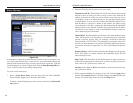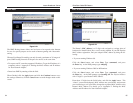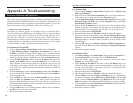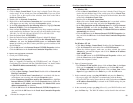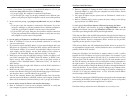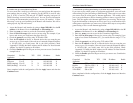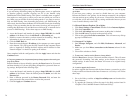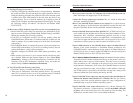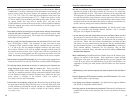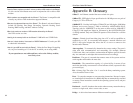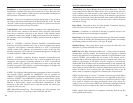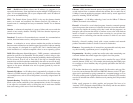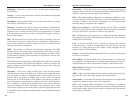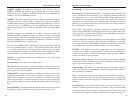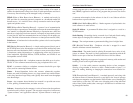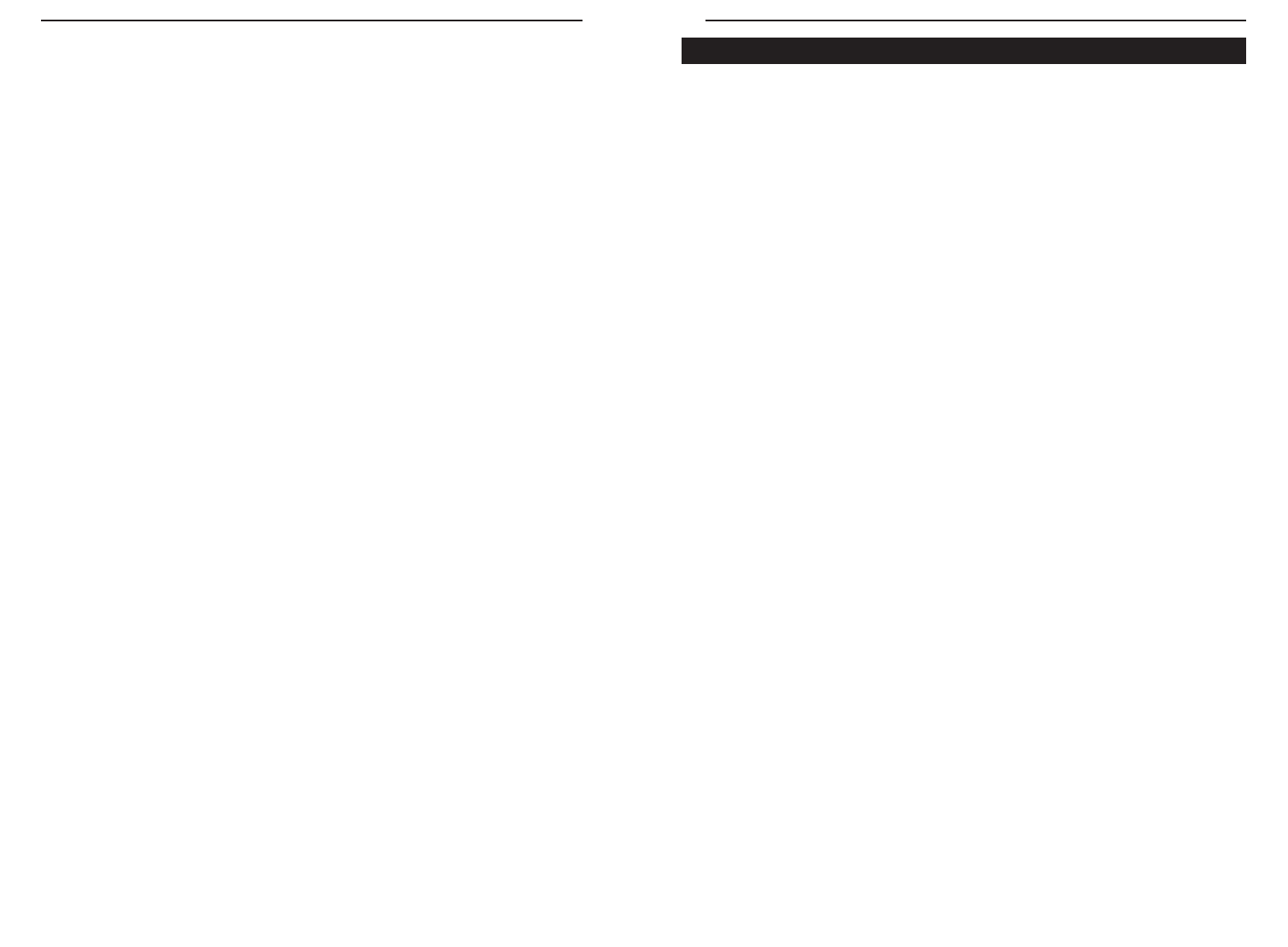
EtherFast
®
Cable/DSL Routers
79
Instant Broadband
™
Series
17. The Diag LED stays lit continuously.
• The Diag LED lights up when the device is first powered up. Meantime,
the system will boot up itself and check for proper operation. After fin-
ishing the checking procedure, the LED turns off to show that the system
is working fine. If the LED remains lit after this time, the device is not
working properly. Try to re-flash the firmware by assigning a static IP
address to the computer, and then upgrade the firmware again. Try using
the following settings: IP Address: 192.168.1.50 and Subnet Mask:
255.255.255.0.
18. When I enter a URL or IP address, I get a time-out error or am prompted to retry.
• Check if other PCs work. If they do, ensure that your workstation’s IP set-
tings are correct (IP Address, Subnet Mask, Default Gateway, and DNS).
Restart the computer that is having a problem.
• If the PCs are configured correctly, but still not working, check the
Cable/DSL Router. Ensure that it is connected and ON. Connect to it and
check its settings. (If you cannot connect to it, check the LAN and power
connections.)
• If the Cable/DSL Router is configured correctly, check your Internet con-
nection (DSL/cable modem, etc.) to see if it is working correctly. You can
remove the Router to verify a direct connection.
• Manually configure the TCP/IP with a DNS address provided by your
ISP.
• Make sure that your browser is set to connect directly and that any dial-
up is disabled. Make sure that Internet Explorer is set to Never dial a
connection by clicking on Tools, Internet Options, Connection tab. For
Netscape, click on Edit, Preferences, Advanced, Proxy, and make sure
that the setting is Direct connection to the Internet.
19. The Full/Col LED keeps flickering continuously.
• Check the Category 5 network cable and its RJ-45 connectors.
• There may be interference with other network devices. Try removing
other PCs or network devices to see if the problem persists. Eliminate
each network device one at a time to determine the cause.
78
What is the maximum number of IP addresses that the Cable/DSL Router will sup-
port? The Router will support up to 253 IP addresses.
Is IPSec Pass-Through supported by the Router? Yes, it is a built-in feature that
the router automatically enables.
Where is the Cable/DSL Router installed on the network? In a typical environ-
ment, the Router is installed between the cable/DSL modem and the LAN.
Plug the Cable/DSL Router into the cable/DSL modem’s Ethernet port.
Does the Cable/DSL Router support IPX or AppleTalk? No. TCP/IP is the only pro-
tocol standard for the Internet and has become the global standard for com-
munications. IPX, a NetWare communications protocol used only to route
messages from one node to another, and AppleTalk, a communications pro-
tocol used on Apple and Macintosh networks, can be used for LAN to LAN
connections, but those protocols cannot connect from WAN to LAN.
Does the WAN connection of the Cable/DSL Router support 100 Mbps Ethernet?
Because of the speed limitations of broadband Internet connections, the
Cable/DSL Router’s current hardware design supports 10 Mbps Ethernet on
its WAN port. It does, of course, support 100 Mbps over the auto-sensing Fast
Ethernet 10/100 switch on the LAN side of the router.
What is Network Address Translation and what is it used for? Network Address
Translation (NAT) translates multiple IP addresses on the private LAN to one
public address that is sent out to the Internet. This adds a level of security
since the address of a PC connected to the private LAN is never transmitted
on the Internet. Furthermore, NAT allows the Cable/DSL Router to be used
with low cost Internet accounts, such as DSL or cable modems, when only
one TCP/IP address is provided by the ISP. The user may have many private
addresses behind this single address provided by the ISP.
Does the Cable/DSL Router support any operating system other than Windows 95,
Windows 98, Windows 2000, Windows NT, or Windows XP? Yes, but Linksys
does not, at this time, provide technical support for setup, configuration or
troubleshooting of any non-Windows operating systems.
Does the Cable/DSL router support ICQ send file? Yes, with the following fix:
ICQ menu-> preference -> connections tab-> check I am behind a firewall
or proxy, and set the firewall time-out to 80 seconds in firewall setting. The
Internet user can then send a file to a user behind the Router.
Frequently Asked Questions