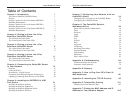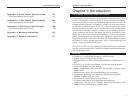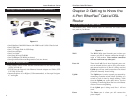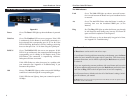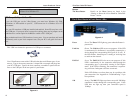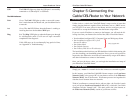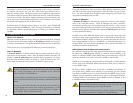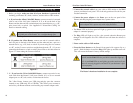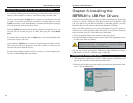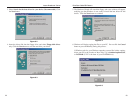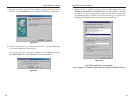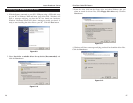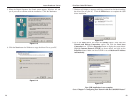EtherFast
®
Cable/DSL Routers
15
Instant Broadband
™
Series
USB The USB LED lights up when the USB port is successfully
connected to a USB-ready PC or USB hub.
The WAN Indicators
Link Green. The Link LED lights up when a successful connec-
tion is made between the Router and your broadband device
or network.
Act Green. The Act LED flickers when the Router is sending or
receiving data over the broadband WA N port.
Diag Red. The Diag LED lights up when the Router goes through
its self-diagnostic mode. It will turn off upon successful
completion of the diagnosis.
If this LED stays on for an abnormally long period of time,
see “Appendix A: Troubleshooting.”
14
Chapter 5:Connecting the
Cable/DSL Router to Your Network
Unlike a hub or a switch, the Cable/DSL Router’s setup consists of more than
simply plugging hardware together. Since the Router acts as a DHCP server,
you will have to set some values for the Router and also configure your net-
worked PCs to accept the IP addresses that the Router assigns them.
If you use a static IP address to connect to the Internet, you will need the fol-
lowing data from your Internet Service Provider (ISP) to install the Router:
• Your broadband-configured PCs’ Computer Name and Workgroup Name
• Your broadband-configured PCs’ fixed
Internet IP Address
• Your Subnet Mask
• Your Default Gateway
• Your Primary DNS Server IP address(es)
The installation technician from your ISP should have left this information with
you after installing your broadband connection. If not, you can call your ISP to
request the data. Otherwise, most ISPs will automatically assign an IP address
and other information to connect to the Internet.
Once you have the above values, you can begin the installation and setup of
your EtherFast Cable/DSL Router.
Simply put, a router is a network device that connects two networks together.
In this instance, your EtherFast Cable/DSL Router connects your Local Area
Network (LAN), or the group of PCs in your home or office, to the Wide Area
Network (WAN), that is, the Internet. Your Router processes and regulates the
data that travels between these two networks.
Think of your Router as a network device with two sides: the first side is made
up of your private Local Area Network (LAN) of PCs, which this User Guide
sometimes calls the “internal LAN.” The other, public side is the Internet, or
the Wide Area Network (WAN), outside of your home or office.
}
Only if applicable
Overview
LANs and WANs