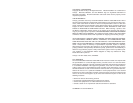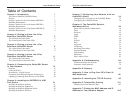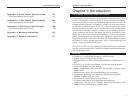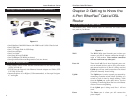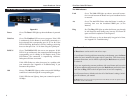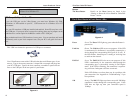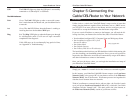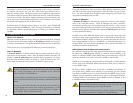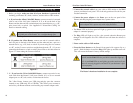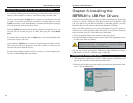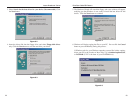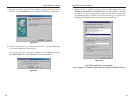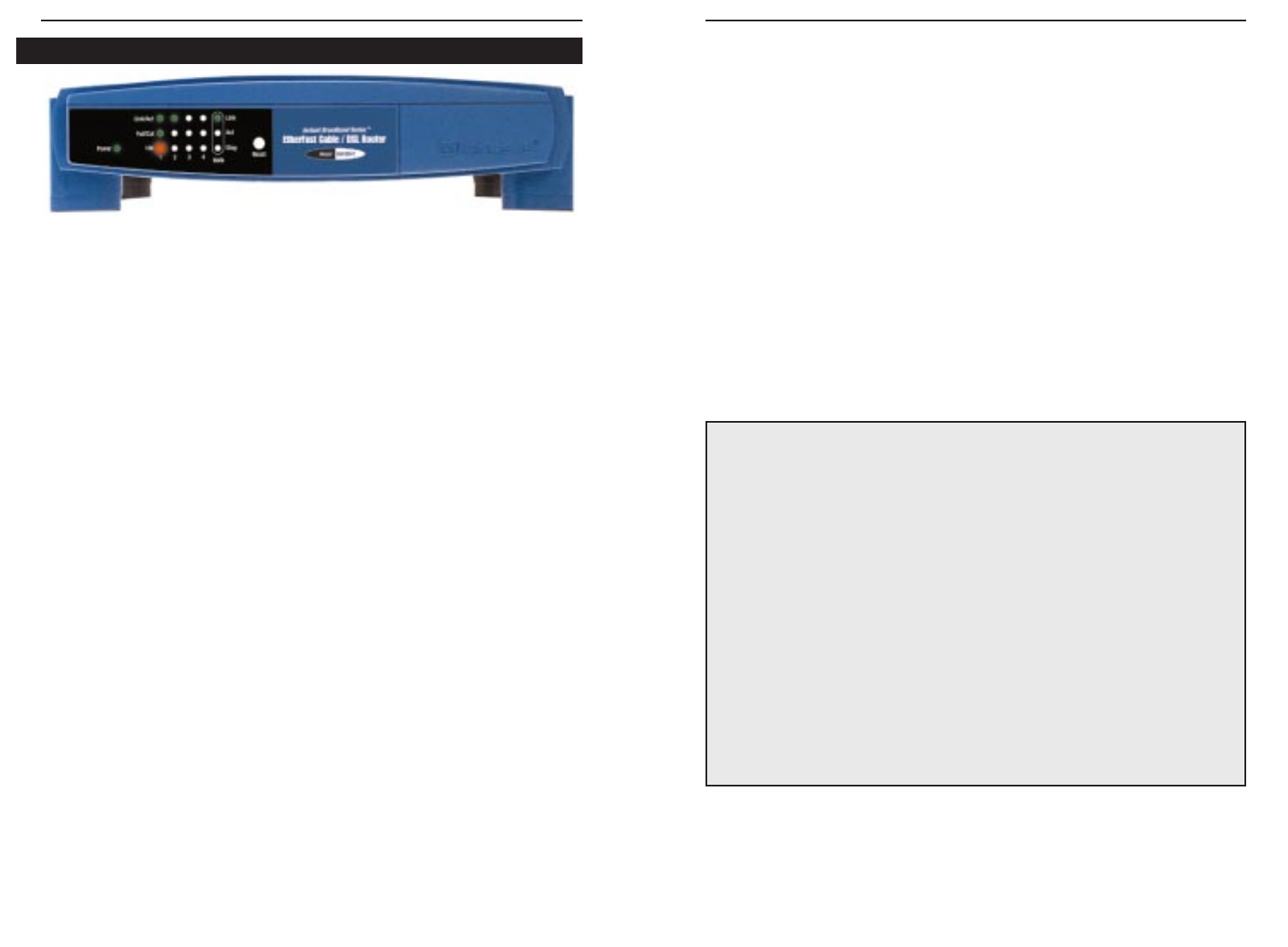
EtherFast
®
Cable/DSL Routers
7
Instant Broadband
™
Series
6
The WAN Indicators
Link Green. The Link LED lights up when a successful connec-
tion is made between the Router and your broadband device
or network.
Act Green. The Act LED flickers when the Router is sending or
receiving data over the broadband WAN port (to the
Internet).
Diag Red. The Diag LED lights up when the Router goes through
its self-diagnosis mode during every boot-up. It will turn off
upon successful completion of the diagnosis.
If this LED stays on for an abnormally long period of time,
see “Appendix A: Troubleshooting.”
The Reset Button
*
The Reset button can be used in one of two ways.
1. If your Router is having problems connecting to the Internet, press the Reset
button for just a moment with a paper clip or a pencil tip. This clears up any
jammed connections, and is similar to pressing the Reset button on your PC
to reboot it.
2. If you are experiencing extreme problems with your Router and have tried
all other troubleshooting measures, press the Reset Button and hold it down
until the red Diag LED on the front panel turns on and off completely.
This will restore factory defaults and clear all of the Router’s settings, includ-
ing the IP addresses you entered.
* The Reset Button is located on the front panel of the 4-Port Router, and the rear panels of the 3-
Port Router and the 1-Port Router.
Power Green. The Power LED lights up when the Router is powered
on.
Link/Act Green. The Link/Act LED serves two purposes. If the LED
is continuously lit, the Router is successfully connected to a
device through the corresponding port (1, 2, 3 or 4). If the
LED is flickering, the Router is actively sending or receiving
data over that port. Port 1 is lit when using the Uplink port.
Full/Col Green. The Full/Col LED also serves two purposes. If this
LED is lit up continuously, the connection made through the
corresponding port is running in Full Duplex mode. If the
LED flickers, the connection is experiencing collisions.
Infrequent collisions are normal.
If this LED flickers too often, there may be a problem with
your connection. See “Appendix A: Troubleshooting” if you
encounter this problem.
100 Orange. The 100 LED lights up when a successful 100 Mbps
connection is made through the corresponding port.
If this LED does not light up, then your connection speed is
10 Mbps.
The 4-Port Router’s Front Panel LEDs
Figure 2-2