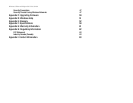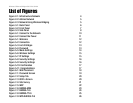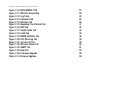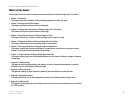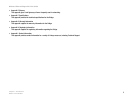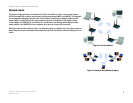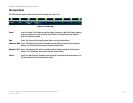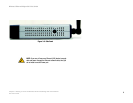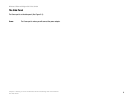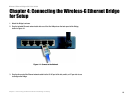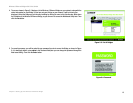6
Chapter 3: Getting to Know the Wireless-G Ethernet Bridge with 5-Port Switch
The Back Panel
Wireless-G Ethernet Bridge with 5-Port Switch
Chapter 3: Getting to Know the Wireless-G Ethernet
Bridge with 5-Port Switch
The Back Panel
All network connections to the Bridge are made through the ports on its back panel, shown in Figure 3-1. The
reset button is also located here.
Reset When pressed, the Reset button resets the Bridge to its factory default settings.
LAN (1-5) The LAN ports are where you will connect the Ethernet network cables.
Important: If you reset the Wireless-G Ethernet Bridge, you will
erase all of your settings (WEP encryption, wireless settings,
etc.) and replace them with the factory defaults. Do not reset the
Wireless-G Ethernet Bridge if you want to retain these settings.
Figure 3-1: Back Panel