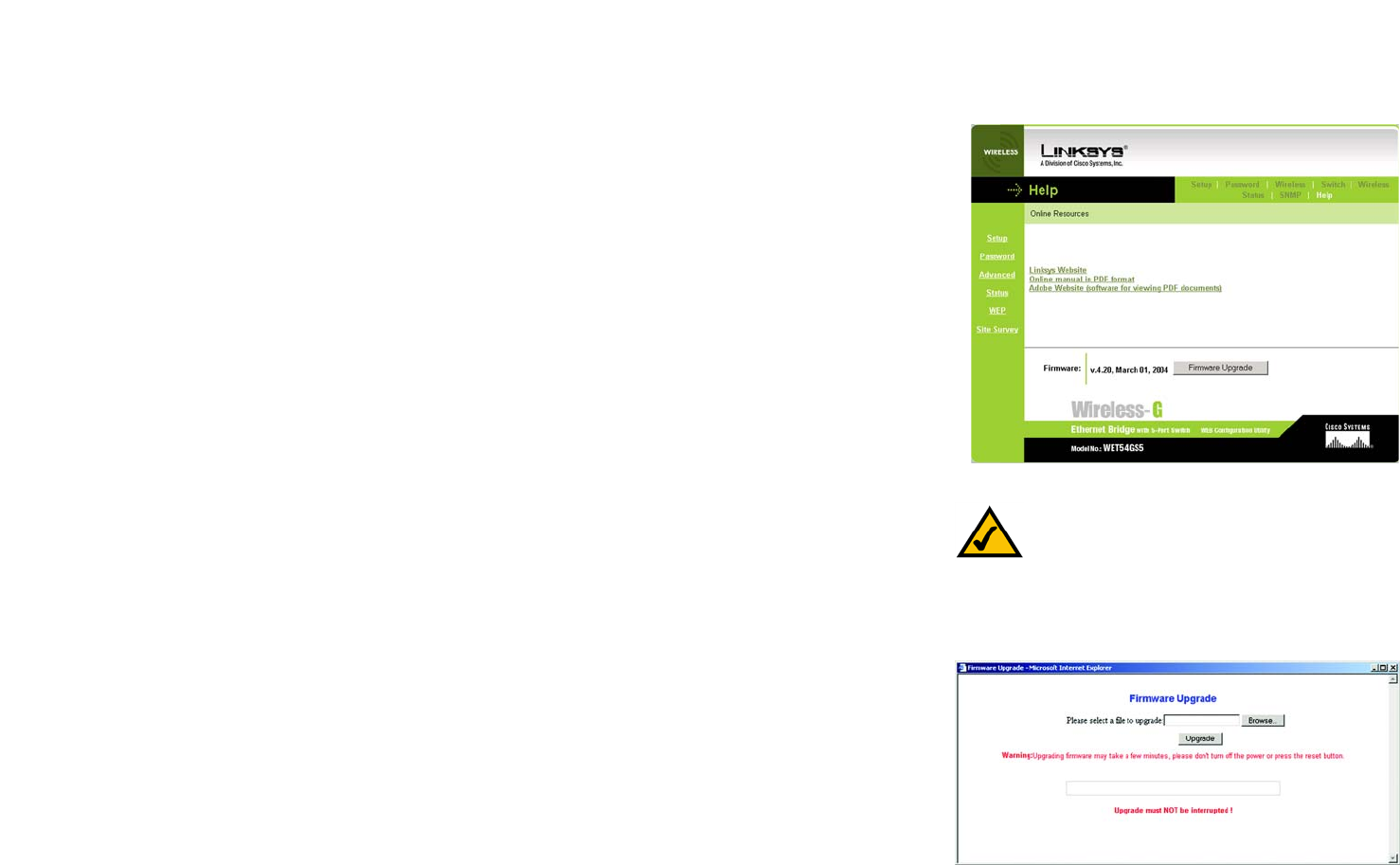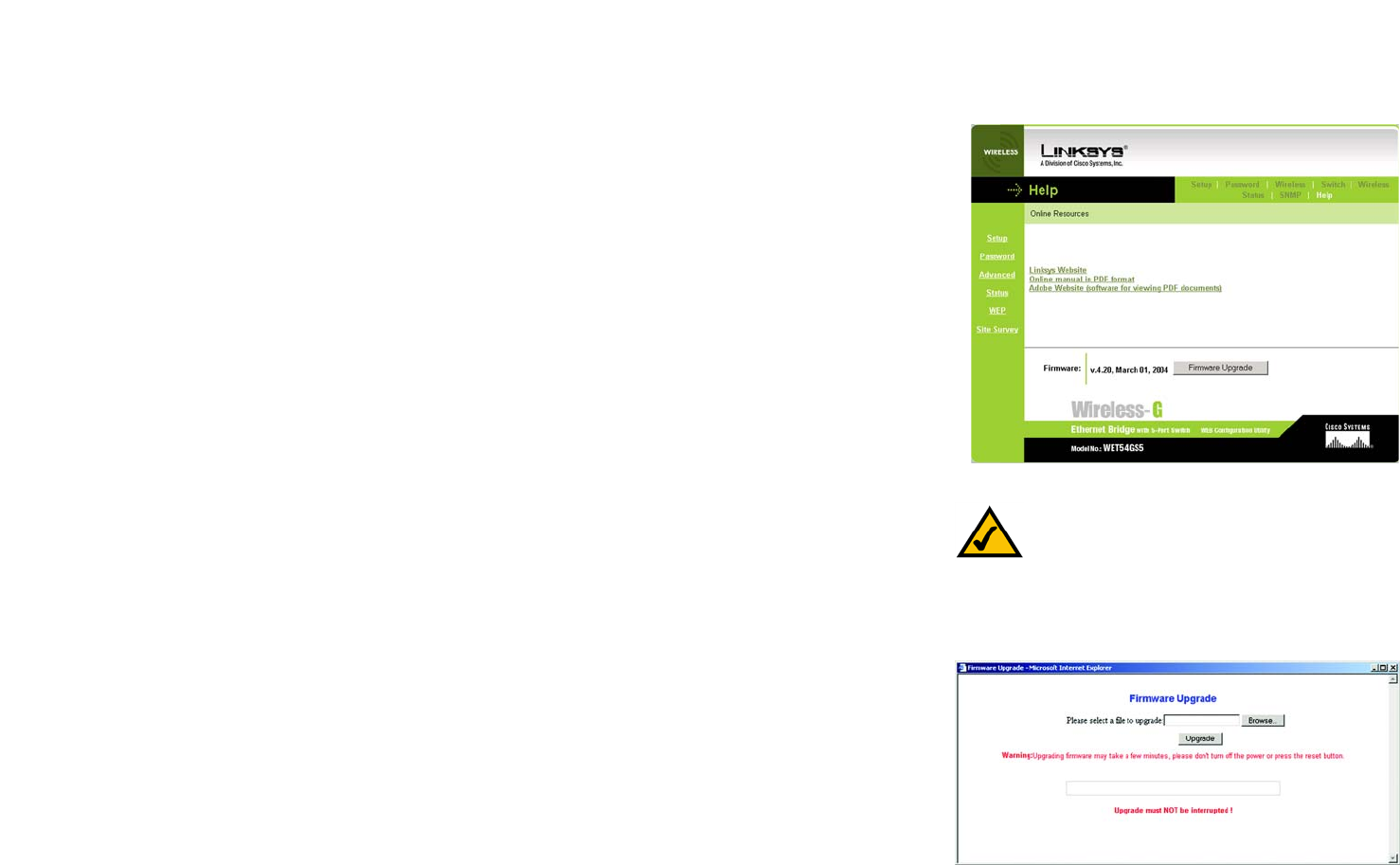
42
Chapter 7: Using the Wireless-G Ethernet Bridge Web-based Utility
Help
Wireless-G Ethernet Bridge with 5-Port Switch
Help
The Help screen offers links to all of the help information for the Web-based Utility’s screens and the Bridge’s
online technical support resources (all information is read-only). You can also upgrade the Bridge’s firmware.
• Linksys Website - Click the Linksys Website link to visit Linksys’s website, www.linksys.com.
• Online manual in PDF format - Click the Online manual in PDF format to view this User Guide on-screen. It
is in Adobe Acrobat Portable Document File (.pdf) format, so you will need the free Adobe Acrobat Reader to
view the pdf. If you do not have the Reader, click the Adobe Website link to download it.
• Adobe Website (software for viewing PDF documents) - If you need to download the Adobe Acrobat Reader to
view the User Guide pdf, then click the Adobe Website link.
• Firmware Upgrade - The version number of the Bridge’s firmware is displayed here. Firmware updates are
posted at www.linksys.com. Firmware should be upgraded ONLY if you experience problems with the Bridge.
To upgrade the firmware, follow these instructions:
1. Download the Bridge’s firmware upgrade file from the Linksys website, www.linksys.com. Then extract
the file.
2. On the Help screen, click the Firmware Upgrade button.
3. The screen shown in Figure 7-25 will appear. In the field provided, enter the name of the extracted
firmware upgrade file, or click the Browse button to find this file.
4. After you have selected the appropriate file, click the Upgrade button, and follow the on-screen
instructions.
Figure 7-24: Help Tab
NOTE: If you upgrade the Bridge’s firmware, you
may lose its configuration settings.
Figure 7-25: Firmware Upgrade