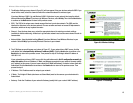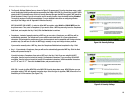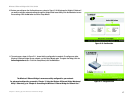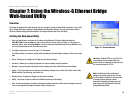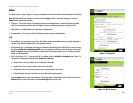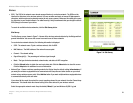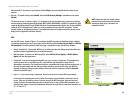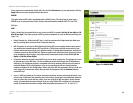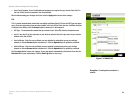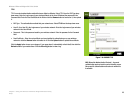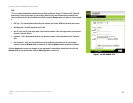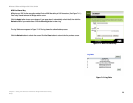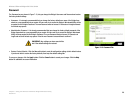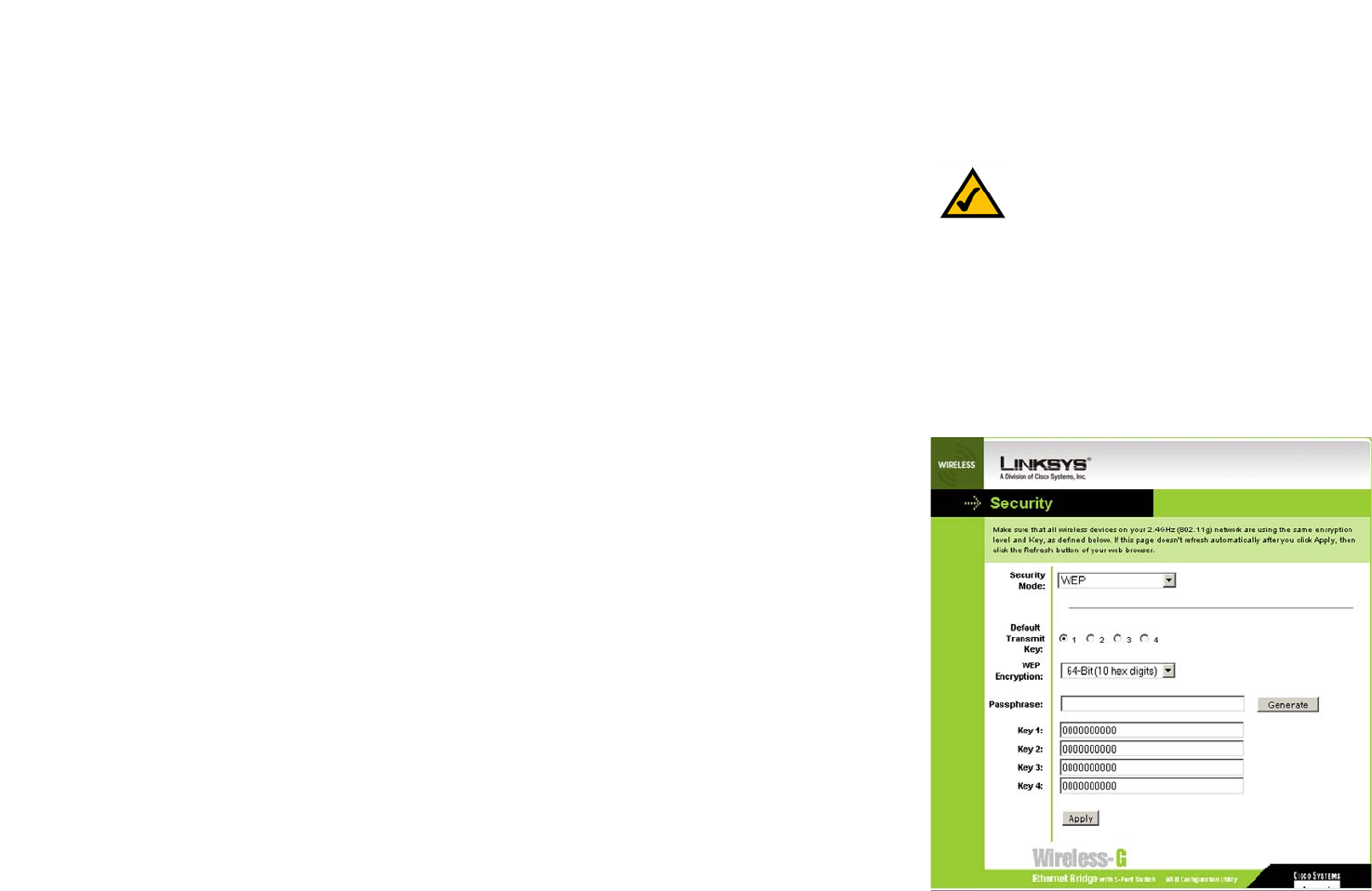
22
Chapter 7: Using the Wireless-G Ethernet Bridge Web-based Utility
Setup
Wireless-G Ethernet Bridge with 5-Port Switch
Wireless-B (802.11b) devices in your network. Select G-Only if you have only Wireless-G devices in your
network.
• Security - To enable security, select Enable, then click Edit Security Settings. To disable security, select
Disable.
The Security screen, as shown in Figure 7-5, will appear. From the drop-down menu, select one of the four
wireless security modes supported by the Bridge: WEP, RADIUS, WPA RADIUS, and WPA Pre-Shared Key,. (WEP
stands for Wired Equivalent Privacy, RADIUS stands for Remote Authentication Dial-In User Service, and WPA
stands for Wi-Fi Protected Access, which is a security standard stronger than WEP encryption) .The four
security modes are briefly discussed here. For detailed instructions on configuring wireless security for the
Bridge, turn to “Appendix B: Wireless Security.”
WEP
Use the WEP screen, shown in Figure 7-5, to configure the WEP encryption for the Bridge. Select a Default
Transmit Key (choose which Key to use), and a level of WEP Encryption, 64 bits (10 hex digits) or (128 bits
26 hex digits). Then either generate a WEP Key using a Passphrase or enter the WEP key manually.
• Default Transmit Key - Select which WEP key (1-4) will be used when the Bridge sends data. Make sure
the other wireless-equipped devices are using the same key.
• WEP Encryption - In order to use WEP encryption, select 64-Bit (10 hex digits) or 128-Bit (26 hex
digits) from the drop-down menu.
• Passphrase - Instead of manually entering WEP keys, you can enter a Passphrase. This Passphrase is
used to generate one or more WEP keys. It is case-sensitive and should not be longer than 16
alphanumeric characters. (The Passphrase function is compatible with Linksys wireless products only. If
you want to communicate with non-Linksys wireless products, you will need to enter your WEP key
manually on the non-Linksys wireless products.) After you enter the Passphrase, click the Generate
button to create WEP key(s).
• Keys 1-4 - If you are not using a Passphrase, then you can enter one or more WEP keys manually.
In each key field, manually enter a set of values. (Do not leave a key field blank, and do not enter all
zeroes. These are not valid key values.) If you are using 64-bit WEP encryption, then each key must
consist of exactly 10 hexadecimal characters in length. If you are using 128-bit WEP encryption, then
each key must consist of exactly 26 hexadecimal characters in length. Valid hexadecimal characters are
“0”-“9” and “A”-“F”.
Figure 7-5: WEP
NOTE: Make sure that your security choice
matches the security choice of the wireless
network you want to join. Otherwise, the
connection will fail.