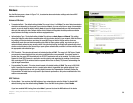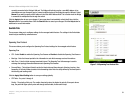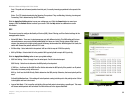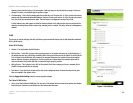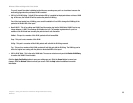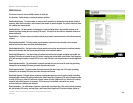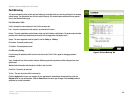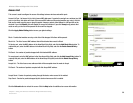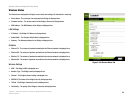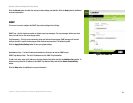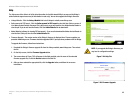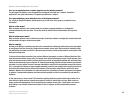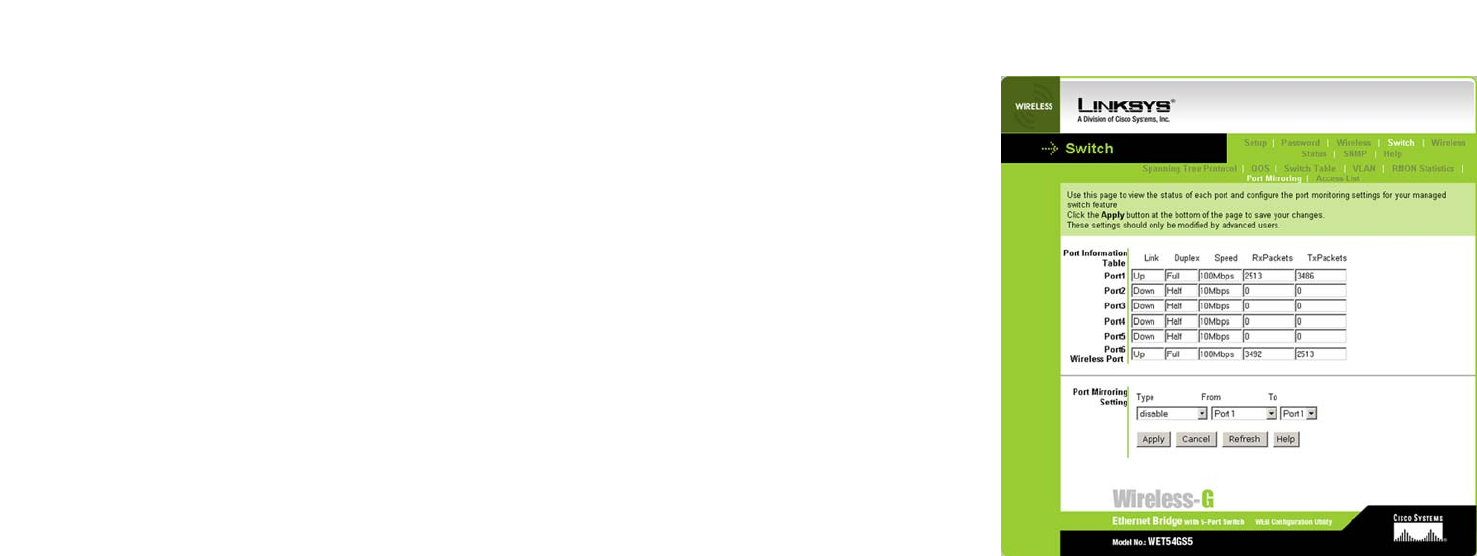
38
Chapter 7: Using the Wireless-G Ethernet Bridge Web-based Utility
Port Mirroring
Wireless-G Ethernet Bridge with 5-Port Switch
Port Mirroring
This screen shows the status of each port and allows you to configure the port mirroring settings for the manage
switch feature. The information here is for the wired LAN ports. For wireless status and packet counts, please
refer to the Wireless Status page.
Port Information Table
Ports 1 through 5 are the wired ports. Port 6 is the wireless port.
Link - If a port is connected, then the status is up, otherwise it is down.
Duplex - The auto-negotiation result of duplex mode, can be full duplex or half duplex. Full duplex mode will allow
packets sent in both way simutaneously and results in 2x througput than half duplex mode.
Speed - The auto-negotiation result of speed. It can be 10Mbps or 100Mbps.
Rx Packets - Received packets count
Tx Packets - Transmit packets count
Port Mirroring Setting
Port mirroring will duplicate traffic from the From Port to the To Port. This is good for debugging network
problems.
Type - Disable will turn off the monitor function. Monitor egress will only monitor traffic exiting the from that
specific port.
Monitor both will monitor both directions of traffic in the From Port.
From Port - The port to be mirrored.
To Port - The port where the traffic is mirrored to.
Click the Apply button to save your changes. If your page doesn’t automatically refresh itself, then click the
Refresh button of your web browser. Click the Cancel button to cancel your changes. Click the Help button for
additional on-screen information.
Figure 7-20: Port Mirroring Tab