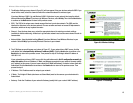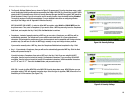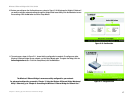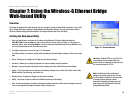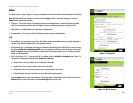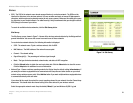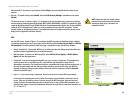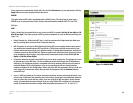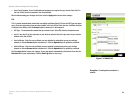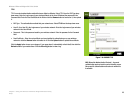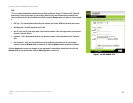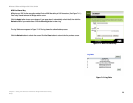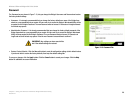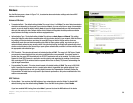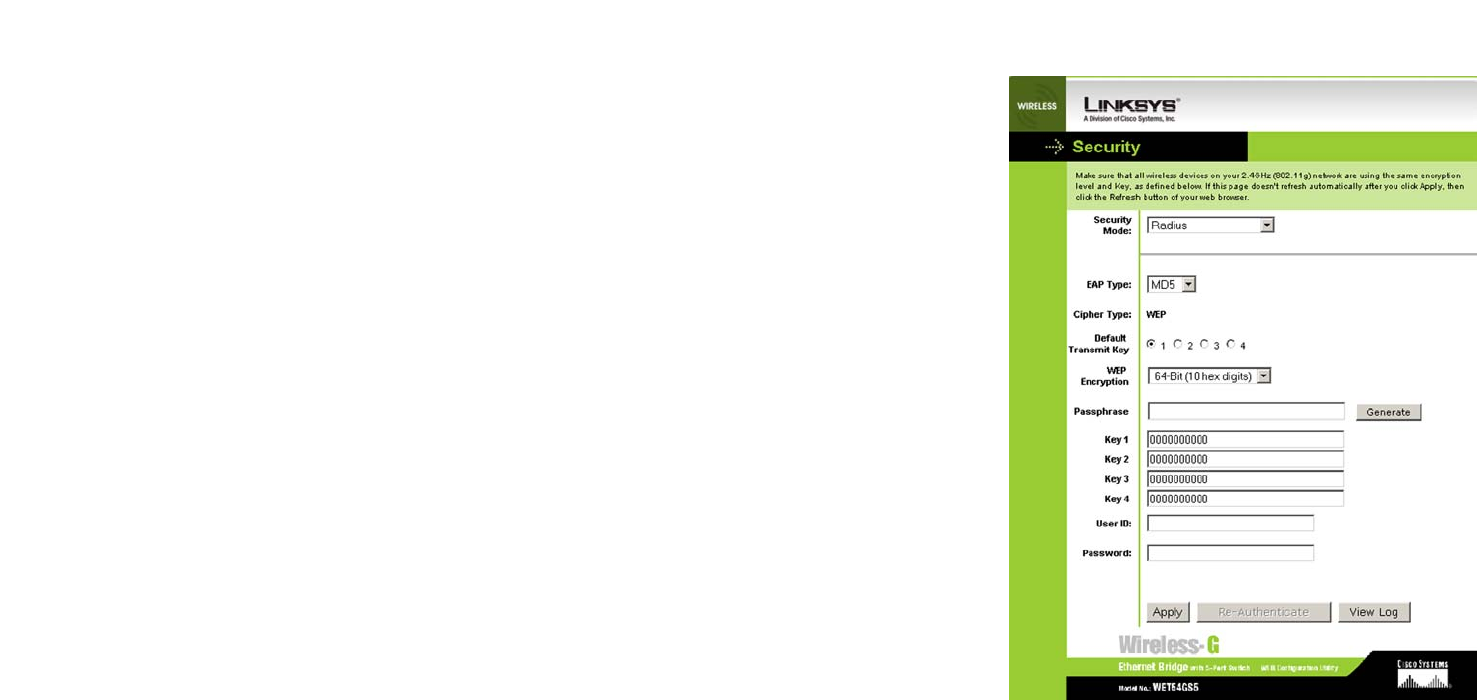
23
Chapter 7: Using the Wireless-G Ethernet Bridge Web-based Utility
Setup
Wireless-G Ethernet Bridge with 5-Port Switch
If your page doesn’t automatically refresh itself, then click the Refresh button of your web browser. Click the
Apply button to save your changes and close the screen.
RADIUS
This option features WEP used in coordination with a RADIUS server. (This should only be used when a
RADIUS server is connected to the Router.) It offers three authentication methods: MD5, TLS, and TTLS.
EAP Type
MD5
Select a Default Key (choose which Key to use), and a level of WEP encryption, 64 bits 10 hex digits or 128
bits 26 hex digits. Then either generate a WEP key using a Passphrase or enter the WEP key manually. (See
Figure 7-6.)
• Default Transmit Key Select which WEP key (1-4) will be used when the Bridge sends data. Make sure
that the receiving device (wireless client) is using the same key.
• WEP Encryption. An acronym for Wired Equivalent Privacy, WEP is an encryption method used to protect
your wireless data communications. WEP uses 64-bit or 128-bit keys to provide access control to your
network and encryption security for every data transmission. To decode data transmissions, all devices in
a network must use an identical WEP key. Higher encryption levels offer higher levels of security, but due
to the complexity of the encryption, they may decrease network performance. Select 64 bits (10 hex
digits) or 128 bits (26 hex digits).
• Passphrase. Instead of manually entering WEP keys, you can enter a passphrase. This passphrase is used
to generate one or more WEP keys. It is case-sensitive and should not be longer than 32 alphanumeric
characters. (This Passphrase function is compatible with Linksys wireless products only and cannot be
used with Windows XP Zero Configuration. If you want to communicate with non-Linksys wireless
products or Windows XP Zero Configuration, make a note of the WEP key generated in the Key 1 field, and
enter it manually in the wireless client.) After you enter the Passphrase, click the Generate button to
create WEP keys.
• Keys 1-4. WEP keys enable you to create an encryption scheme for wireless network transmissions. If you
are not using a Passphrase, then manually enter a set of values. (Do not leave a key field blank, and do not
enter all zeroes; they are not valid key values.) If you are using 64-bit WEP encryption, the key must be
exactly 10 hexadecimal characters in length. If you are using 128-bit WEP encryption, the key must be
exactly 26 hexadecimal characters in length. Valid hexadecimal characters are “0”-“9” and “A”-“F”.
Figure 7-6: RADIUS-MD5