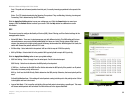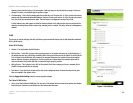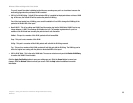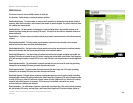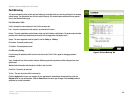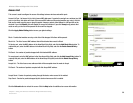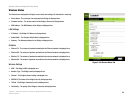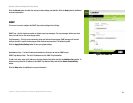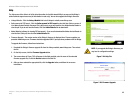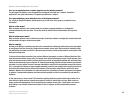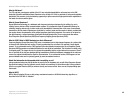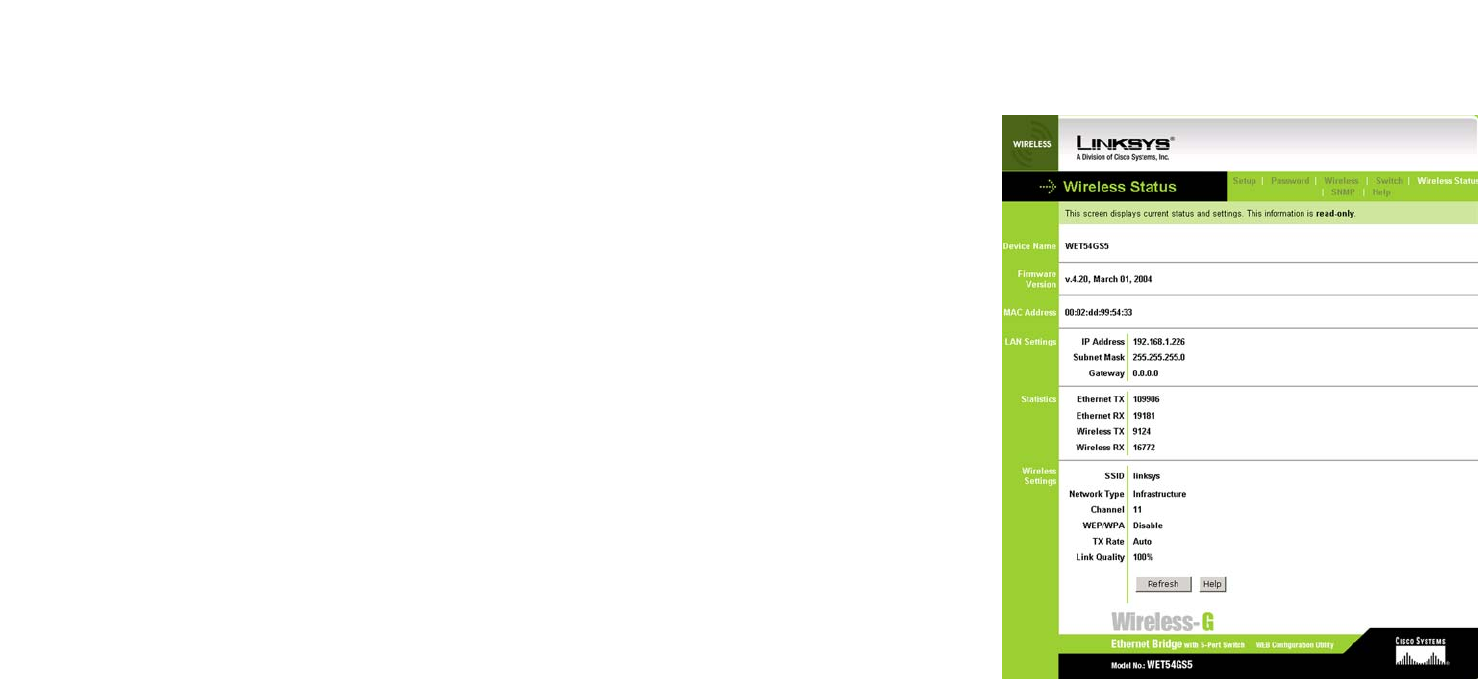
40
Chapter 7: Using the Wireless-G Ethernet Bridge Web-based Utility
Wireless Status
Wireless-G Ethernet Bridge with 5-Port Switch
Figure 7-22: Wireless Status Tab
Wireless Status
The Status screen displayed the Bridge’s current status and settings. All information is read-only.
• Device Name - The name you have assigned to the Bridge is displayed here.
• Firmware Version - The version number of the Bridge’s firmware is displayed here.
• MAC Address - The MAC Address of the Bridge is displayed here.
LAN Settings
• IP Address - The Bridge’s IP Address is displayed here.
• Subnet Mask - The Bridge’s Subnet Mask is displayed here.
• Gateway - The Gateway address for the Bridge is displayed here.
Statistics
• Ethernet TX - The number of packets transmitted to the Ethernet network is displayed here.
• Ethernet RX - The number of packets received from the Ethernet network is displayed here.
• Wireless TX - The number of packets transmitted to the wireless network is displayed here.
• Wireless RX - The number of packets received from the wireless network is displayed here.
Wireless Settings
• SSID - The Bridge’s SSID is displayed here.
• Network Type - The Bridge’s mode is displayed here.
• Channel - The Bridge’s channel setting is displayed here.
• WEP/WPA- The status of the Bridge’s security is displayed here.
• TX Rate - The Bridge’s transmission rate is displayed here.
• Link Quality - The quality of the Bridge’s connection is displayed here.