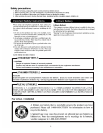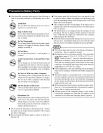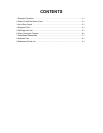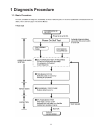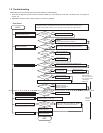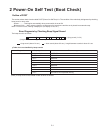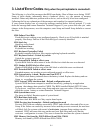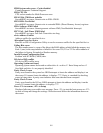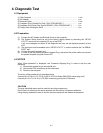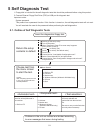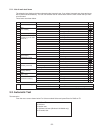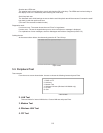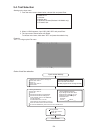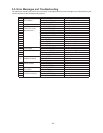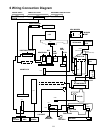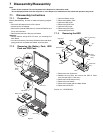4-1
4. Diagnostic Test
4.1 Equipment
(1) Test Computer ································································································ 1 unit
(2) AC Adapter ····································································································· 1 pc.
(3) External Printer ······························································································· 1 unit
(4) Loopback Plug (Parallel Port Test) [ P/N: DFWV95C0081 ] ··························· 1 pc.
(5) Loopback Plug (Serial Port Test for RS232C) [ P/N: DFWV95C0067 ] ········· 1 pc.
(6) Floppy Disk containg file DIAG ······································································· 1 pc.
4.2 Preparation
(1) Connect the AC Adapter and External Printer to the computer.
(2) The System Setup should be set to the factory setting values by executing the “SETUP
UTILITY” which can be invoked by F2 key at the POST.
If not, the messages and items of the diagnostic test may not be displayed properly on the
LCD.
(3) The serial port must be enabled in the “SETUP UTILITY” in order to execute the “1st SERIAL
PORT” test.
(4) Connect the serial loopback plug.
(5) In order to test the parallel port with Loopback Plug, disconnect the printer cable and connect
the parallel loopback plug with Power OFF.
4.3 NOTICE
When “Enter password” is displayed, use “Password Skipping Plug” in order to skip the user
password.
1) Connect the parallel plug to the parallel port.
2) Connect the PS/2 mouse plug to the mouse port
3) Power on the computer.
The wiring of the parallel plug is described below.
Connect pins 2-5-6-8-11-13-15-18-19-20-21-22-23 to Shield GND (PS/2 mouse plug pin3).
Connect pins 3-4-7-9-10-12 to VC5 (PS/2 mouse plug pin4) with 4.7KW each.
CAUTION
The plug described above must be used for servicing purpose only.
Do not use it for other than the above purpose and ensure that it remains confidential.
Using the plug enables the user to skip the previous password and disable the password.