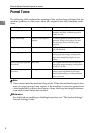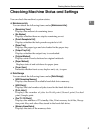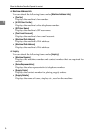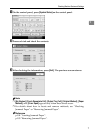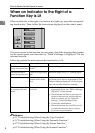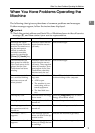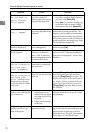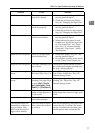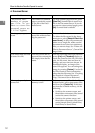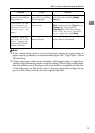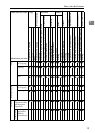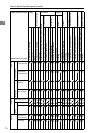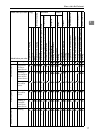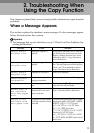When the Machine Does Not Operate As wanted
12
1
❖ Document Server
Problem Cause Solution
“
Exceeded max.
number of pages
per file. Do you
want to store the
scanned pages as
1 file?
” appears.
The number of scanned
pages exceeds the capaci-
ty per file of the Docu-
ment Server.
To store scanned pages as a file, press
[Store File]. Scanned data is stored as a
file in the Document Server. If you do
not want to store scanned pages, press
[No]. Scanned data is deleted.
You forgot your pass-
word.
You cannot access a pro-
tected file without enter-
ing the password.
Contact the administrator.
To delete the files stored in the docu-
ment server, select [Delete All Files in Doc-
ument Server]. As this will permanently
delete every single file, make sure the
document server does not contain any
files you want to keep. See “Delete All
Files in Document Server”, General Set-
tings Guide.
You cannot find out what
is stored in a file.
You may not be able to
ascertain the contents of a
file simply from the file
name.
You can switch the Select File screen be-
tween [List] and [Thumbnail] display to
check the contents of the file. In list dis-
play, the file name, date and time of
storage, and user name are shown. In
thumbnail display, an image of the
stored file appears. You can enlarge the
image by pressing [Preview]. Use the Se-
lect File screen to check information
other than the file name. See “Checking
the Details of a Stored Document”,
Copy/Document Server Reference.
Memory frequently be-
comes full.
The document server
memory is full.
Delete unnecessary files. On the file se-
lection display, select unnecessary files,
and then press [Delete File]. If this does
not increase available memory, do the
following.
• Switch to the scanner screen, and
then delete unnecessary files stored
under the scanner function.
• Switch to the printer screen, and
then delete unnecessary files stored
under Sample Print, Locked Print,
Hold Print, or Stored Print.