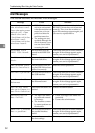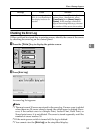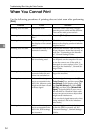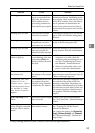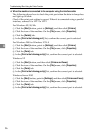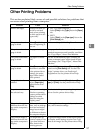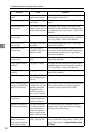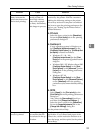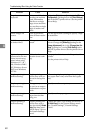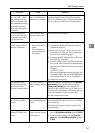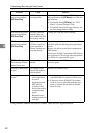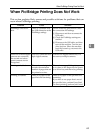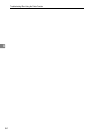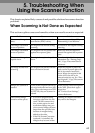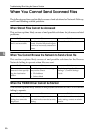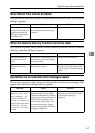Troubleshooting When Using the Printer Function
60
4
Page layout is not as
expected.
Print areas differ de-
pending on machine
used. Information
that fits on a single
page on one machine
may not fit on a single
page of another ma-
chine.
Adjust the [Printable area:] setting in the [Printer
Configuration...] dialog box on the [Print Settings]
tab in the RPCS printer driver. See the printer
driver Help.
Photo images are
coarse.
Some applications
print at lower resolu-
tion.
Use the application's settings to specify a high-
er resolution.
Solid lines are printed
as broken lines.
Dither patterns do not
match.
Make the following settings with the printer
driver: Change the [Dithering:] setting on the
[Image Adjustments] tab in the [Change User Set-
tings...] dialog box, on the [Print Quality] tab in
the RPCS printer driver. See the printer driver
Help.
Optional components
connected to the ma-
chine are not recog-
nized when using
Windows 95 / 98 /
Me, Windows 2000 /
XP, Windows Server
2003, and Windows
NT 4.0.
Bidirectional commu-
nication is not work-
ing.
Set up optional devices on the Properties of the
printer.
See the printer driver Help.
Duplex printing is
malfunctioning.
Duplex printing can-
not be done with pa-
per set in the bypass
tray.
When using duplex printing, make settings to
use paper from a tray other than the bypass
tray.
Duplex printing is
malfunctioning.
The upper tray cannot
be used as an output
destination in duplex
mode.
Specify a another output tray.
Duplex printing is
malfunctioning.
You have loaded thick
paper heavier than
169 g/m
2
.
Specify another paper type.
Duplex printing is
malfunctioning.
Duplex printing can-
not be done with a
tray for which [1 Sided
Copy] has been speci-
fied as Paper Type on
the System Settings
menu.
Change the Paper Type setting for the tray to
[2 Sided Copy] on the System Settings menu.
See “System Settings”, General Settings
Guide.
Problem Cause Solution