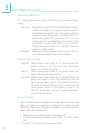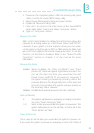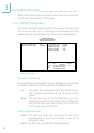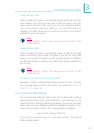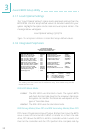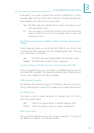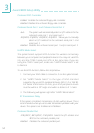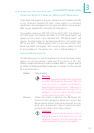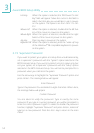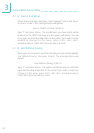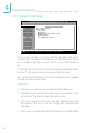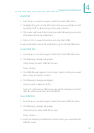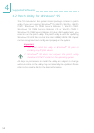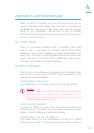52
!
Award BIOS Setup Utility
Hot Key When this option is selected, the KB Power On Hot
Key field will appear. Move the cursor to this field to
select a function key you would like to use to power-
on the system. The options are from Ctrl-F1 to Ctrl-
F12.
Mouse Left When this option is selected, double-click the left but-
ton of the mouse to power-on the system.
Mouse Right When this option is selected, double-click the right
button of the mouse to power-on the system.
Any Key Press any key to power-on the system.
Keyboard 98 When this option is selected, press the wake up key
of the Windows
98 compatible keyboard to power-
on the system.
3.1.9 Supervisor Password
If you want to protect your system and setup from unauthorized entry,
set a supervisors password with the System option selected in the
BIOS Features Setup. If you want to protect access to setup only, but
not your system, set a supervisors password with the Setup option
selected in the BIOS Features Setup. You will not be prompted for a
password when you cold boot the system.
Use the arrow keys to highlight the Supervisor Password option and
press <Enter>. The message below will appear.
Enter Password:
Type in the password. You are limited to eight characters. When done,
the message below will appear:
Confirm Password:
You are asked to verify the password. Type in exactly the same
password. If you type in a wrong password, you will be prompted to
enter the correct password again. To delete or disable the password
function, highlight Supervisor Password and press <Enter>, instead of
typing in a new password. Press the <Esc> key to return to the main
menu.