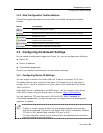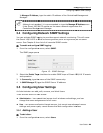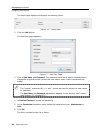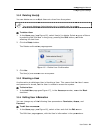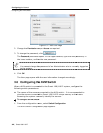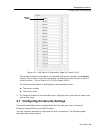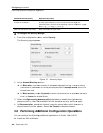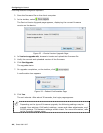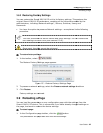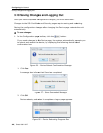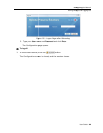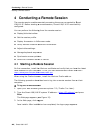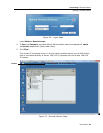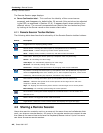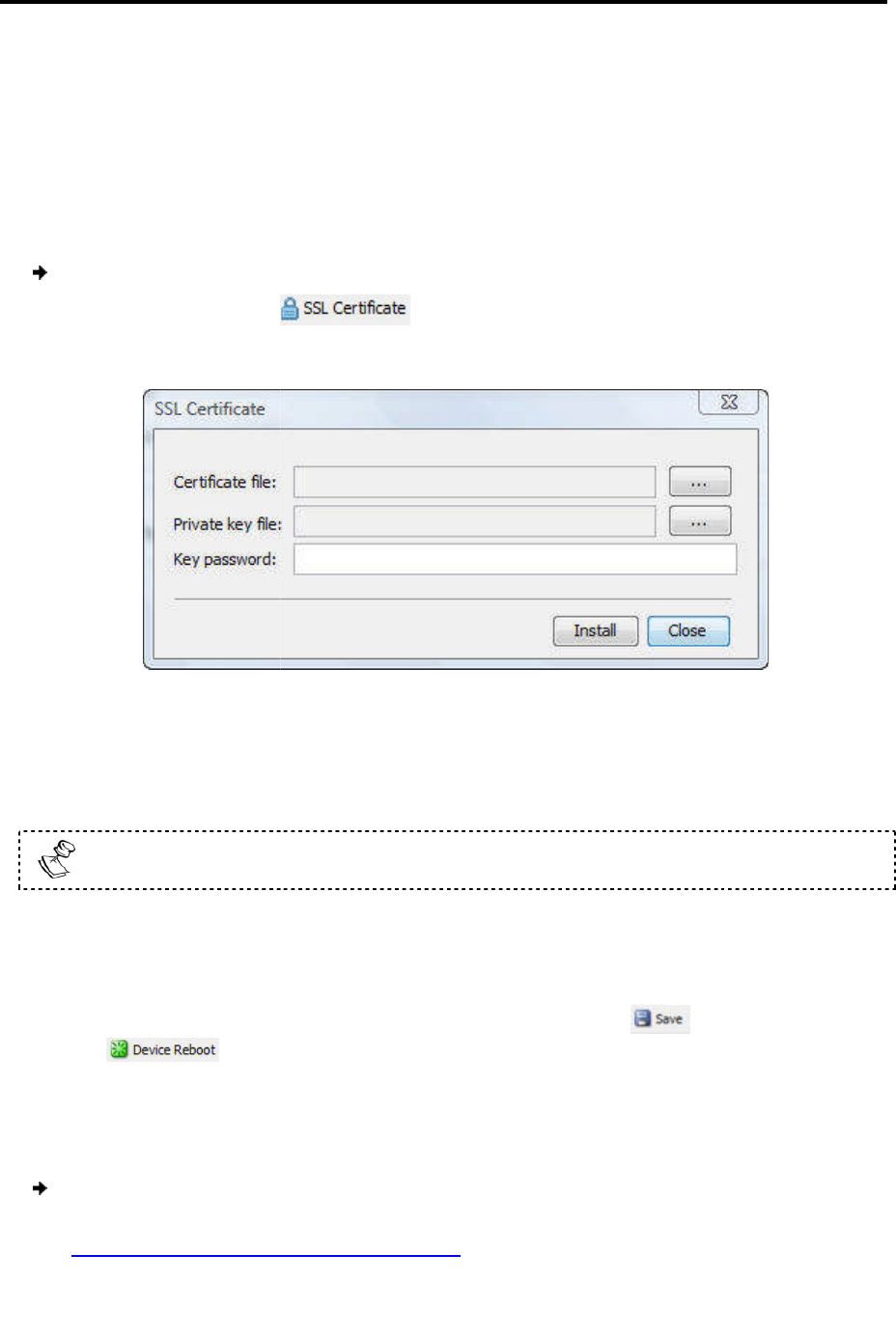
Upgrade firmware.
Restore factory
settings
3.8.1
Installing an SSL Certificate
You can
install an SSL Certificate
servers and browsers.
To
install an SSL Certificate
1. In the toolbar, select
The SSL Certificate
page
2. In Certificate file
, browse to locate the
3. In Private key file,
locate the
4. In Key password, t
ype the password required to upload the Private Key file.
Each
Private Key file is generated with a
5. Click Install.
The SSL Certificate is installed.
6.
Save the changes and restart the system,
the
button
3.8.2
Upgrading Firmware
You can upgrade the
Smart 108/116 IP
To upgrade firmware:
1.
Download the firmware from Minicom’s website at:
http://www.minicom.com/phandlh.htm.
Configuring
Performing
Additional Configuration Operations
settings
.
Installing an SSL Certificate
install an SSL Certificate
, to ensure secure transactions between the Web
install an SSL Certificate
:
.
page
appears.
Figure 22 – SSL Certificate Page
, browse to locate the
Cer file.
locate the
private key file in Microsoft pvk format.
ype the password required to upload the Private Key file.
Private Key file is generated with a
unique password.
The SSL Certificate is installed.
Save the changes and restart the system,
by clicking the
button,
button
.
Upgrading Firmware
Smart 108/116 IP
firmware to take advantage of new features.
Download the firmware from Minicom’s website at:
http://www.minicom.com/phandlh.htm.
Configuring
the Network
Additional Configuration Operations
User Guide | 35
, to ensure secure transactions between the Web
ype the password required to upload the Private Key file.
button,
and then
firmware to take advantage of new features.