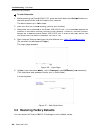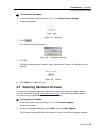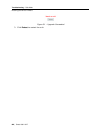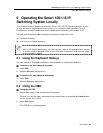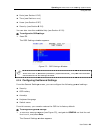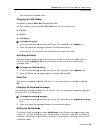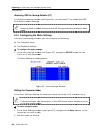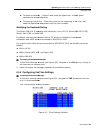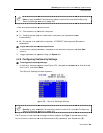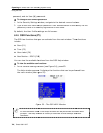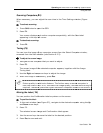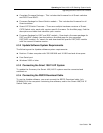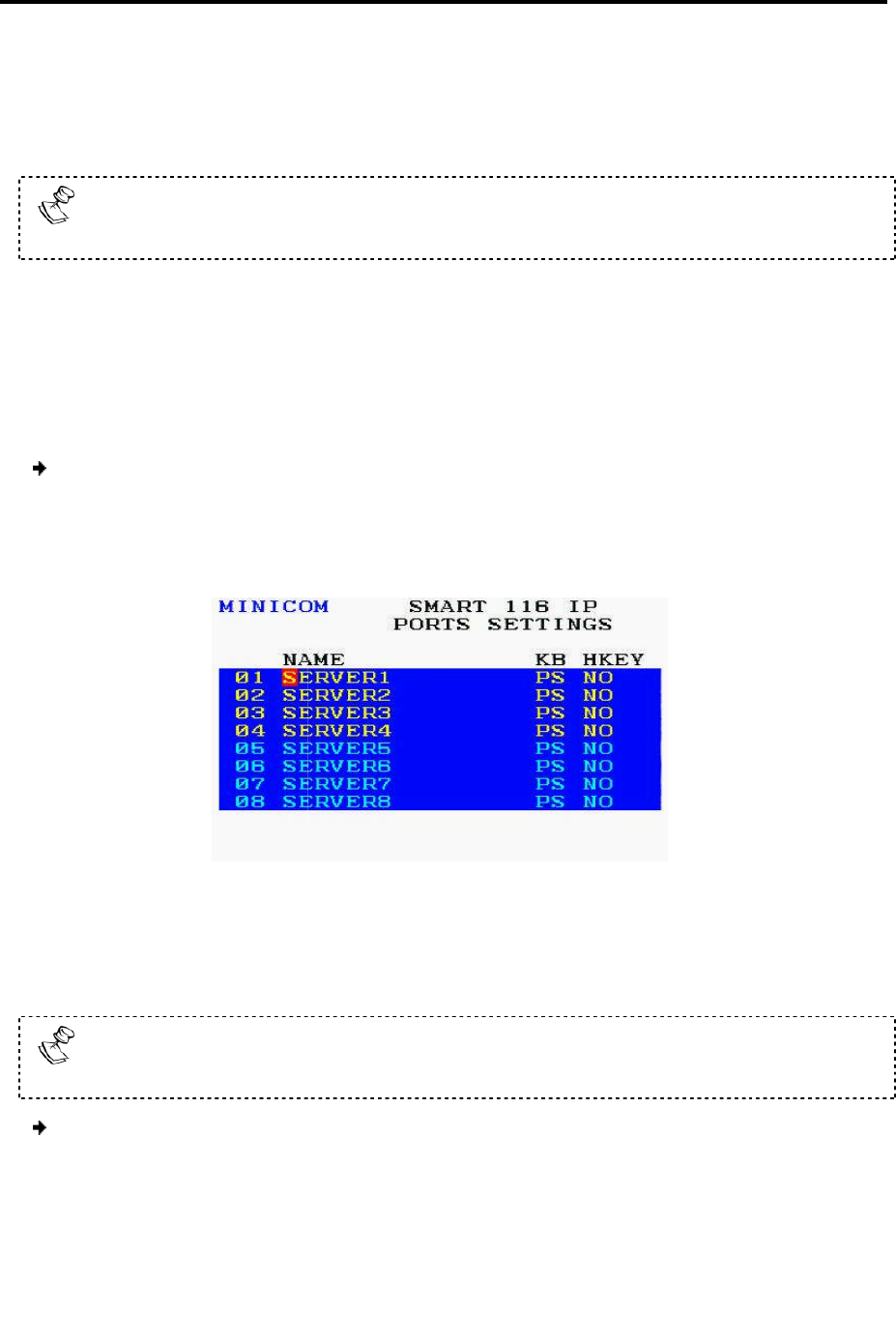
Operating
the Smart 108/116 IP Switching System Locally
Using the OSD
66 | Smart 108/116 IP
Restor
ing OSD to Factory Defaults (F7)
In the
General settings window
to its
factory default settings.
Restorin
g factory default settings erases all
made.
6.2.5
Configuring the Port
From the Ports settings window, you can configure the
The Computer name
The Keyboard settings
To configure the ports
settings
1.
In the OSD Settings window
line is on it, and press
Enter
The Ports Settings wi
ndow
Figure
E
diting the Computer Name
In the Ports Settings
window
To avoid confusion,
the names given in the OSD should match the names given
in the W
eb configuration
To edit a computer name:
1.
In the Ports Settings window (see
name that you want to edit
2.
Edit the name, as follows
the Smart 108/116 IP Switching System Locally
ing OSD to Factory Defaults (F7)
General settings window
(see Figure 54), you can press F7 to re
store
factory default settings.
g factory default settings erases all
changes that have
previously
Configuring the Port
s Settings
From the Ports settings window, you can configure the
following:
settings
:
In the OSD Settings window
(see Figure 53), navigate to PORTS
so that the red
Enter
.
ndow
appears.
Figure
55 – Ports Settings Window
diting the Computer Name
window
, the computer names can be
up to 15 characters
the names given in the OSD should match the names given
eb configuration
.
In the Ports Settings window (see
Figure 55), navigate to the Name
column
name that you want to edit
.
Edit the name, as follows
:
store
the OSD
previously
been
so that the red
up to 15 characters
long.
the names given in the OSD should match the names given
column
, to the