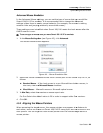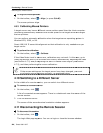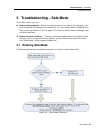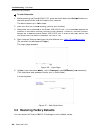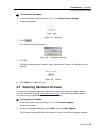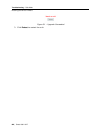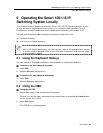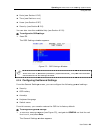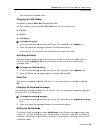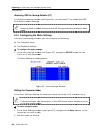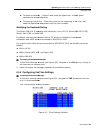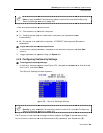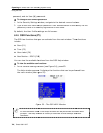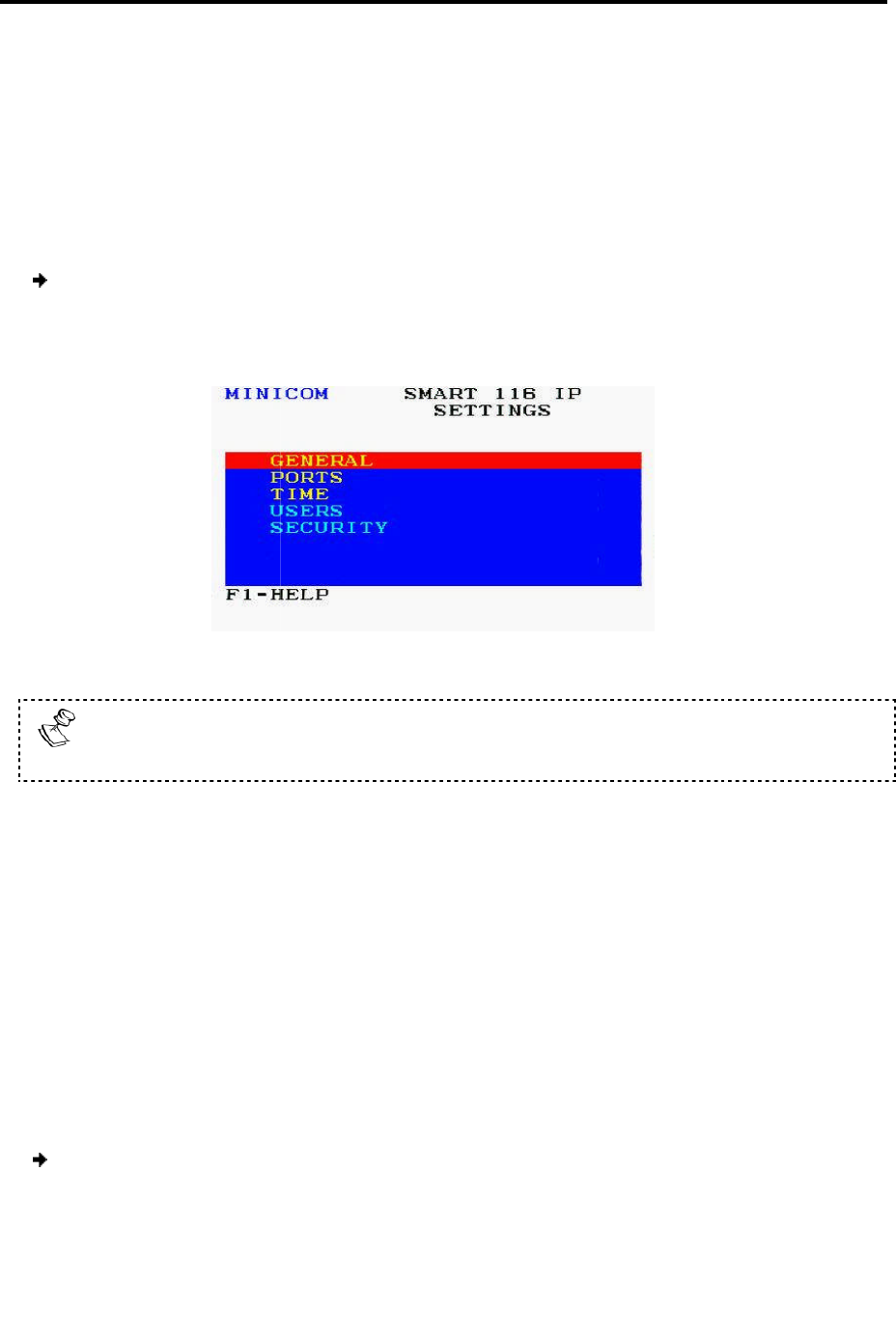
Ports (see Section
6.2.5
Time (see Section
6.2.6
Users (see Section
6.2.7
Security (see Section
6.2.8
You can also view the available Help (see Section
To
configure the OSD settings
1. Press F2.
The OSD Settings wi
ndow
When the OSD is password protected (explained below), only the Administrator
has access to the F2 settings window.
6.2.4
Configuring the General Settings
Fr
om the General Settings screen, you can configure the following general settings:
Security
OSD hotkey
Autoskip
Keyboard language
Switch name
From this screen, you can also restore the OSD to its factory default.
To
configure the general settings
1.
In the OSD Settings window
line is on it, and
press
The General Settings
w
Operating
the Smart 108/116 IP Switching System Locally
6.2.5
)
6.2.6
)
6.2.7
)
6.2.8
)
You can also view the available Help (see Section
6.2.9).
configure the OSD settings
:
ndow
appears.
Figure 53 – OSD Settings Window
When the OSD is password protected (explained below), only the Administrator
has access to the F2 settings window.
Configuring the General Settings
om the General Settings screen, you can configure the following general settings:
From this screen, you can also restore the OSD to its factory default.
configure the general settings
:
In the OSD Settings window
(see Figure 53), navigate to GENERAL
press
Enter.
w
indow appears.
the Smart 108/116 IP Switching System Locally
Using the OSD
User Guide | 63
When the OSD is password protected (explained below), only the Administrator
om the General Settings screen, you can configure the following general settings:
so that the red