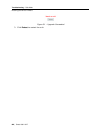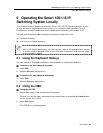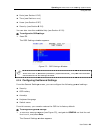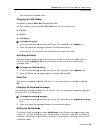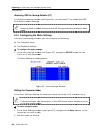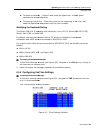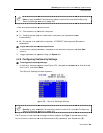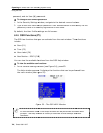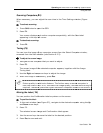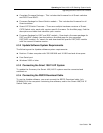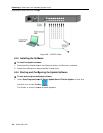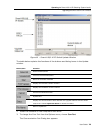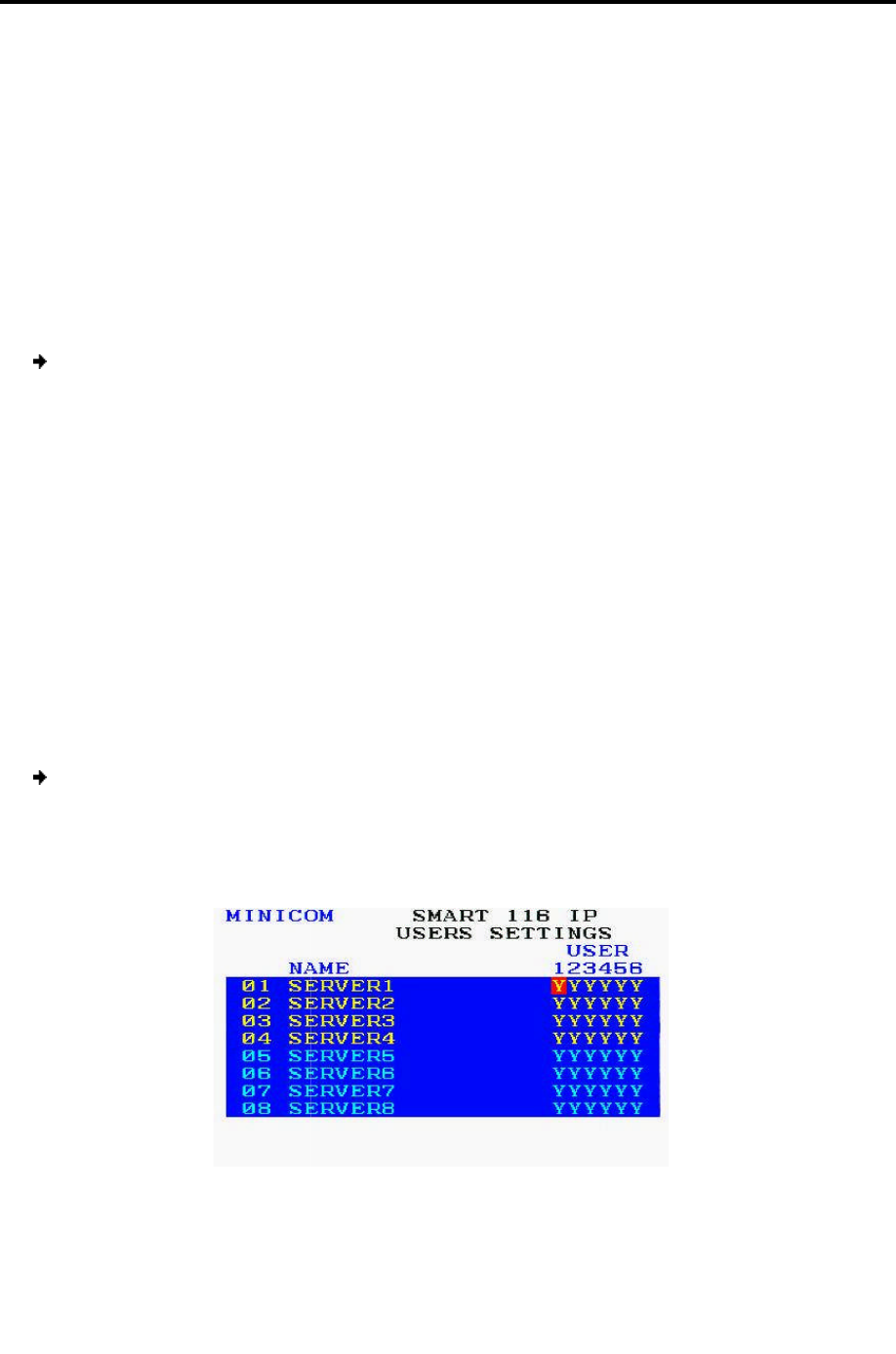
Operating
the Smart 108/116 IP Switching System Locally
Using the OSD
68 | Smart 108/116 IP
Setting the
Scan, Label, and Timeout
In the Time Settings window, you can
SCN – the scan period
LBL –
the display period of the Confirmation label, showing which computer is
currently accessed
T/O –
the timeout period. When password protection is activated
automatically disable the Management keyboard, mouse
preset time of nonuse.
To set the above periods:
1. Navigate
to the desired column
2.
Place the cursor over one of the three digits and type a new
time period
. Type a leading zero where necessary. For example, type
seconds. The numbers
000
In the LBL column –
hides the label.
In the T/O column –
Typing
causes the
Timeout function
In the SCN column –
000
causes the computer screen to be skipped
6.2.7 Configuring the
Users Settings
To configure the users settings:
1.
In the OSD Settings window (see
line is on it, and press
Enter
The Users Settings window appears.
Figure
the Smart 108/116 IP Switching System Locally
Scan, Label, and Timeout
Period
In the Time Settings window, you can
set the following:
the display period of the Confirmation label, showing which computer is
the timeout period. When password protection is activated
,
you can
automatically disable the Management keyboard, mouse
,
and screen after a
to the desired column
and row.
Place the cursor over one of the three digits and type a new
number
for the new
. Type a leading zero where necessary. For example, type
040
000
and 999 are reserved, as follows:
Typing 999 displays the label continuously; t
yping
Typing
999
disables the Timeout function. Typing
Timeout function
to work immediately.
Typing 999
displays the screen for 999 seconds. Typing
causes the computer screen to be skipped
.
Users Settings
To configure the users settings:
In the OSD Settings window (see
Figure 53), navigate to USERS
so that the red
Enter
.
The Users Settings window appears.
Figure
57 – Users Settings Window
the display period of the Confirmation label, showing which computer is
you can
and screen after a
for the new
040
for 40
yping
000
disables the Timeout function. Typing
000
displays the screen for 999 seconds. Typing
so that the red