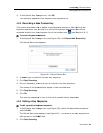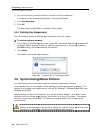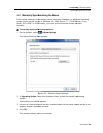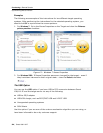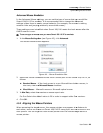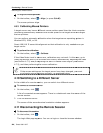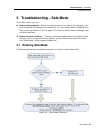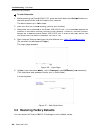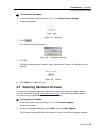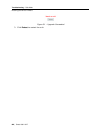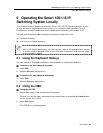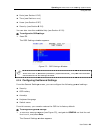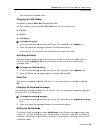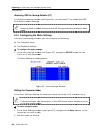To restore factory defaults
1. In the Safe Mode
menu
A warning appears.
2. Click .
An additional warning
3. Click OK.
The factory defaults a
r
appears.
4. Click Reboot
to restart the unit
5.3
Restoring the Device Firmware
To receive the Upgrade firmware required to restore the device firmware, contact
Minicom Technical Support
the hard disk of a computer connected to the network.
T
o restore device firmware
1. In the Safe Mode
menu
A warning appears.
2.
Locate the Upgrade firmware
The firmware upgrades. When the process finishes
Troubleshooting
Restoring
To restore factory defaults
:
menu
(see Figure 47), click
Restore Factory Settings
Figure 48 – Warning
appears.
Figure 49 – Additional Warning
r
e restored. When the process finishes, the
following figure
Figure 50 – Reboot
to restart the unit
.
Restoring the Device Firmware
To receive the Upgrade firmware required to restore the device firmware, contact
Minicom Technical Support
support@minicom.com.
Save the Upgrade firmware on
the hard disk of a computer connected to the network.
o restore device firmware
:
menu
(see Figure 47), click Firmware Upgrade.
Locate the Upgrade firmware
, click Install, then click Start Upgrade
.
The firmware upgrades. When the process finishes
, the following figure
Troubleshooting
– Safe Mode
the Device Firmware
User Guide | 59
Restore Factory Settings
.
following figure
To receive the Upgrade firmware required to restore the device firmware, contact
Save the Upgrade firmware on
, the following figure
appears.