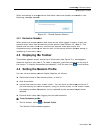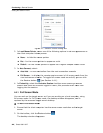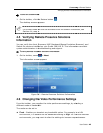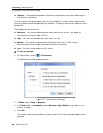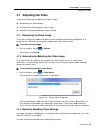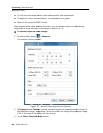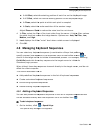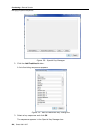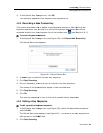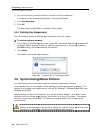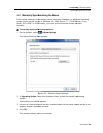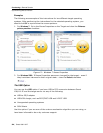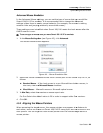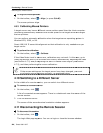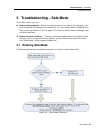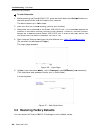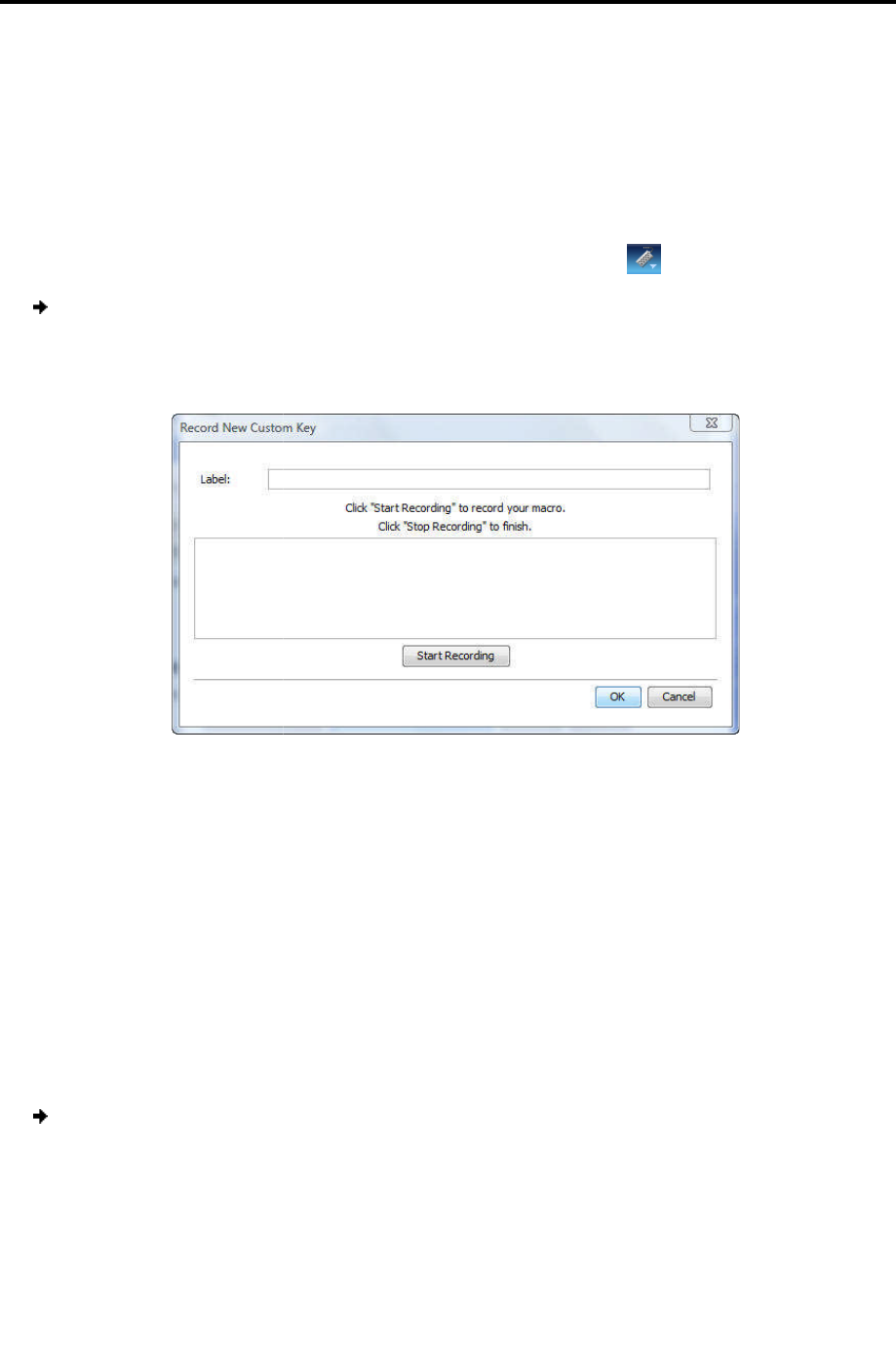
4.
In the Special Key Manage
The sequence appears in the Keyboard Key sequence list
4.8.2
Recording a New Custom Key
This section describes how to
keyboard sequence, you can add
accessed directly from the dropdown list of the
To record
a keyboard sequence
1. In the Special Key Ma
n
The Record Macro
box a
2. In Label
, type a name for the
3. Click Start Recording.
4. On your keyboard, p
ress the keys
The
names of the pressed
5. Click Stop Recording.
6. Click OK.
The new key sequence is now on the list of predefined key sequences.
4.8.3
Editing a Key Sequence
To edit a predefined
keyboard sequence
1. In the Special Key Ma
n
and click Edit.
The Record Macro
box a
edit appears in the
Label
2. Click Start Recording.
Conducting
Managing
Keyboard Sequences
In the Special Key Manage
r box, click OK.
The sequence appears in the Keyboard Key sequence list
.
Recording a New Custom Key
This section describes how to
define a new keyboard sequence
. After defining the
keyboard sequence, you can add
it to t
he list of keyboard sequences that
accessed directly from the dropdown list of the
toolbar item
(see Section
a keyboard sequence
:
n
ager box (see Figure 38), click
Record New Custom Key
box a
ppears.
Figure 40 – Record Macro Box
, type a name for the
new key sequence.
ress the keys
to include in the key sequence.
names of the pressed
keys appear in the provided area.
The new key sequence is now on the list of predefined key sequences.
Editing a Key Sequence
keyboard sequence
:
n
ager box (see Figure 38)
, select the desired key
box a
ppears (see Figure 40
). The name of the key sequence to
Label
field.
Conducting
a Remote Session
Keyboard Sequences
User Guide | 51
. After defining the
he list of keyboard sequences that
can be
(see Section
4.8.1).
Record New Custom Key
.
The new key sequence is now on the list of predefined key sequences.
, select the desired key
sequence
). The name of the key sequence to