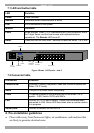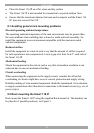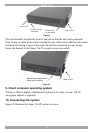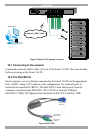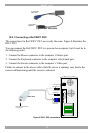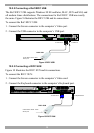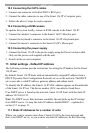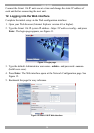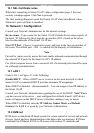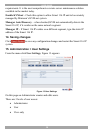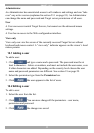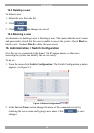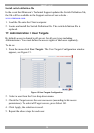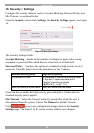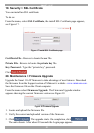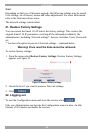SMART 116 IP
15
12.1 SSL Certificate notes
When first connecting to Smart 116 IP’s https configuration page, 2 browser
security warnings appear. Click Yes to proceed.
The first warning disappears upon first Smart 116 IP client installation, when
Minicom’s root certificate is installed.
13. Network > Configuration
Consult your Network Administrator for the network settings.
Device name - Type a name for the Smart 116 IP. Default device name consists of
the letter ‘D’ followed by the 6-digit device number (D.N.) found on the silver
label on the underside of the Smart 116 IP box.
First TCP Port - Choose 3 consecutive ports, and type in the first port number of
the series. The default port – 900 – is suitable for the majority of installations.
Note
Firewall or router security access list must enable inbound communication through
the selected TCP ports for the Smart 116 IP’s IP address.
For Client computer access from a secured LAN, the selected ports should be open
for outbound communication.
13.1 LAN 1
Under LAN 1 in Figure 12, is the following:
Enable DHCP – When a DHCP server is active on the same network to which
Smart 116 IP is connected, DHCP provides automatic IP assignment.
When DHCP is disabled – (Recommended) – You can assign a fixed IP address to
the Smart 116 IP.
Consult your Network Administrator regarding the use of the DHCP. Note! Where
you have access to the server – your configured (or default) Smart 116 IP device
name will appear on the DHCP server’s interface, making it easy to locate.
When DHCP is disabled, enter the IP Address, Subnet Mask, and Default
Gateway for LAN 1, as given by your Network Administrator.
13.2 KVM.net
KVM.net is a centralized IP based system for secure control of servers and network
devices, power and user administration in the data center environment. KVM.net
combines Out-Of-Band, KVM via IP access with modern IT standards and