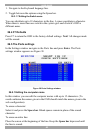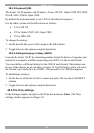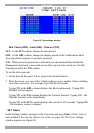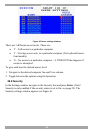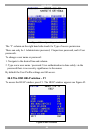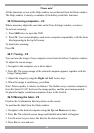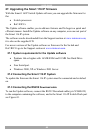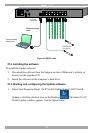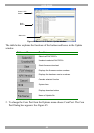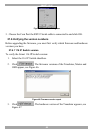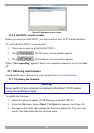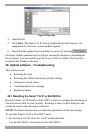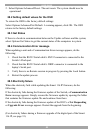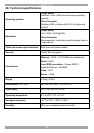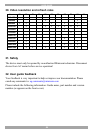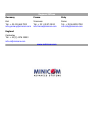SMART 116 IP
51
Figure 48 Open box
4. Open the file.
5. Click Start. The Smart 116 IP Switch Update flashes the firmware. On
completion the firmware version number appears.
6. Check that the updated version number is correct by pressing .
Firmware Update generates one log file per session that displays a chronological
list of actions. You can read the log file in any ASCII text editor. The log file is
located in the Windows directory.
28. Update software - Troubleshooting
This section covers:
· Resetting the units
· Returning the OSD to the factory default settings
· Getting the current status
· Communication Error message
· Electricity failure
28.1 Resetting the Smart 116 IP or RoC/RICCs
Reset the Smart 116 IP Switch or RoCs/RICCs when for example the unit hangs or
when the mouse fails to work properly. Resetting is done via the Flash port, and
avoids the need to shut down the computers.
NOTE! The Reset function does not affect the parameters of the unit settings.
To reset the Smart 116 IP or RoC/RICC units:
1. For the Smart 116 IP, select the 116 IP Switch checkbox.
For the RoC/RICCs, check one or more RoC/RICCs.