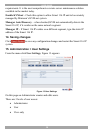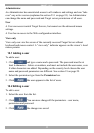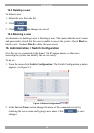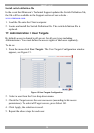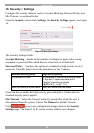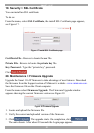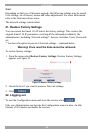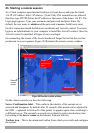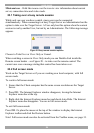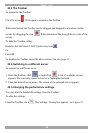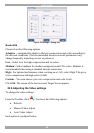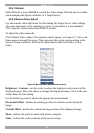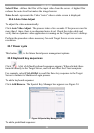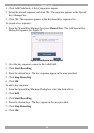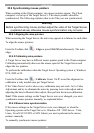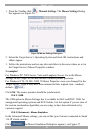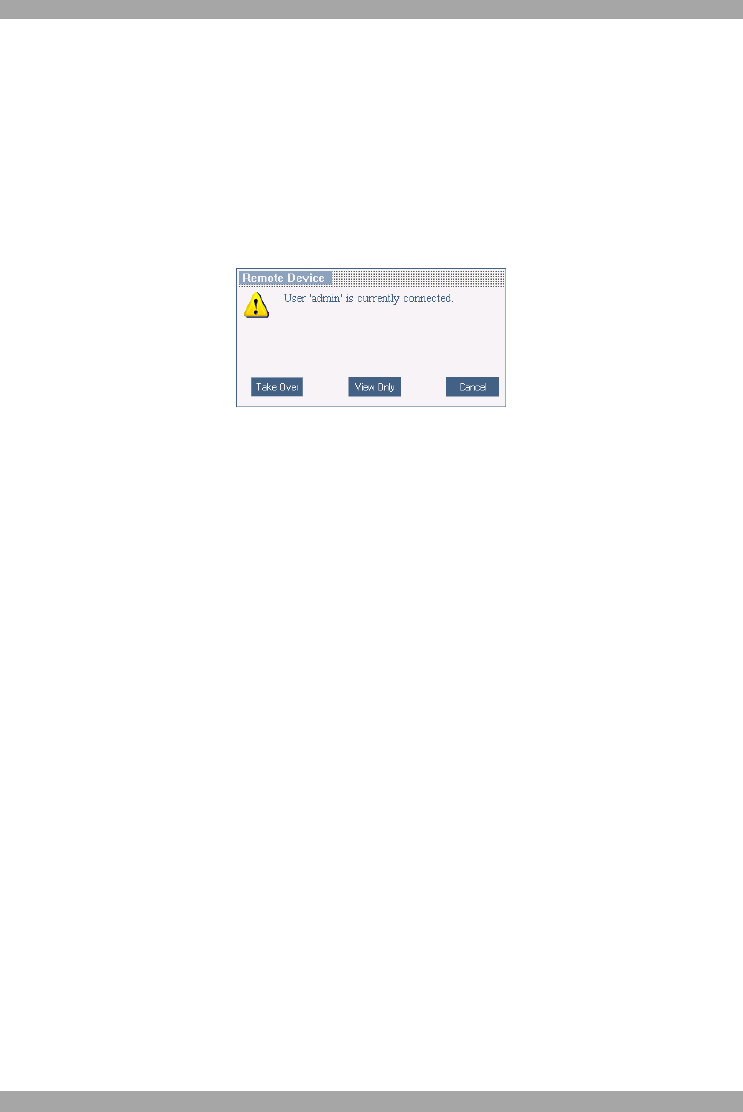
USER GUIDE
24
Minicom icon – Hold the mouse over the icon to view information about current
server, connection time and video mode.
23.1 Taking over a busy remote session
While only one user can have control, many users can be connected
simultaneously. When connecting to a busy Target Server an Administrator has the
option to take over the Target Server. A User only has this option when the current
session is run by another User, but not by an Administrator. The following message
appears
Figure 21 Busy remote session options
Choose to Take Over or View Only or Cancel.
When watching a screen in View Only mode you can Double click inside the
Remote screen border – see Figure 20 – to take over the remote control. The
current user sees a message stating that control has been taken over.
23.2 Full screen mode
Work on the Target Server as if you are working on a local computer, with full
screen mode.
To work in full screen mode:
1. Ensure that the Client computer has the same screen resolution as the Target
Server.
2. Press F11. The Internet Explorer window disappears, leaving the Internet
Explorer menu bar at the top.
3. Right click the Internet Explorer menu bar and check Auto-Hide. The Internet
Explorer menu bar disappears. You are in full screen mode.
To exit full screen mode:
Press F11. Or place the mouse at the top of the window to display the Internet
Explorer toolbar and click the Restore button.
Note! Full screen mode can also be activated from the Toolbar menu, see page 33.