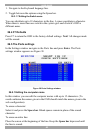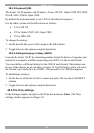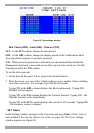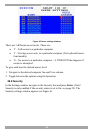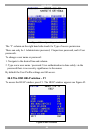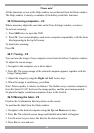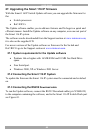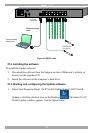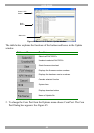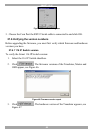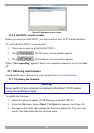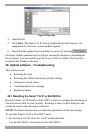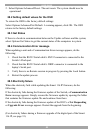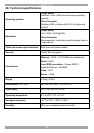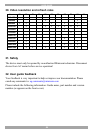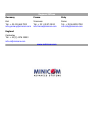USER GUIDE
52
2. Select Options/Advanced/Reset. The unit resets. The system should now be
operational.
28.2 Setting default values for the OSD
To return the OSD to the factory default settings:
Select Options/Advanced/Set Default. A warning appears, click OK. The OSD
returns to the factory default settings.
28.3 Get Status
If there is a break in communication between the Update software and the system,
select Options/Get Status to get the current status of the computers in system.
28.4 Communication Error message
When updating a unit and a Communication Error message appears, do the
following:
1. Check that the RS232 Serial cable’s RS232 connector is connected to the
Switch’s Flash port.
2. Check that the RS232 Serial cable’s DB9F connector is connected to the
laptop’s Serial port.
3. Verify there is no Remote session in progress by pressing the Local button.
4. Restart the update process.
28.5 Electricity failure
When the electricity fails while updating the Smart 116 IP firmware, do the
following:
If the electricity fails during the firmware update of the Switch, a Communication
Error message appears. Simply resume the firmware update by opening the folder
that contains the firmware update file and continue from there.
If the electricity fails during the firmware update of the RICCs a Not Responding
or Upgrade Error message appears. Restart the upgrade from the beginning.
(For electricity failure during a firmware upgrade of the digital part of the Smart
116 IP, see page 33).