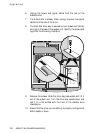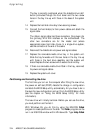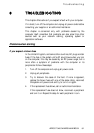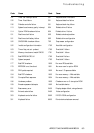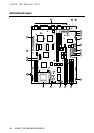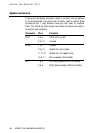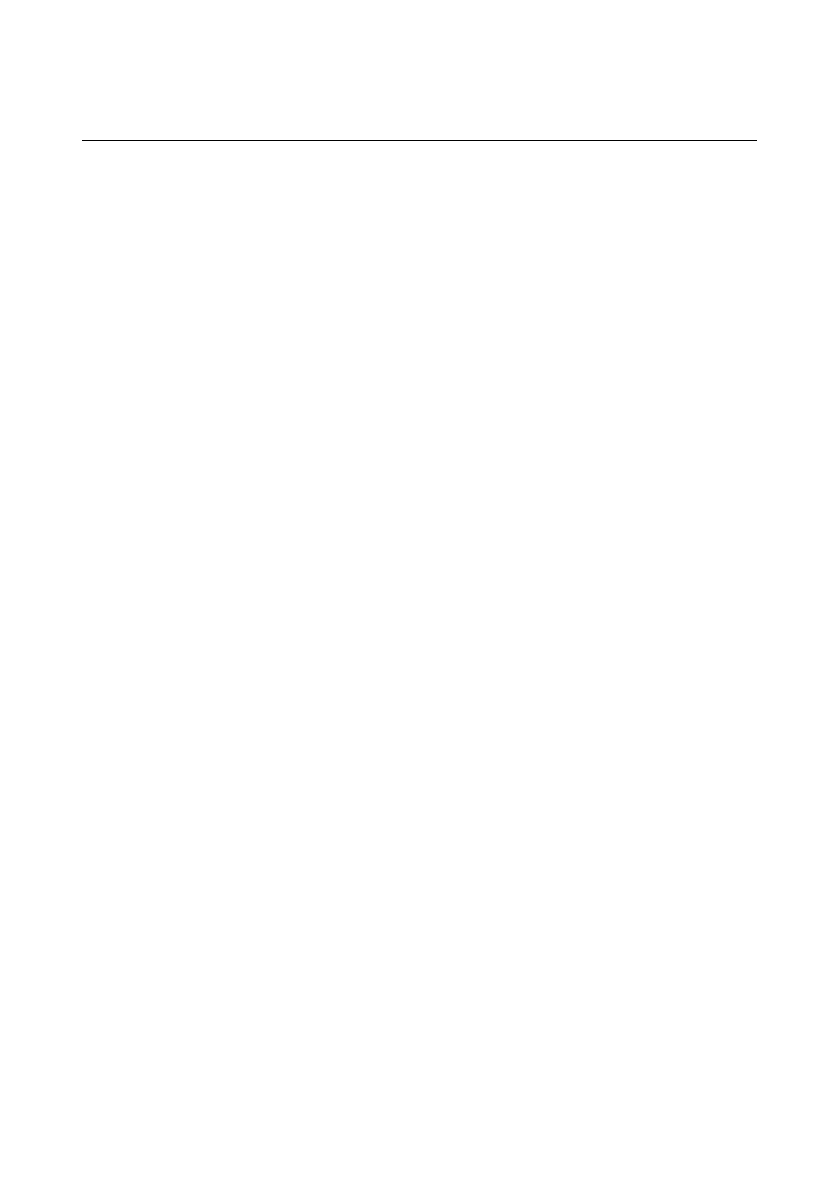
Troubleshooting
APRICOT 340 OWNER’S HANDBOOK 8/5
Troubleshooting checklist
If you encounter a problem with the computer the following sections
suggest checks to make before you alert your dealer, authorized
maintainer or support organisation. The checks listed cover the
causes of common problems.
Connections
Check that all power and signal cables are securely connected to the
correct port on the computer.
The keyboard and mouse are particularly easy to connect into the
wrong port. Although the connectors are identical, the keyboard
will not work if plugged into the mouse port, and vice versa.
The two serial ports also appear identical; if you have a problem
make sure that the cable is connected to the port you are trying to
use.
Power
Check that the AC power supply is switched on, and that the fuse in
the AC plug (if any) has not blown. If the system still does not seem
to be getting power, obtain another power cord from your supplier.
Monitor
If there is no display, check that the monitor is turned on, and the
brightness and contrast controls are not too low.
If you have fitted a new video controller expansion card and
subsequently encounter problems, try disabling the on-board video
controller by removing a jumper from the motherboard. See
Appendix A, “Inside the System Unit”, for more information.
Expansion cards
If an expansion card does not work, check that all cables are
securely connected to the card, that the card is configured correctly,
that its use of system resources does not conflict another card or
motherboard component, and that legacy resources (if it is an ISA