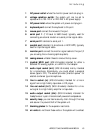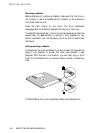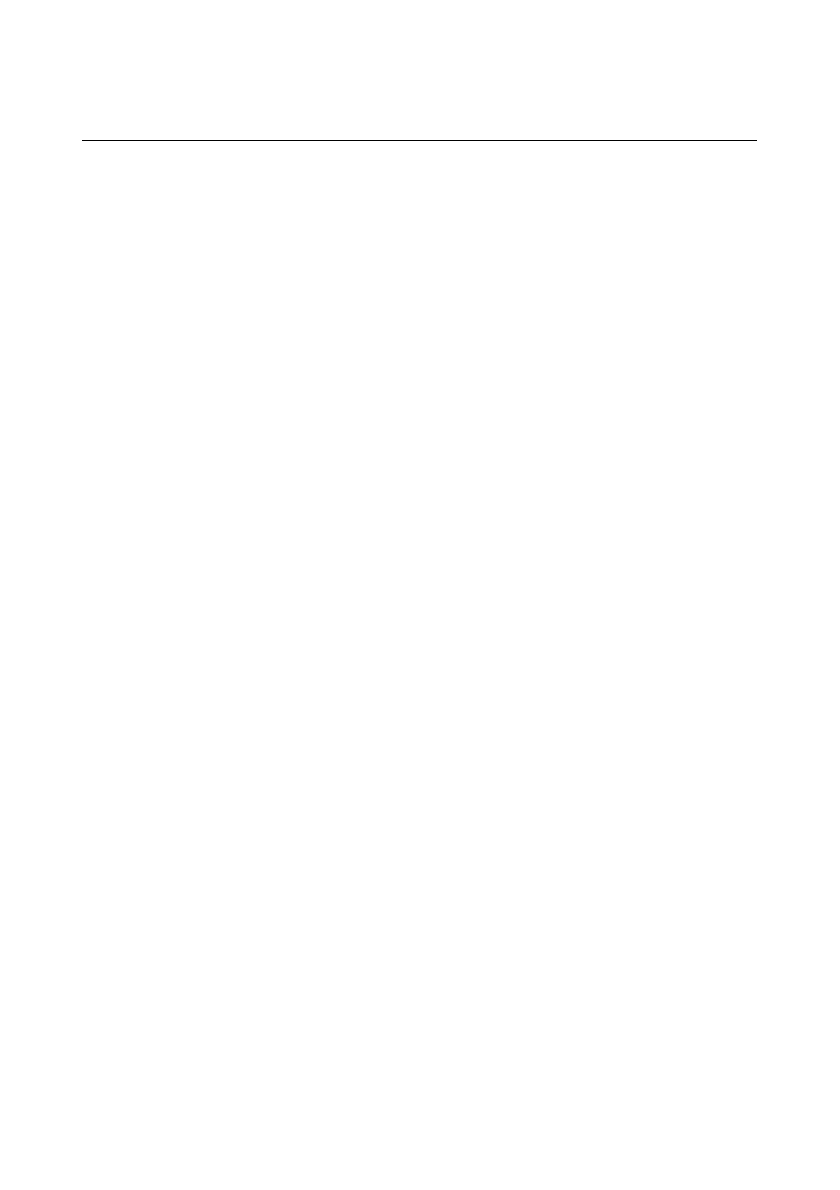
Getting Started
APRICOT 340 OWNER’S HANDBOOK 2/5
Turning on and booting the computer
Turning the power on
To turn on the computer, simply press the P
OWER
button. The green
indicator on the P
OWER
button lights to show that the system unit is
powered. Remember that the monitor has its own power button or
switch; see the monitor’s User’s Guide for details.
Always make sure that the system unit is turned on before turning
on any attached peripherals.
If the computer does not start when the P
OWER
button is pressed,
check that the system unit and monitor power cords are securely
connected and that the AC power supply is switched on.
Power-on self-test
Whenever the computer is turned on, a power-on self-test (POST)
routine test various hardware components and compares the actual
configuration of the computer with that recorded in configuration
(CMOS) memory. During this time, BIOS sign-on and POST
messages are displayed.
The boot sequence
Provided that POST succeeds without discovering any serious errors
or configuration discrepancies, the computer attempts to find an
operating system; that is, it attempts to boot.
By default, the computer will look first for a system diskette, then
for a bootable hard disk, but this sequence can be changed with the
BIOS Setup utility.
System diskette
A system diskette is a diskette bearing at least the rudiments of an
operating system. If the computer finds such a diskette in the
diskette drive, it boots from it. If it finds a non-system diskette, the
computer invites you to replace it. If necessary, your operating
system manuals should tell you how to create a system diskette.