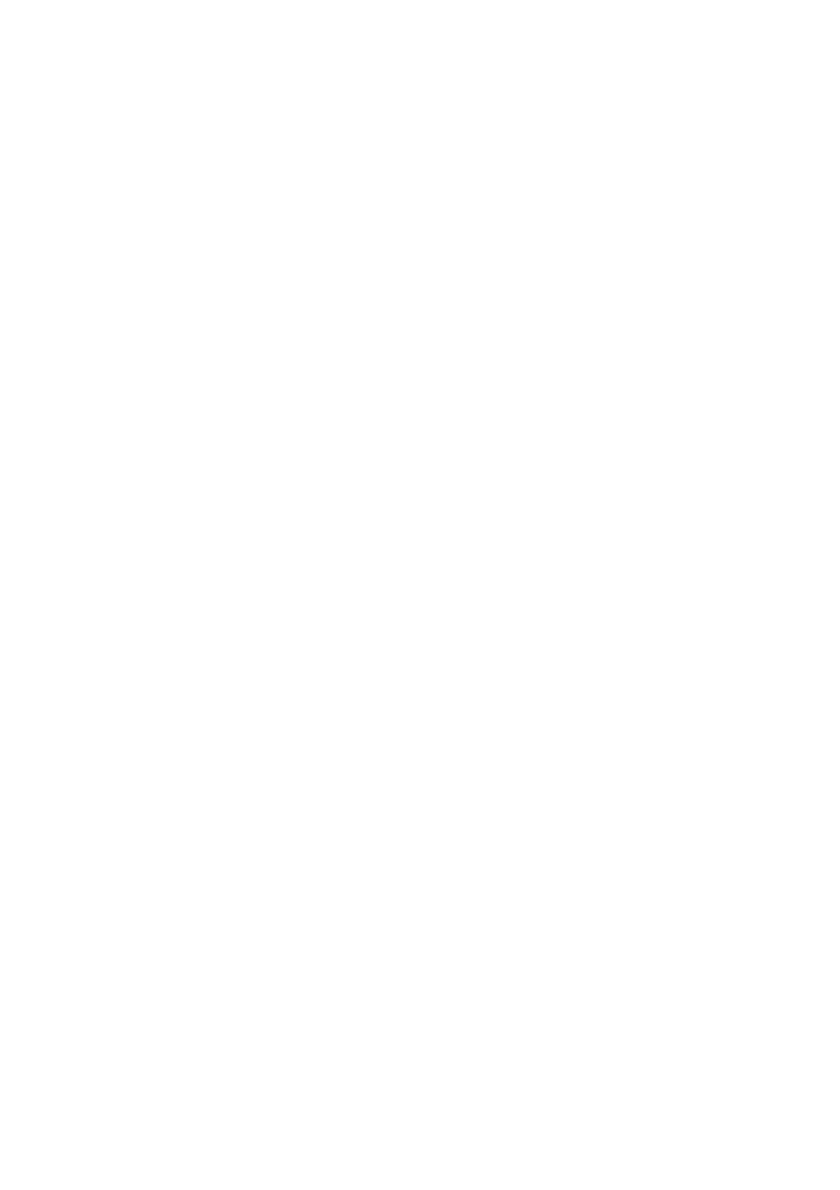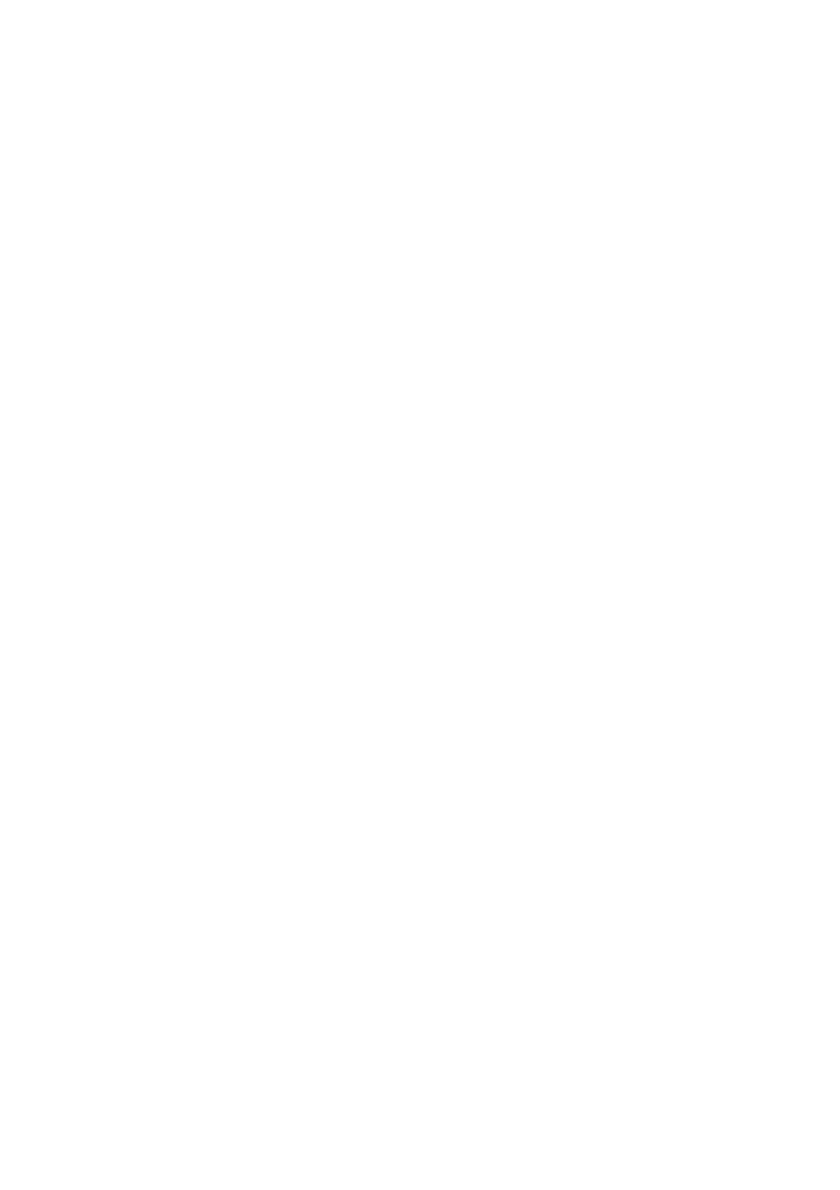
Upgrading
7/24 APRICOT 340 OWNER’S HANDBOOK
The bay is correctly positioned when the diskette drive
EJECT
button protrudes through the front bezel and the two screw
holes in the bay line up with those in the base of the system
unit.
14. Replace the hard disk drive bay’s two securing screws.
15. Connect the hard disk(s) to their power cables and attach the
signal cable.
The ribbon signal cable has three connectors. One plugs into
the (primary) ATA/IDE interface on the motherboard. The
other two connectors are for the master and (where
appropriate) slave hard disk drives. In a single-drive system,
use the connector at the end of the cable.
16. Reconnect the diskette drive’s power and signal cables.
17. Replace the removable-media drive tray in the system unit.
Slide the tray forwards until the two holes in the tray line up
with those in the hard drive assembly and the system unit
brace. Replace the two screws which secure the drive tray.
18. If there is a removable-media drive fitted in the tray, reconnect
its power and signal cables.
19. Replace the system unit cover.
Partitioning and formatting the drive
The first time you turn on the computer after fitting the new drive,
the power-on self-test (POST) detects the change in configuration
and starts the BIOS Setup utility automatically. All you have to do is
the save the new configuration and exit from the BIOS Setup utility
(see the chapter on “Using the BIOS Setup Utility” for more
information).
The new drive will initially be blank. Before you can use the drive,
you must partition and format it.
With Windows 95, you do this by using the MS-DOS Fdisk
program to create partitions on the disk. The Fdisk program can be
run in an MS-DOS window within Windows 95. Type Help Fdisk