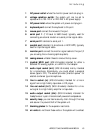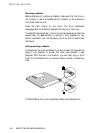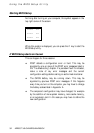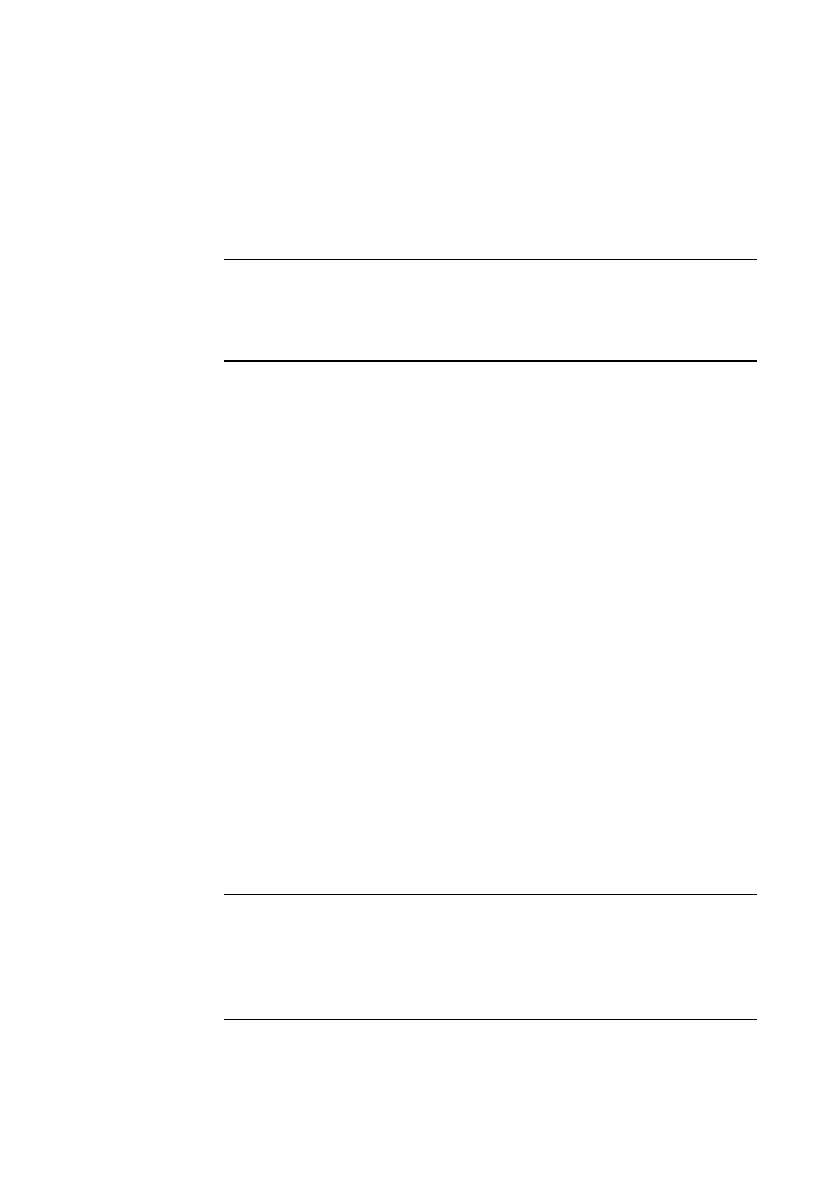
Getting Started
2/6 APRICOT 340 OWNER’S HANDBOOK
Hard disk
Apricot computers fitted with a hard disk normally arrive with either
Microsoft Windows 95 or the MS-DOS/Windows operating system
already in place or pre-installed, so that it’s there ready for you
when you turn on the computer for the first time.
Note
A hard disk may contain more than one operating system, in different
partitions, but only one partition can be active at any one time. The computer
loads its operating system from the currently active partition.
Starting the computer for the first time
The first time you turn on your computer a message appears
explaining the legal terms and conditions that govern the use of the
software pre-installed on the computer’s hard disk. Once you have
read this message, you can press
F
3 to continue. By doing so you are
acknowledging that you have read, understood and accepted the
terms and conditions.
Why your computer may seem to stop working
Your computer has a built-in energy-saving feature. If you leave it
for a while without doing anything, it goes into a special low-power
standby mode. The monitor display goes blank and the processor
slows down. The operating system and your programs continue to
run, although slowly (and of course you can’t see them because the
monitor is blank). The computer is still working, and you haven’t
lost any of your files.
You can wake the computer again by pressing any keyboard key.
See the chapter on “Using the BIOS Setup Utility” for more
information.
Caution
The monitor supplied with your computer is designed to work with these
energy-saving features. If you want to use another monitor, make sure that it
supports the VESA standard for Display Power Management Signalling; if it
doesn’t, it may be permanently damaged.