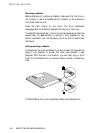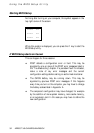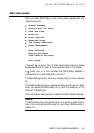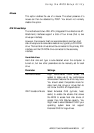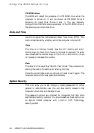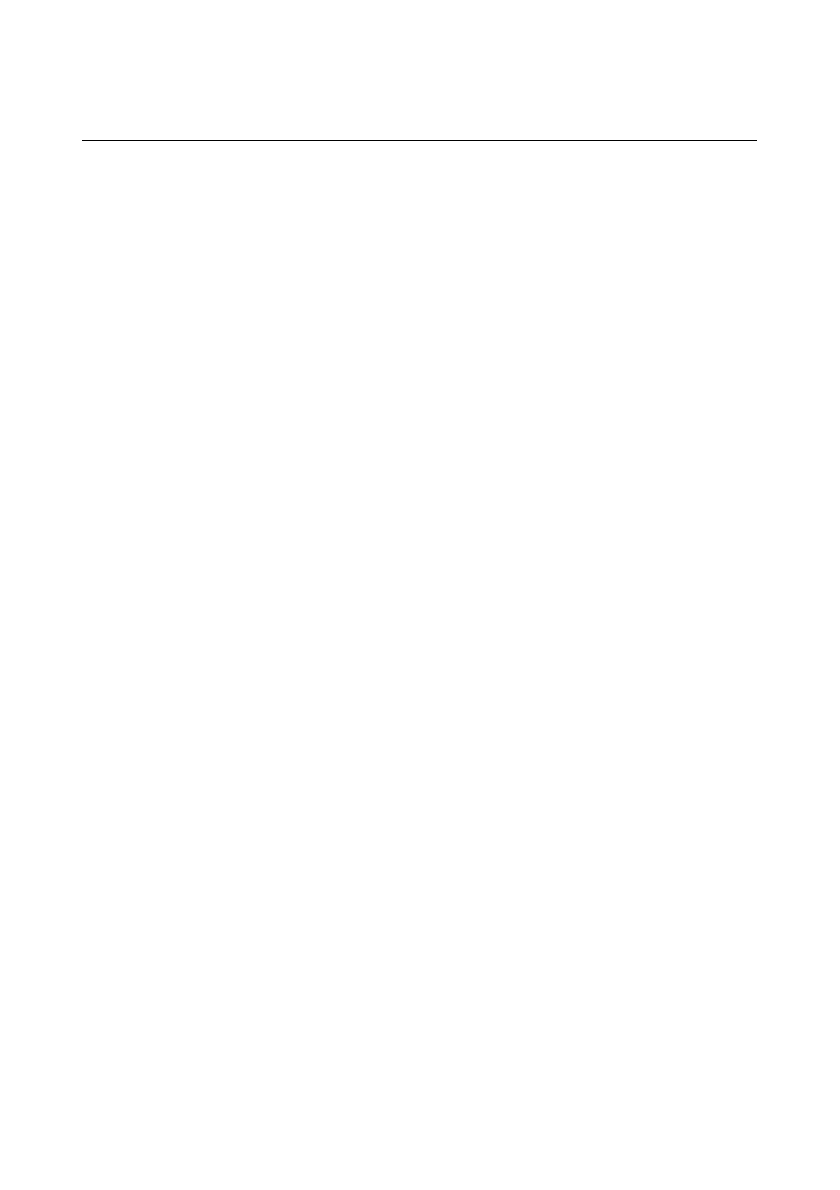
Using the BIOS Setup Utility
APRICOT 340 OWNER’S HANDBOOK 3/3
Control keys
A number of keys are used to move around the BIOS Setup utility,
select items on the screen and change the current configuration. The
two lines at the bottom of the screen indicate what you can do at
any given time.
To select a line, press the
UP ARROW
and
DOWN ARROW
keys until
the line you want is highlighted. If there are more lines than fit on
one screen, the screen will scroll. The
PAGE UP
and
PAGE DOWN
keys
also work. To choose a selected action, press
ENTER
.
To exit from a screen, press the
ESC
key. To get help, select a line
and press
F
1.
Some lines are for information only. Others have fields you may
change. Changeable fields are enclosed in square brackets. Most
changeable fields allow you to select one of a few possible values.
To select a different value, use the
LEFT ARROW
and
RIGHT ARROW
keys. Some changeable fields require you to enter a number. You
may type numbers, press the
PLUS
(+) key to increment the current
value or
MINUS
(–) to decrement it.
To restore the previous setting for a line, press
F
9. To restore the
default setting, press
F
10.
Press
ESC
at the main menu to exit from the utility. You are asked
whether or not you want to save any changes you have made to the
configuration in the computer’s CMOS memory. If you save the
changes, the computer will reboot on exiting the utility.
The table on the next page summarizes these controls.