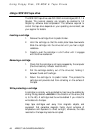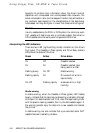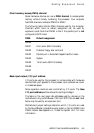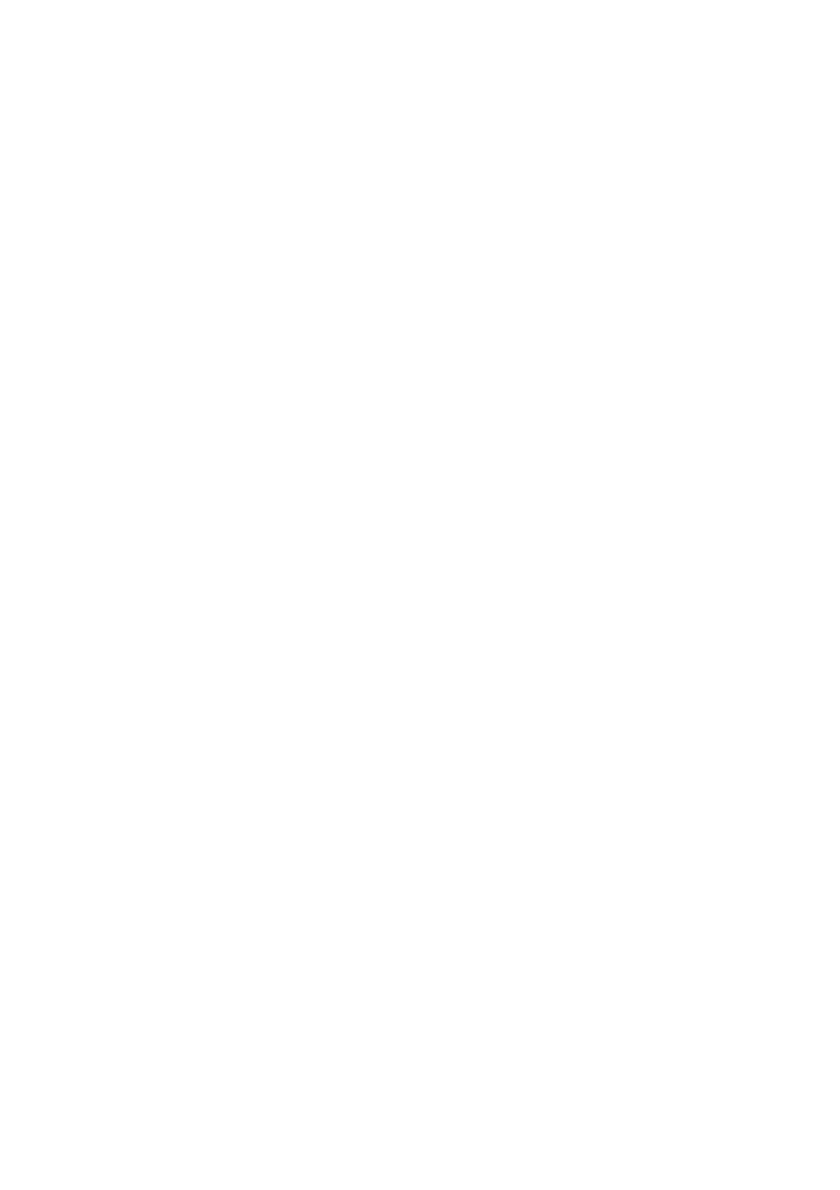
Maintaining & Transporting
5/2 APRICOT 340 OWNER’S HANDBOOK
The keyboard
When necessary, clean the keycaps with a slightly damp cloth and a
minimum amount of a non-abrasive cleaning agent.
Take care not to spill any liquid onto the keyboard. Follow these
steps if you spill something on the keyboard and it stops working:
♦ If the liquid is viscous, unplug the keyboard and call your
supplier or an authorized maintainer.
♦ If the liquid is thin and clear, try unplugging the keyboard,
turning it upside down to let the liquid drain out, and drying it
for at least 24 hours at room temperature. If the keyboard still
won’t work, call your supplier or an authorized maintainer.
If a solid object drops between the keys, turn the keyboard upside
down and shake it; do not probe between the keys as this may cause
further damage.
The mouse
Dust and dirt may accumulate in the ball tracking mechanism of the
mouse. To clean the mouse:
1. Unplug the mouse, turn it upside down and locate the plastic
cover that holds the ball in place. Depending on the model, the
plastic cover can be removed either by rotating it counter-
clockwise or by sliding it forward slightly.
2. Remove the cover and set it aside.
3. Cupping one hand over the underside, turn the mouse back the
right way up. The ball will drop into your hand.
4. Blow gently into the mouse to remove any dust that has
collected there.
5. Inside the mouse there are three plastic rollers. Using a cotton
swab moistened with a solvent cleaner, gently wipe off any oil
or dust that has collected on the rollers, rotating them to reach
all surfaces.