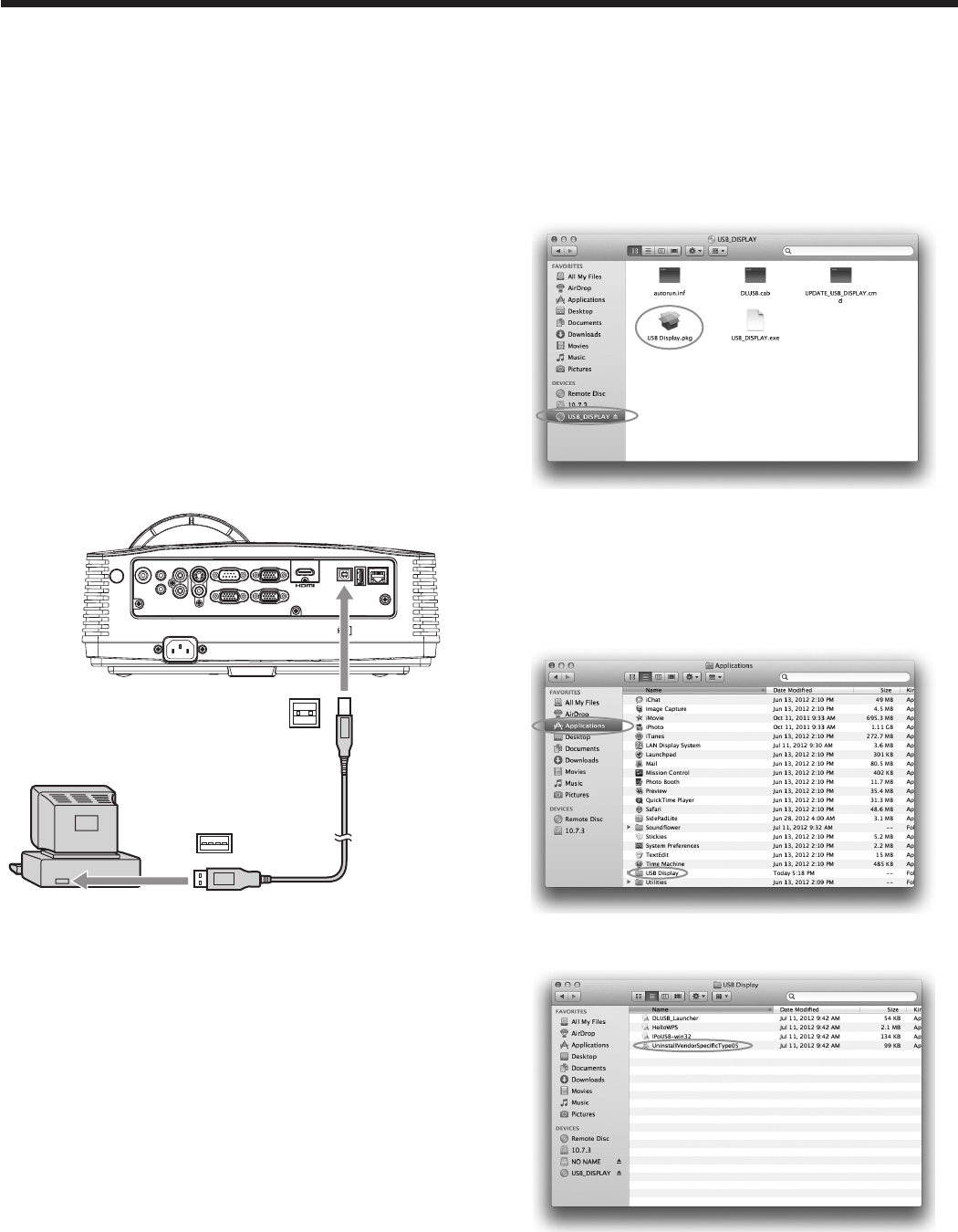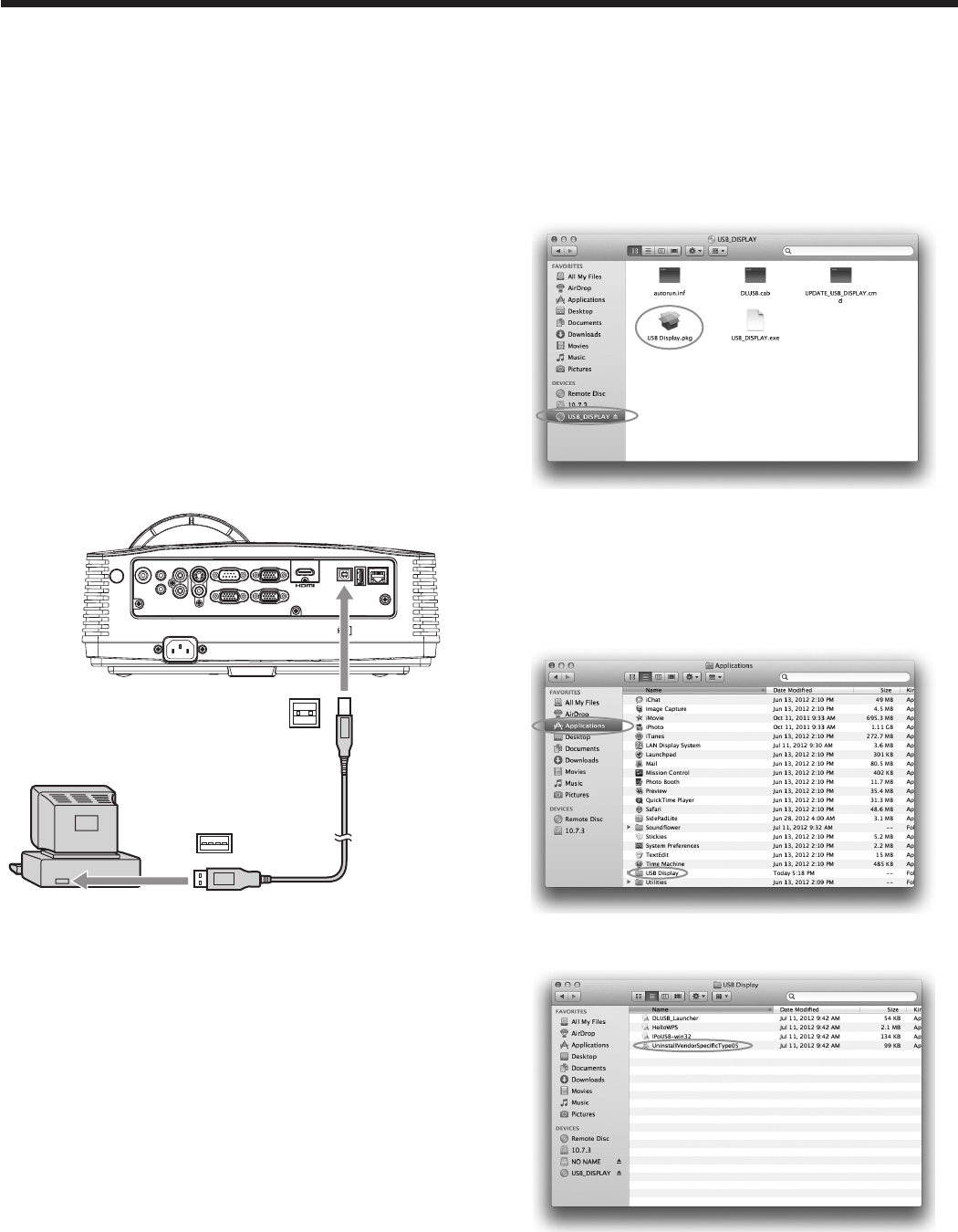
USB Display
You can project the computer images inputted via a
USB connection.
Supported OS’s are as follows:
• WindowsXP
• WindowsVista
• Windows7
• WindowsServer2008R2
• WindowsMultiPointServer
• MacOSX10.5 or later
Important:
• YouneedtoinstallthedriveronlywhenusingMAC
OS X.
• MaccomputersbasedonthePowerPCprocessors
are not supported.
• Only 1-to-1 screen projection is supported.
• Movingimagescannotbedisplayed.
Connection
Connect the projector and the computer using a
commercially available USB cable.
AUDIO OUT
AUDIO IN-3R
VIDEO
MONITOR OUT
IN-2
USB-B
USB-A LAN
IN-1
COMPUTER / COMPONENT VIDEO
SERIAL
S-VIDEO
AUDIO IN-3L
AUDIO
IN-2
AUDIO
IN-1
Computer
To USB-B
terminal
USB 4-pin
(type B)
To USB port
USB cable
(option)
USB 4-pin
(type A)
Important:
• The USB-B terminal on this projector is compatible
with USB 2.0.
• DonotuseaUSB hub between the projector and
the computer.
Installation of driver
When using Mac OS X, install the driver after
connecting the projector and the computer using a
USB cable for the first time. Once you have installed
the driver, you don’t need to install it again.
Installing USB Display driver
1. Via the Finder, open [USB_DISPLAY] and double-
click [USB Display.pkg].
2. Follow the on-screen instructions to install the
driver.
When deleting USB Display driver (Uninstallation)
1. Via the Finder, open the [Applications] folder and
double-click the [USB Display] folder.
2. Double-click [UninstallVendorSpecificType05].
3. Follow the on-screen instructions to uninstall the
driver.
Advanced display utilities (continued)