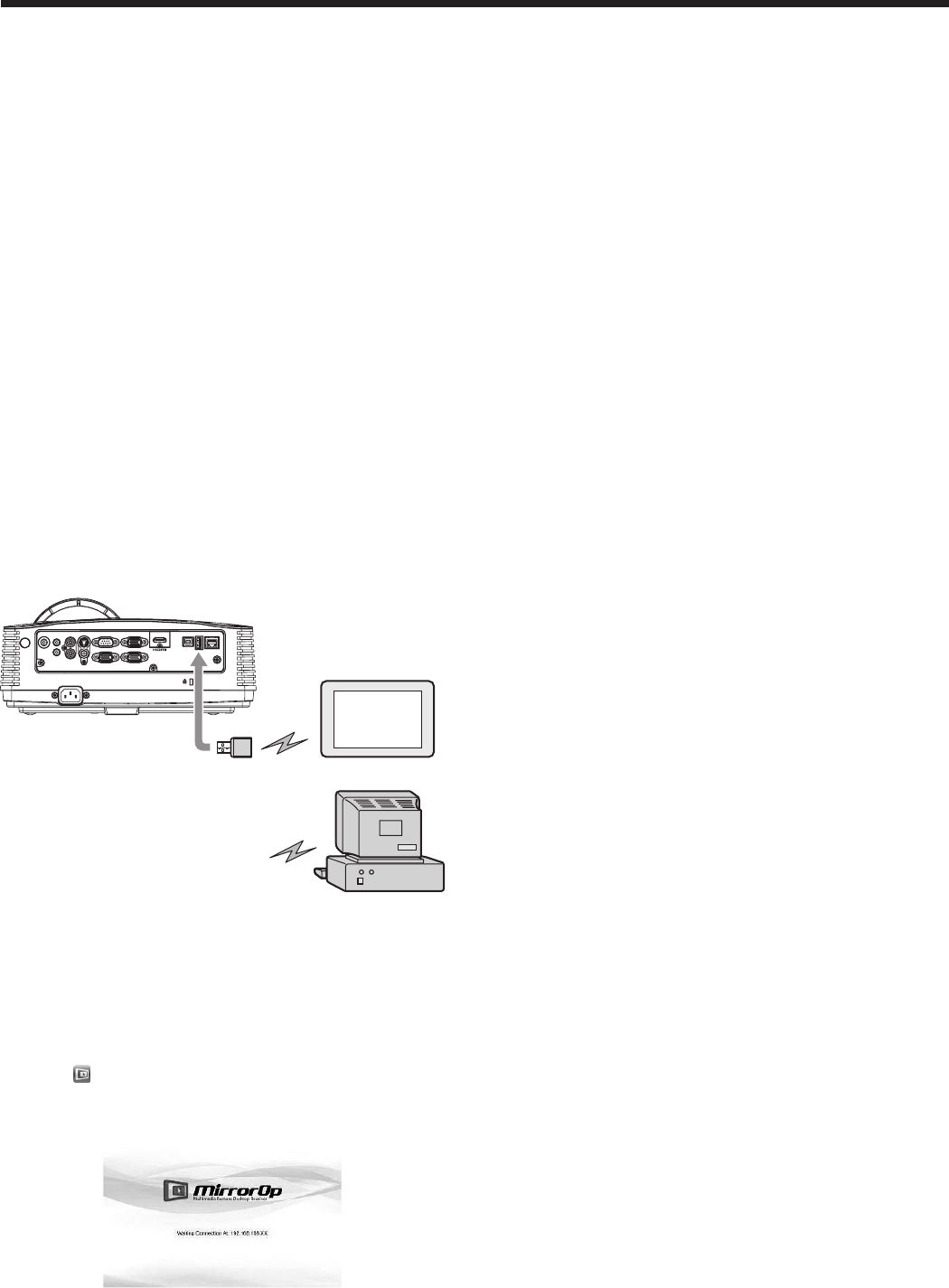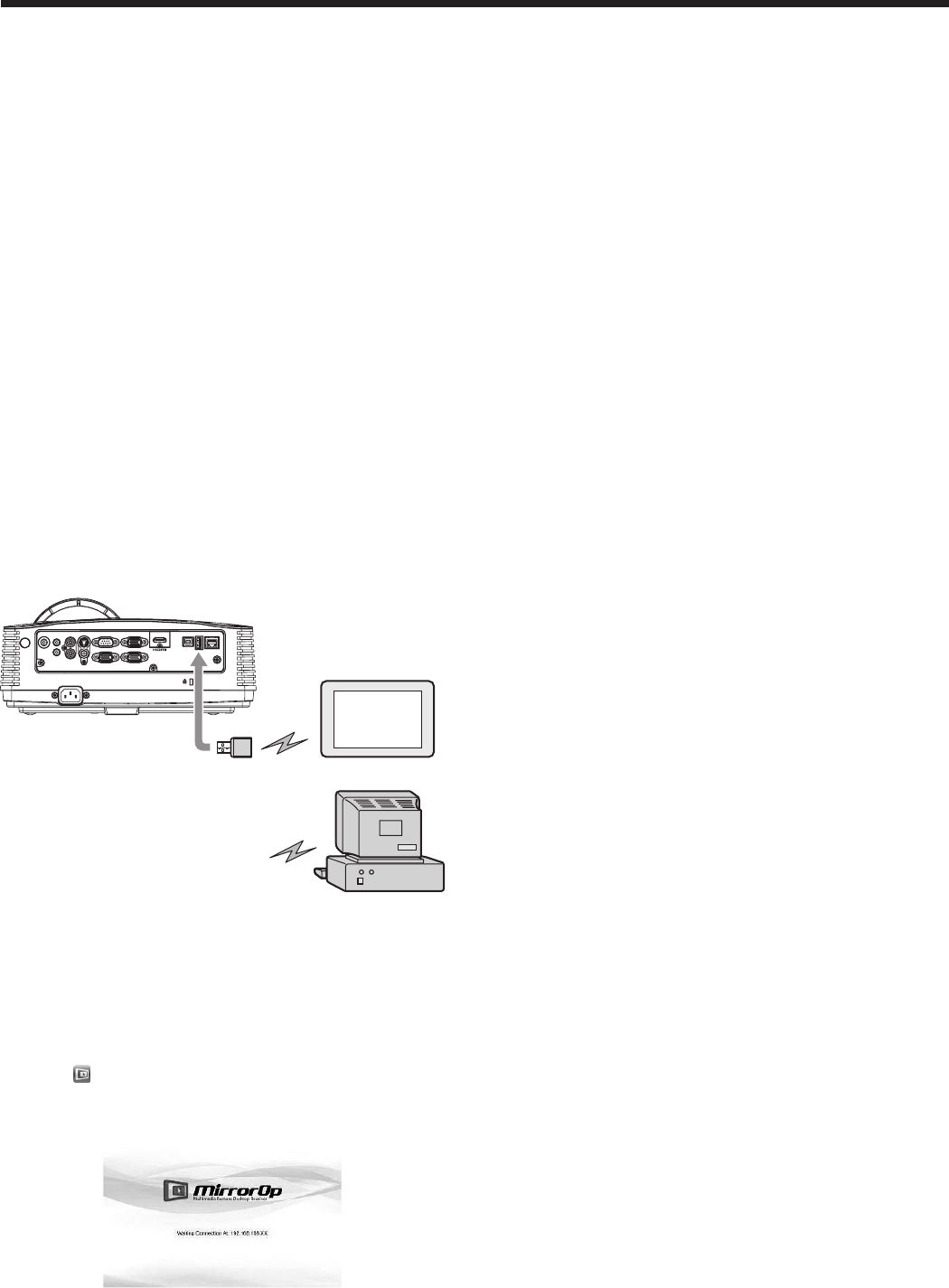
Using SidePad function
While computer images are projected with the LAN
Display, you can operate the computer from the tablet
computer.
To use the SidePad function, you need to install
the free software “MirrorOp Receiver” to the tablet
computer.
Supported OS’s of MirrorOp Receiver are as follows:
• iOS3.2orlater
• Android2.1orlater
Installation of software
1. Download the MirrorOp Receiver from the Internet
to the tablet computer.
• ConnecttoApple Store to download the
software for iOS.
• Connect to Google Play to download the
software for Android .
• ThecommunicationfeetoconnecttoApple
Store or Google Play will be borne by the
customer.
Connection
Connect the projector, computer and tablet computer
to the same network using a commercially available
USB wireless LAN adapter, etc.
AUDIO OUT
AUDIO IN-3R
VIDEO
MONITOR OUT
IN-2
USB-B
USB-ALAN
IN-1
COMPUTER / COMPONENT VIDEO
SERIAL
S-VIDEO
AUDIO IN-3L
AUDIO
IN-2
AUDIO
IN-1
Tablet computer
Computer
To USB-A
terminal
USB wireless
LAN adapter
(option)
Important:
• DonotuseaUSB hub for connection.
• SomeUSBwirelessLANadapterscannotbeused
depending on the specifications.
Starting SidePad
1. On the tablet computer, tap the MirrorOp Receiver
icon “ ” to turn on MirrorOp Receiver.
• TheMirrorOpReceiverstartupscreenis
displayed.
2. On the computer, click the Menu button on the
main user interface to display the menu window
and select [Launch SidePad -> MirrorOp Receiver].
• Computerimagesaretransferredtothetablet
computer and you can operate the computer
from the tablet computer.
Important:
• IfmorethanonetabletcomputerrunningMirrorOp
Receiver exist in the same network, the device
selection screen appears. Select the tablet
computer where to transfer the computer images.
Ending SidePad
3. On the computer, click the Menu button on the
main user interface to display the menu window
and select [Stop SidePad -> MirrorOp Receiver].
• PressingtheHomebuttononthetablet
computer also turns off the SidePad.
Advanced display utilities (continued)