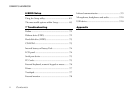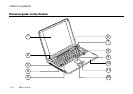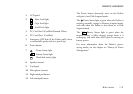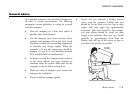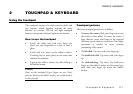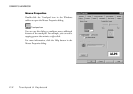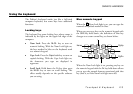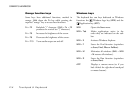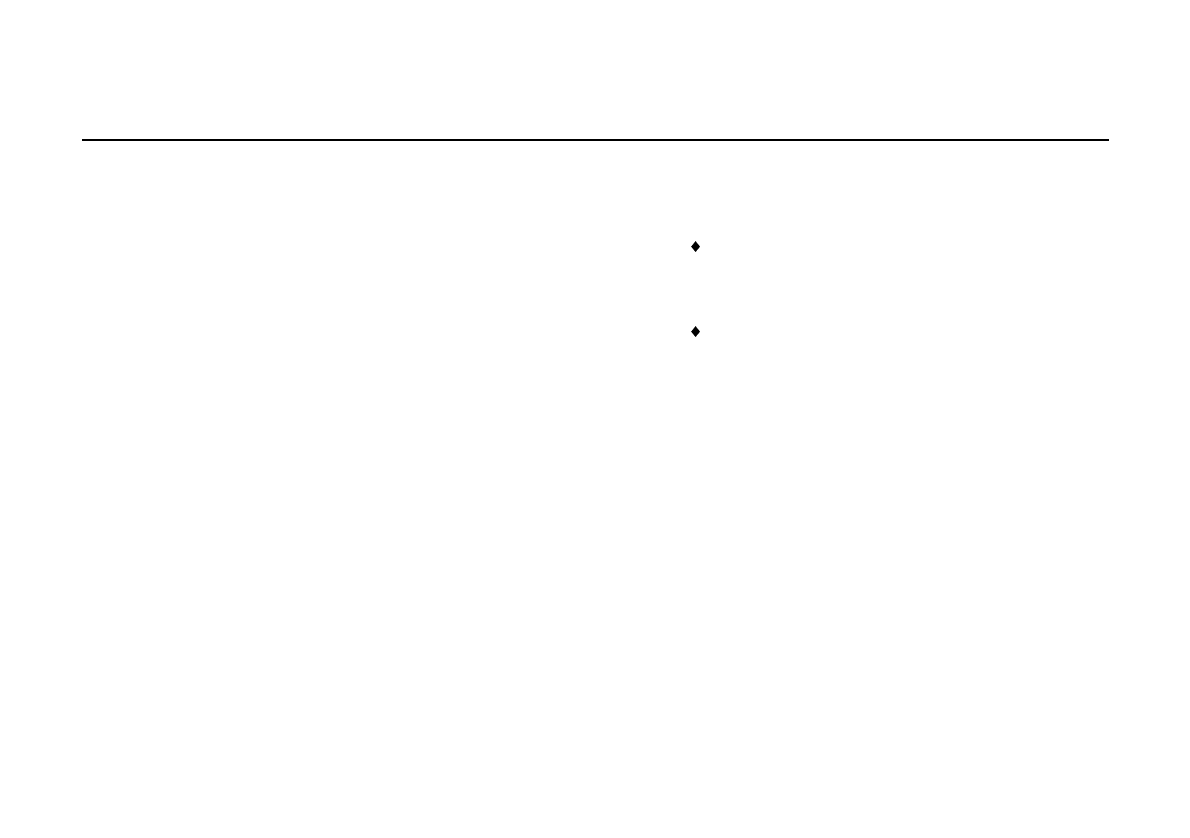
OWNER’S HANDBOOK
1/8 Welcome
Backing up the pre-installed software
Creating an emergency startup disk
We strongly recommend that you create an emergency
startup disk. This will enable you to start Windows in
the event of your existing Windows software
becoming corrupted.
1.
On the Start menu, point at Settings, then click
Control Panel.
2.
In the Control Panel, double click the
Add/Remove Programs icon.
3.
On the Startup Disk tab of the Add/Remove
Programs Properties dialog, click Create Disk.
4.
Insert a formatted, 1.44 Mbyte diskette into the
diskette drive. Follow the on-screen instructions.
Backing up your system
We also recommend that you copy or ‘back-up’
Windows and any other pre-installed software soon
after setting up the system. This is particularly
important for systems supplied without installation
disks for the software on the hard disk. A back-up
copy will safeguard the pre-installed software against
loss if the hard disk fails or if you accidentally
overwrite or delete files.
The Microsoft Create System Disks utility
allows you to create installation diskettes from
disk images pre-installed on the hard disk.
To back up other pre-installed software (and
your own files) use the Backup tool. Click the
Start button in the Windows taskbar, then
Programs, Accessories, System Tools and
Backup.
In general, any copy you make of pre-installed
software must be used only as a back-up copy, in case
the pre-installed version is lost. You are not allowed to
use installation diskettes created from disk images to
install the software onto another computer.