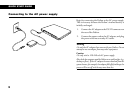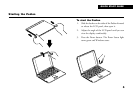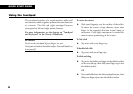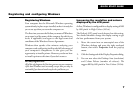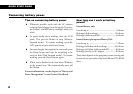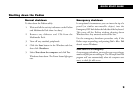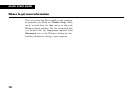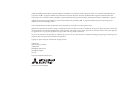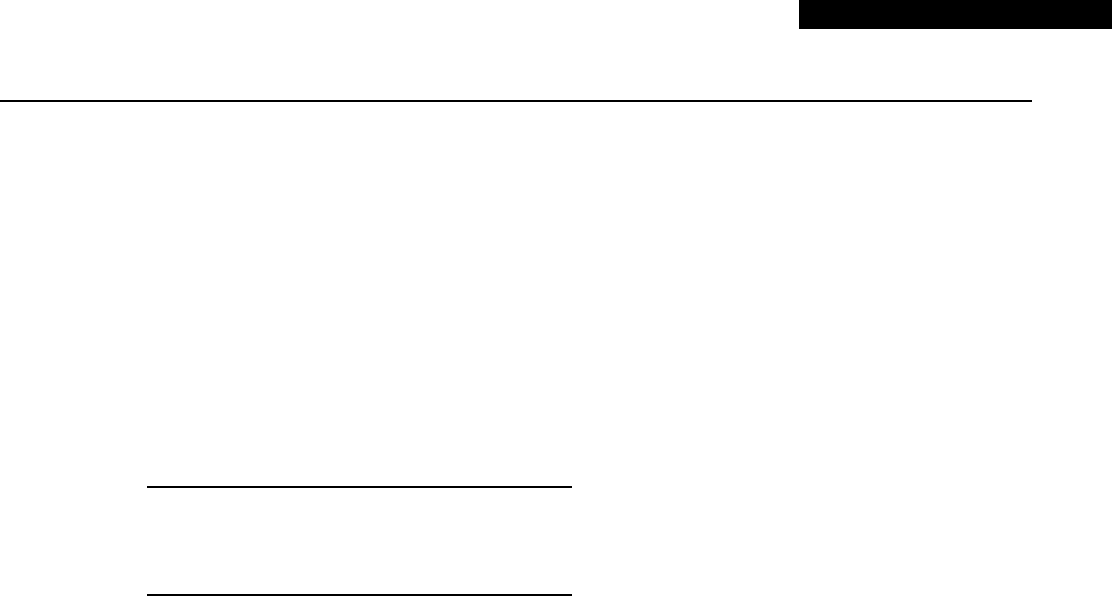
7
QUICK START GUIDE
Registering and configuring Windows
Registering Windows
Your computer has the Microsoft Windows operating
system already in place or pre-installed, so that it is ready for
you to set up when you turn the computer on.
The first time you start the Pedion you must tell Windows
your name (and the name of the company for which you
work, if applicable) and agree to the legal terms and
conditions of the Windows Licence Agreement.
Windows then spends a few minutes analysing your
computer and configuring itself to take full advantage of
your computer’s components. It also gives you the
opportunity to install a printer. However, you do not have
to install a printer at this time if you don’t want to.
You only register once
All of this only happens the first time you turn on your computer.
After that Windows starts normally, except that you may be
reminded if you haven’t made any back-up diskettes yet.
Increasing the resolution and colours
displayed by the LCD panel
At first, Windows is configured for a display setting of 800
by 600 pixels in High Colour (16 bit).
The Pedion’s LCD panel can do better than this setting.
You should therefore change the display setting to get
the best performance from your system.
1. Move the cursor into an unoccupied area of the
Windows desktop and press the right touchpad
button, then select Properties from the pop-up
menu.
2. Click the Settings tab of the Display Properties dialog.
3. You can now select the Desktop Area (resolution)
and Colour Palette (number of colours). We
suggest 800 by 600 pixels in True Colour (24 bit).