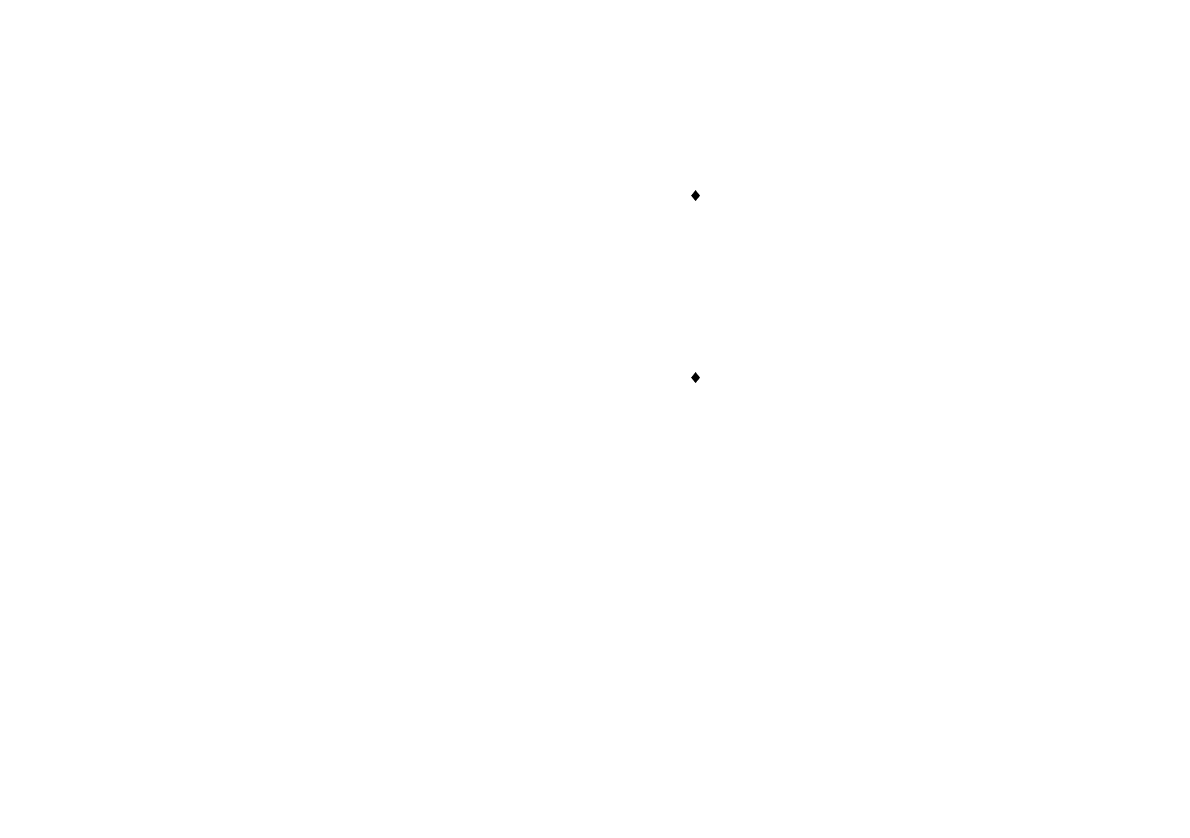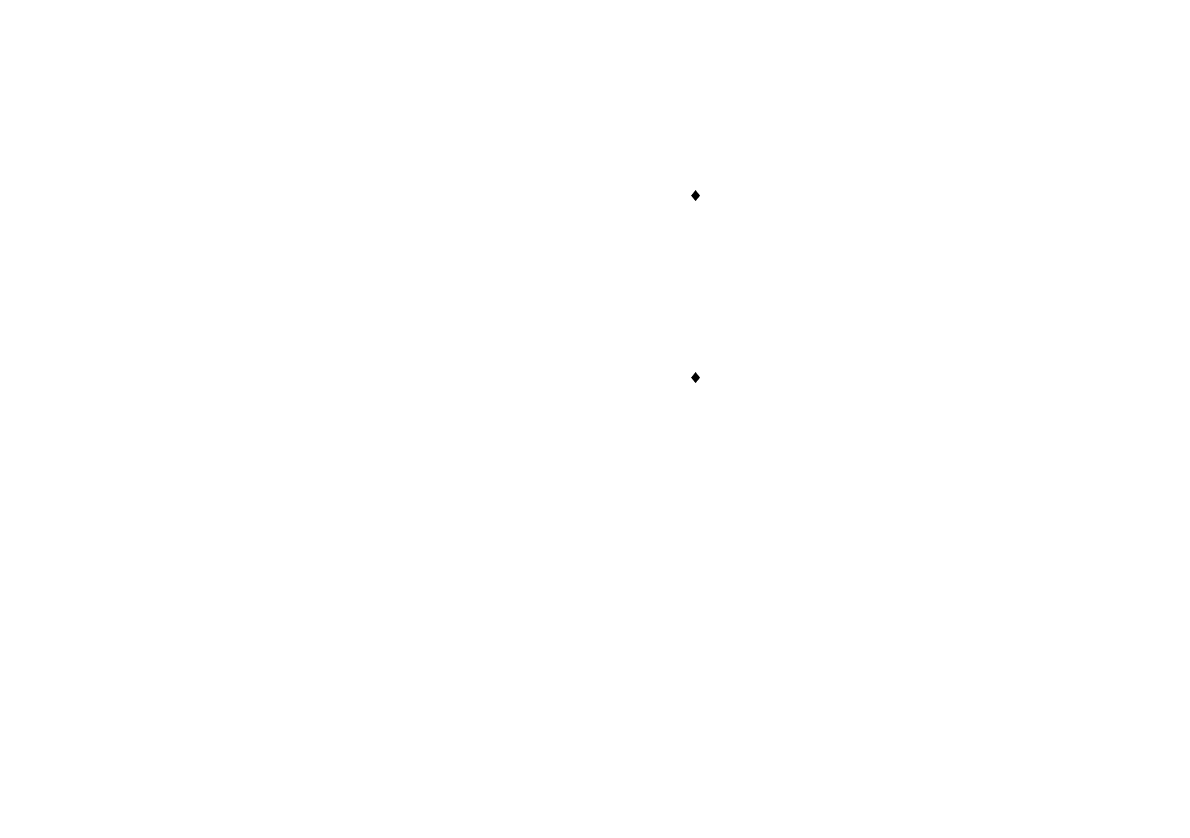
OWNER’S HANDBOOK
6/2 BIOS Setup
There are many parameters which can be changed in
the Setup utility. These can easily be reviewed by
browsing through the Setup utility itself, and are
therefore not covered in detail here.
Getting help in Setup
You can get general help about the control keys at any
time by pressing the
F1
key.
The Help window on the right-hand side of each
screen displays help text for the currently-selected
field. It changes as you move the cursor from one field
to another.
To start the Setup utility
1.
Turn on or restart the Pedion.
2. Wait until the “Pedion Mobile Computer” logo
appears on the screen.
3.
Press the
F2
key.
4.
If you have previously defined a Supervisor
password, you are prompted for it before Setup
starts.
If Setup starts on its own
Setup might start on its own for the following reasons:
The power-on self-test (POST) detects a
configuration error or fault. This may be
signalled by one or more POST error messages.
If a persistent fault is indicated, make a note of
any error messages and the current Setup
configuration settings before calling an
authorised maintainer.
The CMOS battery may be running down. This
may cause spurious POST error messages. If this
happens every time you turn on the computer,
you may have to change the battery. Contact
your Mitsubishi Electric PC supplier or
maintainer to have the CMOS battery renewed.