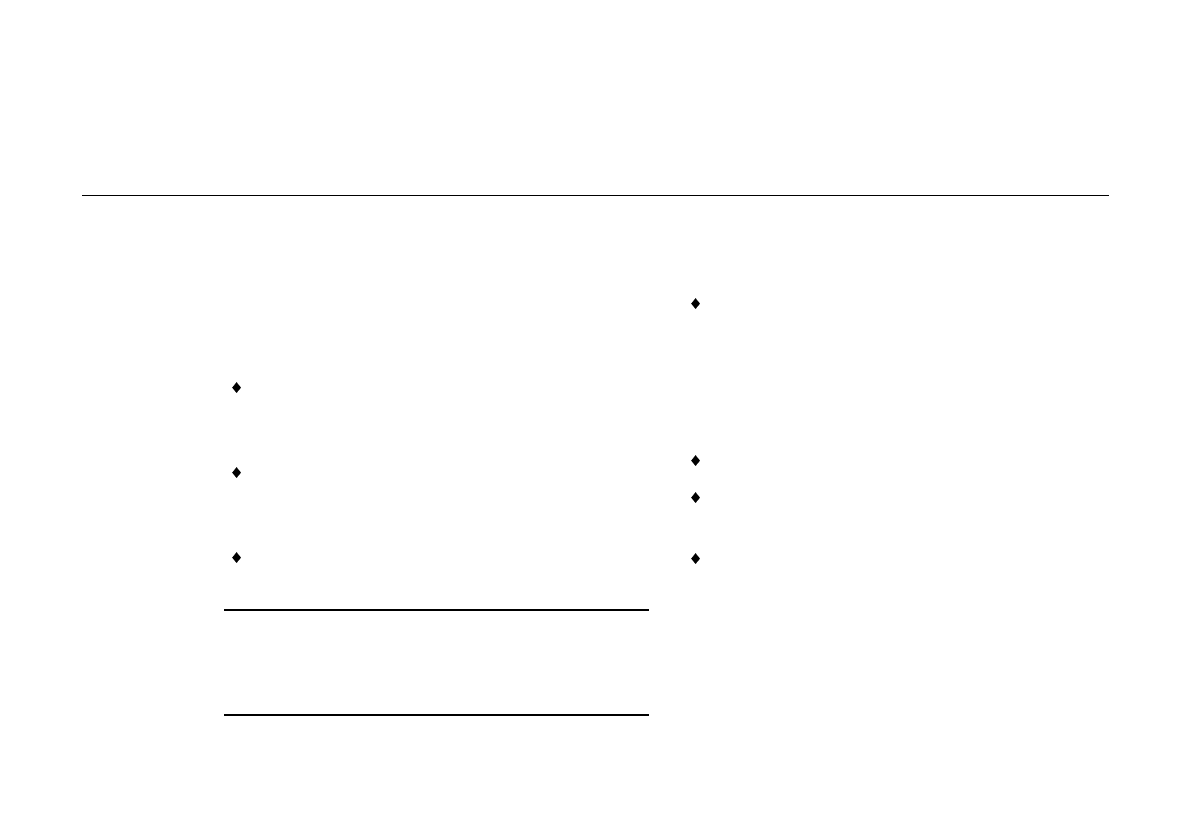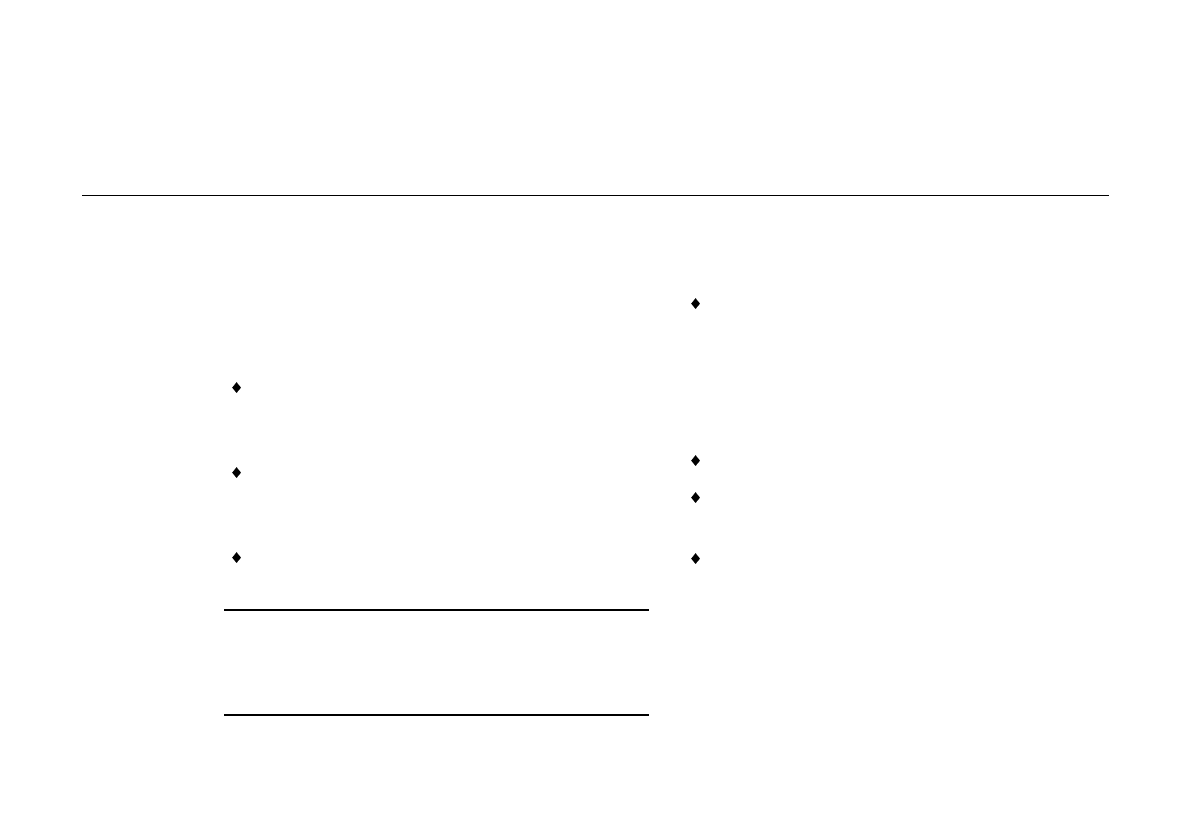
OWNER’S HANDBOOK
Touchpad & Keyboard 2/1
2 TOUCHPAD & KEYBOARD
Using the touchpad
The touchpad consists of a touch-sensitive tablet and
two buttons, which together perform the same
function as a mouse. The left and right touchpad
buttons correspond to left and right mouse buttons.
How to use the touchpad
Touch the tablet only with your finger tip.
Don’t use your fingernails or a pen, or wear a
glove.
Touch only one place on the tablet’s surface.
Touching two or more places at the same time
confuses the software.
Tapping the tablet’s surface acts like clicking a
left mouse button.
Caution
Don’t use the touchpad if your fingers are wet. Don’t
press too hard on the tablet’s surface; you could break it
or hurt yourself.
Touchpad gestures
The basic touchpad gestures are as follows
To move the cursor: Slide your finger tip across
the surface of the tablet. To move the cursor a
large distance, move your finger in the required
direction several times in succession. Only slight
movement is needed for more accurate
positioning of the cursor.
To left-click: Tap once with your finger tip.
To double-left-click: Tap twice with your finger
tip.
To click-and-drag: Tap twice, but hold your
finger on the tablet’s surface on the second tap,
then slide your finger tip across the tablet’s
surface.