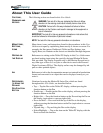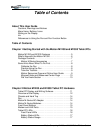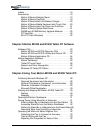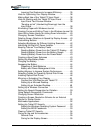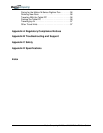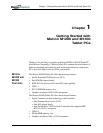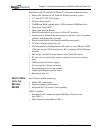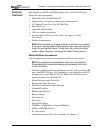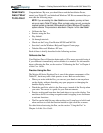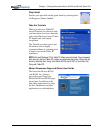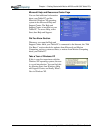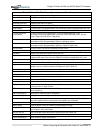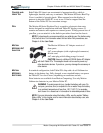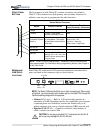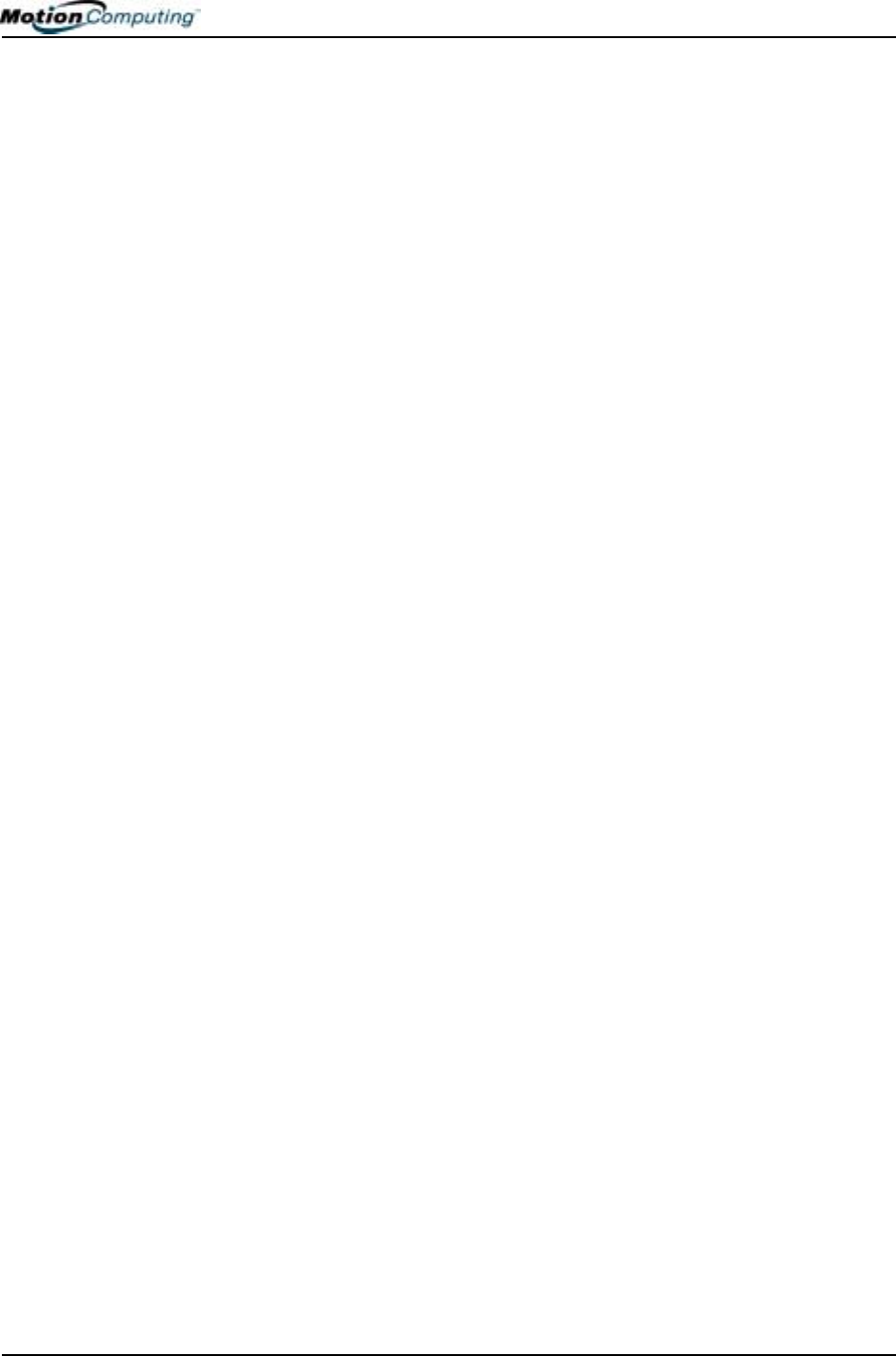
Chapter
1
Getting Started with Motion M1200 and M1300 Tablet PCs
Motion Computing M1200 and M1300 Tablet PC User Guide 8
SOME HINTS
A
BOUT WHAT
T
O DO FIRST
Congratulations! By now you should have read the Installation Poster,
started your Tablet PC, and initialized Windows XP. We recommend that you
now take the following steps:
NOTE: If you are reading this User Guide from our website, you may not have
set up nor used a Tablet PC before. When you begin using your unit, you may be
required to attach a standard USB keyboard to initialize Windows XP operating
system software. This procedure is described in Chapter 4 of this User Guide.
• Calibrate the Pen.
• Practice using the Pen.
• Play Inkball.
• Go through tutorials.
• Check out the Using Your Motion M1200 and M1300.
• See what’s on the Windows Help and Support Center page.
• Take the Microsoft Windows XP tour.
Each of these is briefly described in the following sections.
Calibrate the Pen
Your Digitizer Pen will function better and you’ll be more successful using it
if you calibrate it immediately and recalibrate it as needed. For information
about calibrating the Pen, see the section “Calibrating the Pen” in Chapter 4
of this User Guide.
Practice Using the Pen
The Motion M-Series Digitizer Pen is one of the unique components of the
Tablet PC, but it may take a little practice to use. Here are some hints:
• When you write with the Pen, you can rest your hand or arm anywhere
on the display without disturbing any open programs or damaging the
durable display surface.
• Watch the small dot, which is the Pen cursor, instead of the Pen tip when
you write. The cursor is a guide for your Pen movements.
• Practice writing and learn how hard and where to tap on the display. You
need these skills for writing recognition and for tapping icons and menus
to activate functions.
• The Pen can be held like any other writing tool. Learn how to hold it and
when and how to click the function button to right-click like a mouse.
For other hints about using the Pen, see the section “Using the Pen” in
Chapter 4 of this User Guide.