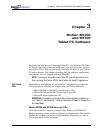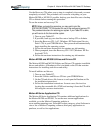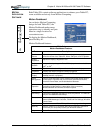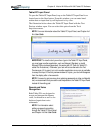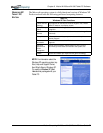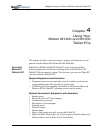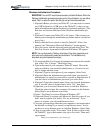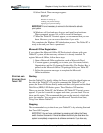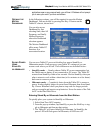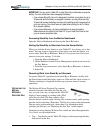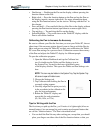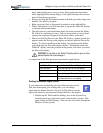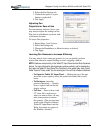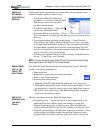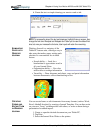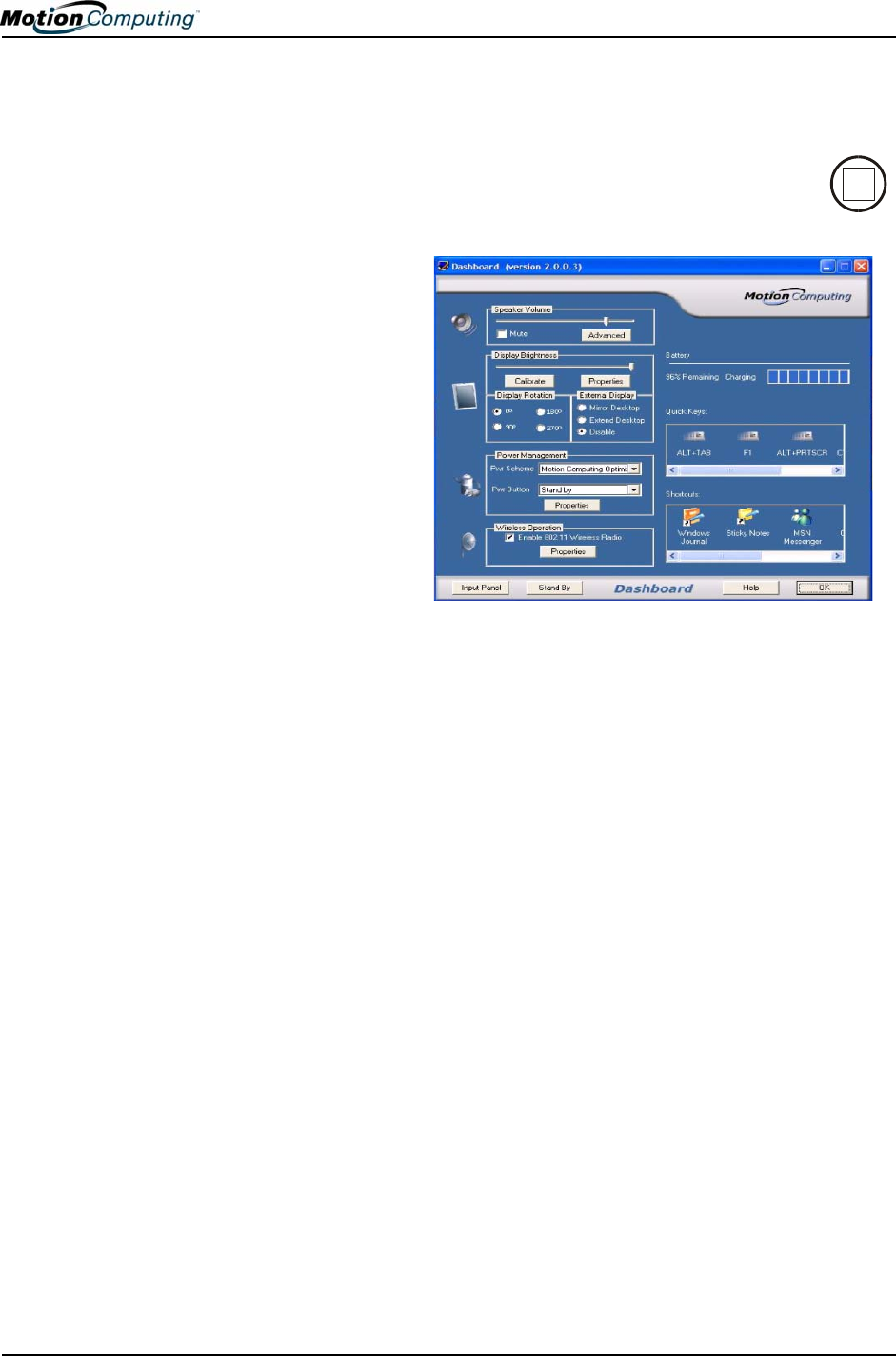
Chapter 4
Using Your Motion M1200 and M1300 Tablet PCs
Motion Computing M1200 and M1300 Tablet PC User Guide 31
applications open or any unsaved work, you will lose it. Windows will not prompt
you to save your work if you force a shutdown.
OPENING THE
MOTION
DASHBOARD
In the following sections, you will be required to open the Motion
Dashboard. You can do this by pressing Hot Key #1 button on the
Tablet PC chassis, shown here.
You can also access
Dashboard by first
selecting Start, then All
Programs, and finally
Motion Resources,
where the Dashboard
selection appears.
The Motion Dashboard
offers many Tablet PC
functions in a
convenient location.
SAVING POWER
USING
STAND BY
OR HIBERNATE
You can save Tablet PC power with either low-power Stand By or
Hibernation modes. Each preserves your Tablet PC settings so you can
resume work where you left off. Their differences are described below:
• Stand By mode — Greatly reduces Tablet PC power consumption, but
the Tablet runs on battery if not connected to AC power. The Tablet PC
restarts from Stand By within a few seconds. Choose Stand By when you
plan to return to work within a short time (a few minutes to a few hours)
and want to conserve power.
• Hibernate mode — Completely shuts down the Tablet PC to conserve
power. It takes slightly longer to restart from Hibernate than from Stand
By. Choose Hibernate when you plan to stop work for longer periods
such as overnight and want to swap batteries. Saves the status of the Tab-
let PC to the Hard Disk Drive.
Entering Stand By or Hibernate from the Start Button
To quickly place your system in Stand By or Hibernate:
1. Select Start/Turn Off Computer.
2. From the pop-up window, tap Stand By or press the Shift key to tog-
gle to Hibernate and then tap that option.
3. The Tablet PC will enter Stand By or Hibernate. In Stand By, the
power LED will flash green. In Hibernate, all LEDs are off.