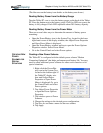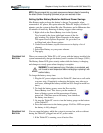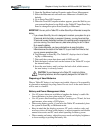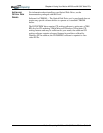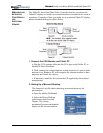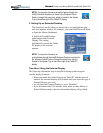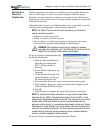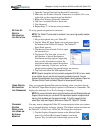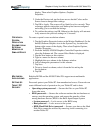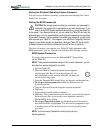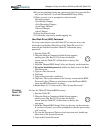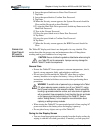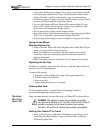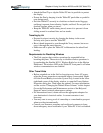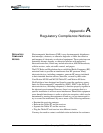Chapter 4
Using Your Motion M1200 and M1300 Tablet PCs
Motion Computing M1200 and M1300 Tablet PC User Guide 50
1. Open the Control Panel and tap Network Connections.
2. Make sure the Wireless Network Connection is enabled. (If it’s not,
right-click on the connection and tap Enable.)
3. Right-click Wireless Network Connection.
4. Tap View Available Wireless Networks.
5. Tap Advanced.
6. Repeat Steps 3-7 in the previous procedure.
SETTING UP
SPEECH
RECOGNITION
FOR DICTATION
To set up speech recognition for dictation:
NOTE: The Tablet PC works best for dictation if you use a high-quality headset
microphone.
1. Plug a microphone into your Tablet PC.
2. Tap the Tablet PC Input Panel icon on the menu bar at
the bottom of the Tablet PC display. The Tablet PC
Input Panel appears.
3. Tap the down-arrow beside Tools to open
the selection box.
4. Tap Speech. The first time you access
this function, a Speech Recognition
Enrollment message appears suggesting
that you take 10 minutes to adjust the
microphone and train speech recognition
before continuing. If you have not com-
pleted speech training, the speech buttons are inactive.
5. Tap Next and follow the Microphone Wizard.
NOTE: Speech recognition will only correctly recognize 85%-90% of your words
as you dictate. As you use this tool, accuracy gradually improves. You can
improve this performance by running further speech training sessions.Open the
Windows Control Panel and select Speech to access speech training.
USING SPEECH
R
ECOGNITION
FOR COMMANDS
After you complete Speech Recognition training, when you select Speech,
the Tablet PC Input Panel displays options for Dictation or Commands. The
display also indicates if it is Not Listening or Listening.
NOTE: For more information about using this feature, see the Windows Help and
Support Center where you can search for topics about speech recognition and
training. Also available are the speech tutorials. To find the speech tutorial,
select Start, Help and Support, Welcome to Tablet PC, Tablet PC Tutorials.
CHANGING
S
CREEN
R
ESOLUTION
FOR USING AN
EXTERNAL
M
ONITOR
You may want to change the Tablet PC screen resolution when you connect
it to an external monitor for better viewing. The default screen resolution on
the Tablet PC is True Color, 1024x768. To change this resolution:
1. Tap the Graphics Properties button on the Motion Dash-
board. Or, the Intel(R) Extreme Graphics icon in the
System Tray, located at the bottom-right corner of the