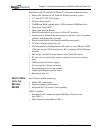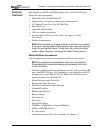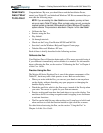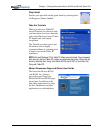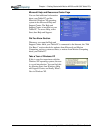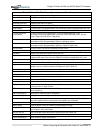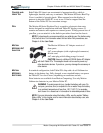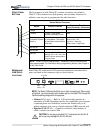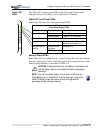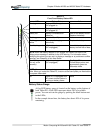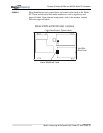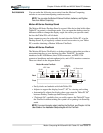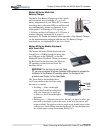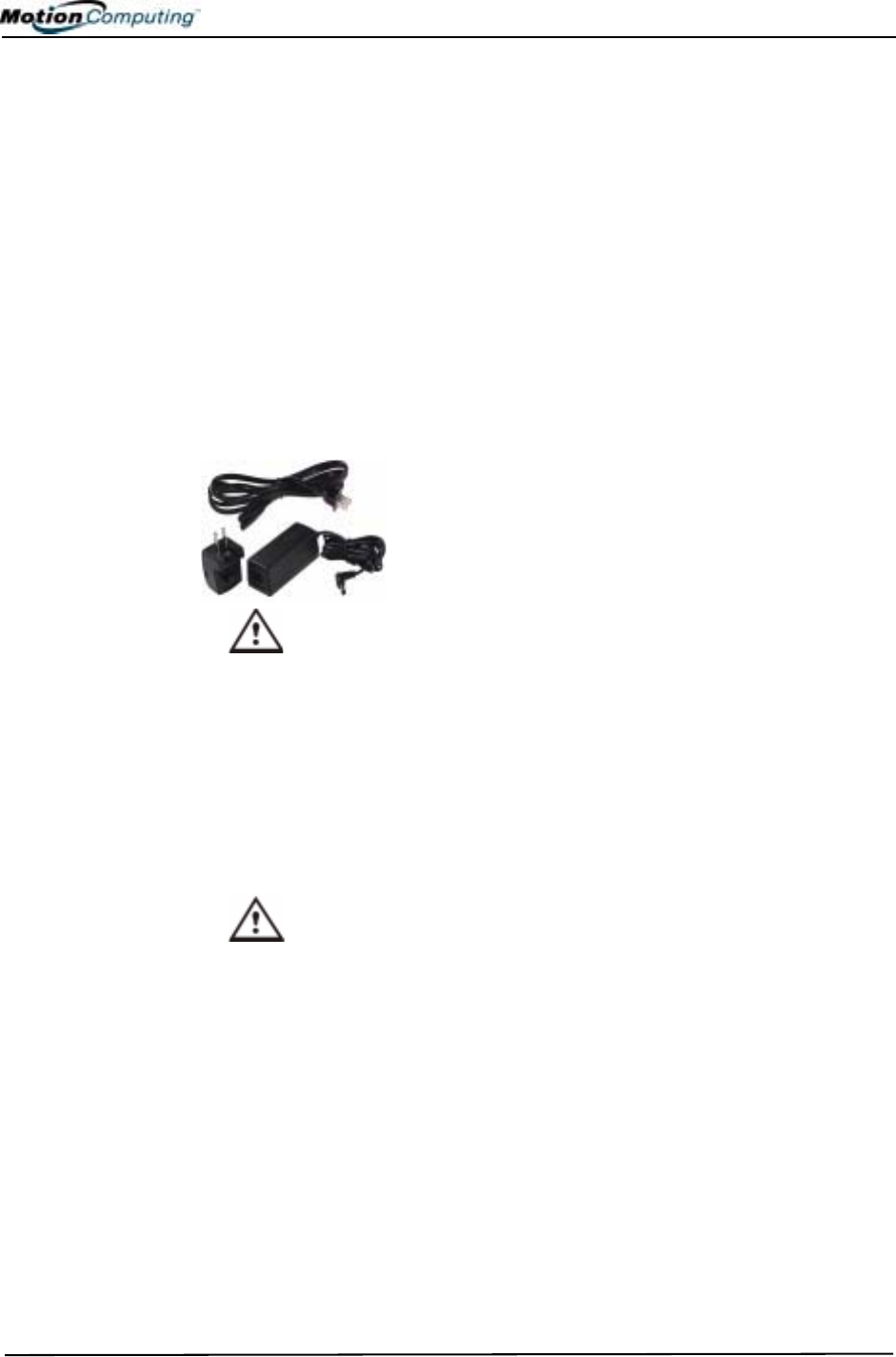
Chapter
2
Motion M1200 and M1300 Tablet PC Hardware
Motion Computing M1200 and M1300 Tablet PC User Guide 14
CHASSIS AND
HARD TOP
Both Tablet PC chassis are constructed of magnesium alloy, which is
lightweight, durable, and easy to maintain. The Motion M-Series Hard Top
Cover is molded of a tough plastic. When snapped over the display, it
protects it when the Tablet PC is not in use. It can be snapped onto the
bottom of the Tablet PC for convenient storage.
PEN The Motion M-Series Digitizer Pen is a sensitive, electronic data-entry
device designed in conjunction with both Tablet PC display screens. It
contains no batteries and requires no external power. To help prevent loss of
your Pen, you can attach it to the built-in pen tether found on the chassis.
NOTE: For best results, we recommend that you calibrate your Pen before using
it for the first time. For information about this and other Pen procedures, see
Chapter 4 of this User Guide.
MOTION
M-SERIES AC
ADAPTER
The Motion M-Series AC Adapter consists of
three parts:
•AC power adapter (with a right-angled connector)
•Power cord
•AC mini-plug with folding prongs for travel
CAUTION: Use only a Motion M1200 M-Series AC Adapter
with both Tablet PCs. This adapter should not be used to power any
other electronic devices. If you do so, you may damage the accessory or
other device.
MOTION
M-SERIES
BATTERIES
In standard configuration, both Tablet PCs ship with a 6-cell Lithium-ion
battery in the battery bay. Fully charged, a new standard battery can power
the Tablet PC for over 4 hours, depending on conditions and use.
Extra batteries are available from Motion Computing. Use only Motion
Lithium-ion batteries in your Motion Tablet PC.
WARNING: To avoid personal injury, handle the battery with care. Do
not open, puncture, short, or expose it to fire or water. Keep the battery
in an ambient temperature of less than 140° F (60° C); for example,
don’t leave it in a closed car in hot weather for extended periods of time.
NOTE: For more information about the battery LEDs, see the section “Battery
Status LEDs” in this chapter; and for more information about battery care, see
Chapter 4 of this User Guide.