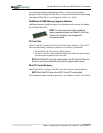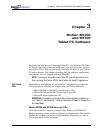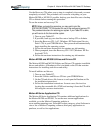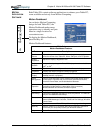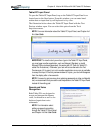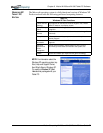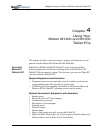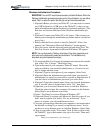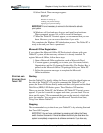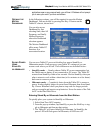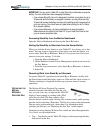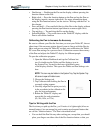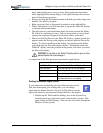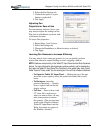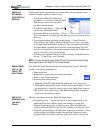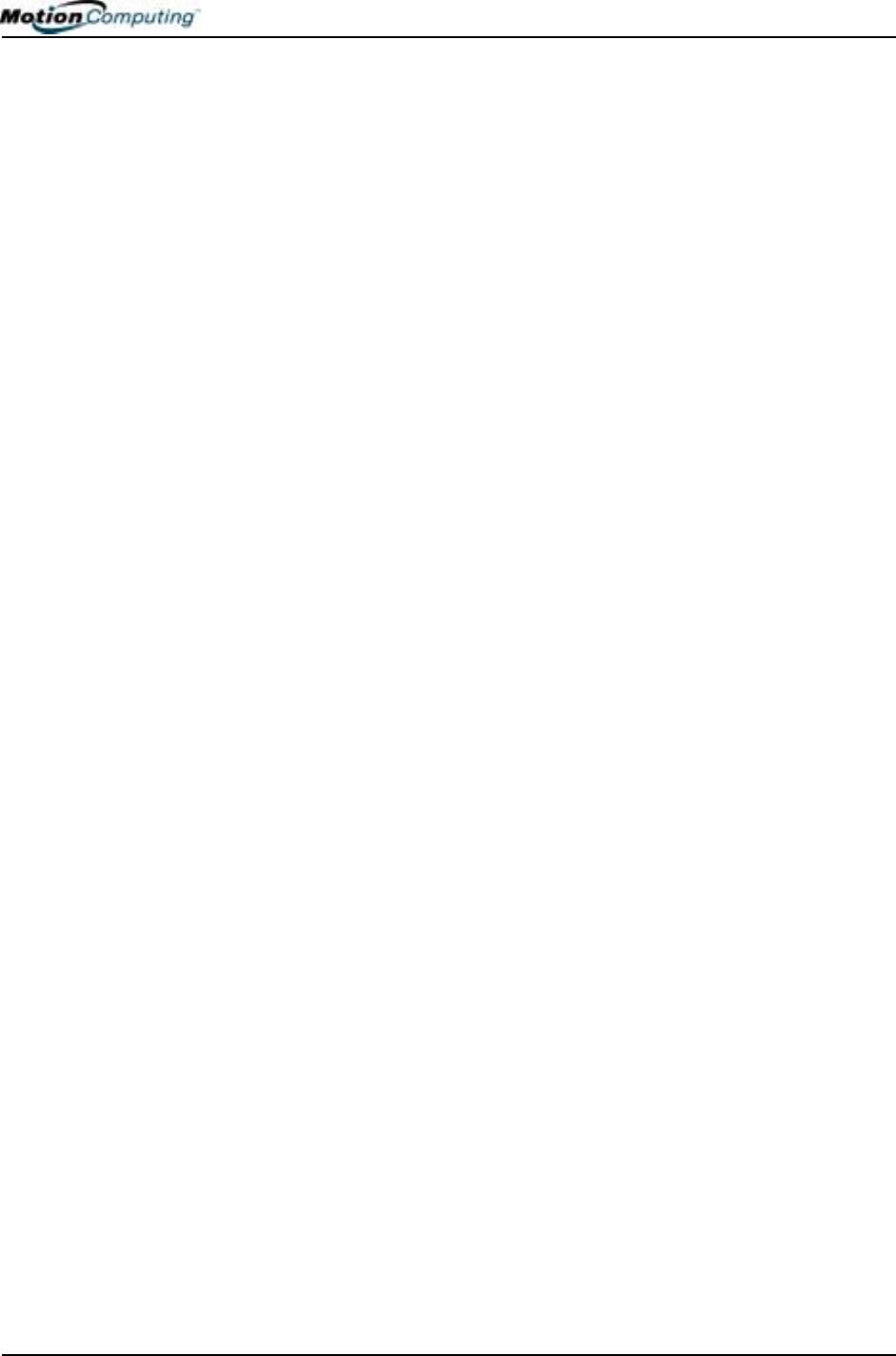
Chapter 4
Using Your Motion M1200 and M1300 Tablet PCs
Motion Computing M1200 and M1300 Tablet PC User Guide 30
15.Select Finish. These messages appear:
Windows XP
Please wait.
Windows is starting up....
Loading your personal settings
Applying your personal settings
IMPORTANT: It is not necessary to connect to the Internet to activate
your system.
16.Windows will load and may discover and install new hardware.
When prompted, answer Yes or OK to install all hardware.
17.When the Tablet PC Tutorials appear, we recommend that you run
them. However, you can access them later if you wish.
This completes the Windows XP initialization process. The Tablet PC is
ready to use and your Pen is operational.
Microsoft Office Registration
If you ordered the Microsoft Office XP Professional software with your
Tablet PC system, all the necessary software it is already installed. To
register Microsoft Office, follow these steps:
1. Open a Microsoft Office application, such as Microsoft Word.
2. A screen appears, prompting you to enter your User name, Initials,
Organization, and the 25-character Product Key. The Product Key is
printed on the Microsoft Office CD packaged with your Tablet PC.
3. Follow the onscreen messages to complete the Microsoft
Office installation.
STARTING AND
STOPPING YOUR
TABLET PC
Starting
Start the Tablet PC by briefly sliding the Power switch (the ridged button on
the side of the Tablet PC). If you have connected the Tablet PC to AC
power, the Power LED turns briefly amber and then solid green and the Hard
Disk Drive (HDD) LED flashes green. Then Windows XP launches.
When you start the Tablet PC, the Windows XP Tablet PC Tutorials screen
appears. If you don’t want this to appear each time, you can check “Do not
show me this again.” We recommend that you run the tutorials, which take
just a few minutes. You can return to the Microsoft Tutorials from Start,
Using Your Motion Tablet PC.
Stopping
The recommended way to shut down your Tablet PC is by selecting Start and
then Turn Off Computer.
IMPORTANT: You can force a shutdown by pressing and holding the Power
switch for about 5 seconds. A forced shutdown should only be used when the
system is completely unresponsive to software commands. If you have any