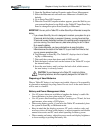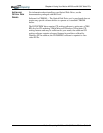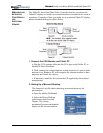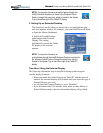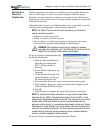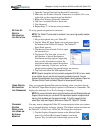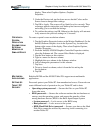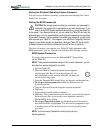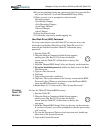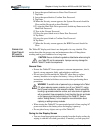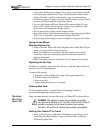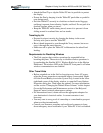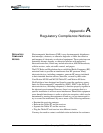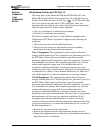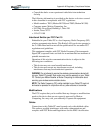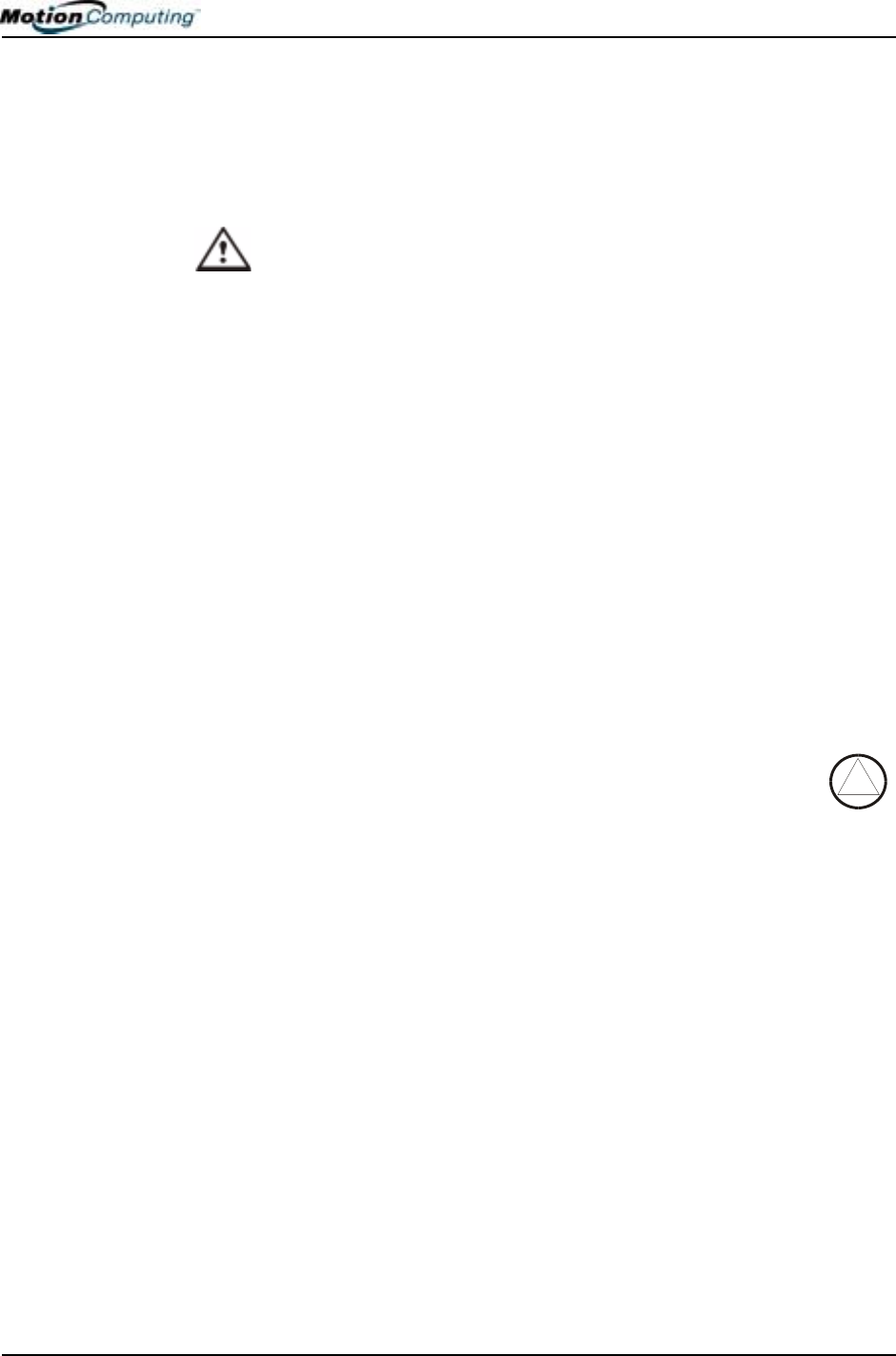
Chapter 4
Using Your Motion M1200 and M1300 Tablet PCs
Motion Computing M1200 and M1300 Tablet PC User Guide 52
Setting the Windows Operating System Password
You can set up a Windows operating system password through the Control
Panel, User Accounts.
Setting the BIOS Passwords
CAUTION: We strongly recommend that you write down your password(s)
and keep it in a location that is appropriate to your work environment. If you
enter a wrong BIOS System password several times, you will be locked out
of the system. If you become locked out, you can restart the Tablet PC and retry the
password again. You can repeat restarting and retrying the password as many times
as you want. However, if you are unable to remember your password, you will not be
able to access your Tablet PC. If this happens, you call Motion Computing Technical
Support or your Motion reseller for assistance. Have your Tablet PC Serial number
available (located on the label on the back of the unit) for them to assist you.
The level of security you want on your Tablet PC helps determine what
BIOS password(s) you set. These are described in the following sections.
BIOS System Passwords
To set up a password to access the PhoenixBIOS
TM
Setup Utility
on the Tablet PC:
NOTE: These procedures describe using the Pen to enter information; you can
also attach an external keyboard if you prefer.
1. Start the Tablet PC.
2. When the Motion Computing Splash Screen appears,
quickly press Hot Key #2 (icon shown here). If you
miss the Splash screen, turn the Tablet PC off then back
on and try this step again.
3. From the PhoenixBIOS Setup Utility, tap Security on the menu bar.
4. To set up a System password, double-tap Enter next to Set
System Password.
5. Type in a System Password using the onscreen keyboard.
6. Tap Enter.
7. Type in the password again to confirm it.
8. Tap Enter. The system returns to the Security screen and the System
Password reads Set. A password is now required to enter the
PhoenixBIOS Setup Utility.
9. To set up a Password on boot, tap Disabled next to Password on
boot until Enabled is highlighted. You will not be prompted to type
in another password because Password on boot uses the System
password.
NOTE: You cannot set up Password on boot until you set up a
System password.