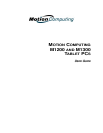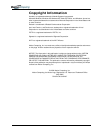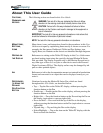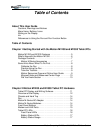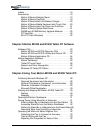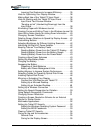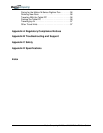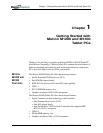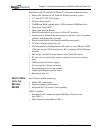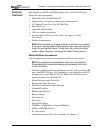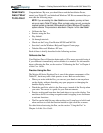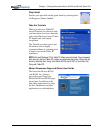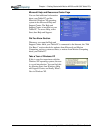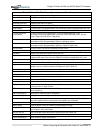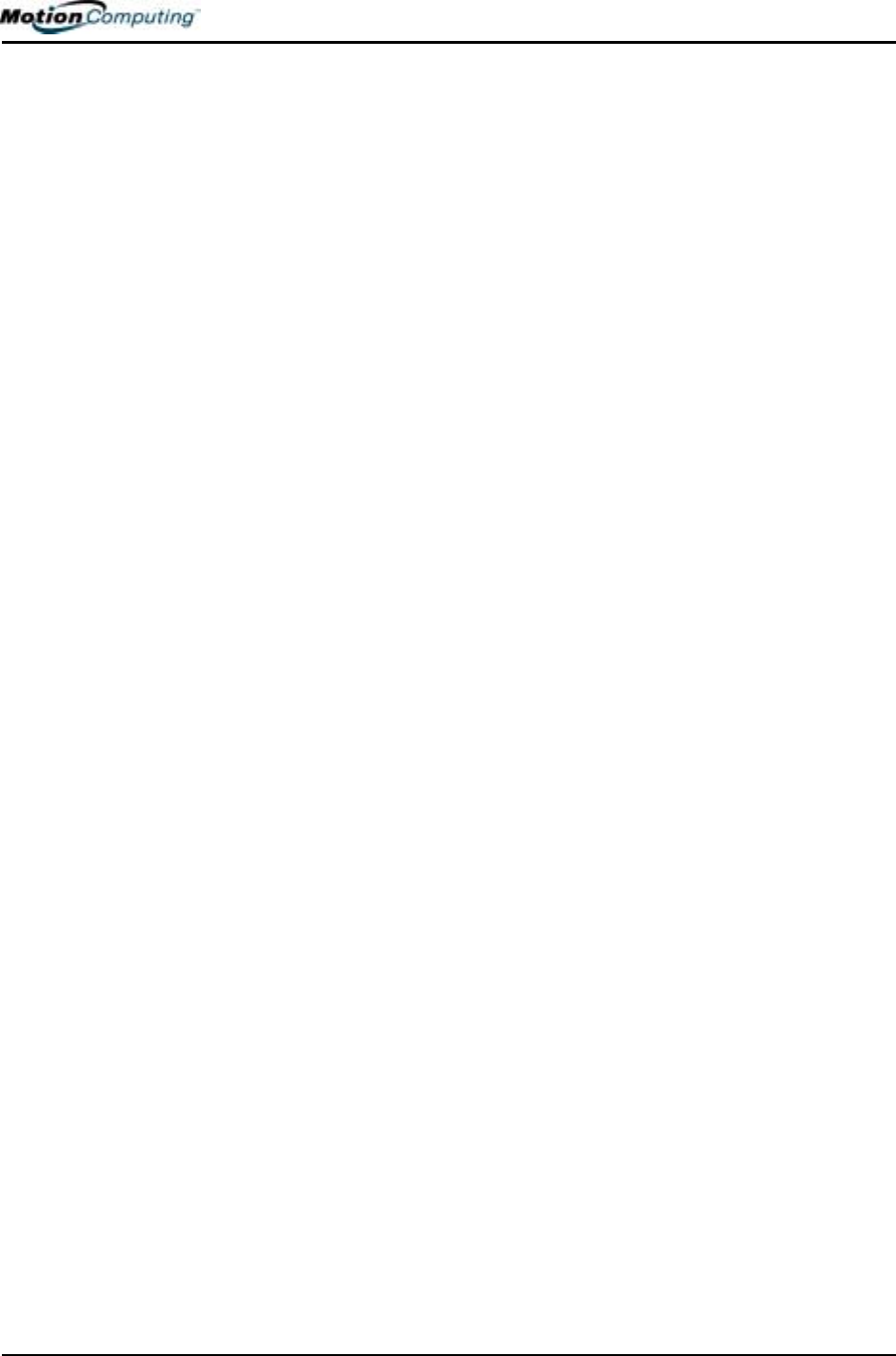
Motion Computing M1200 and M1300 Tablet PC User Guide 3
Learning Pen Gestures to Increase Efficiency. . . . . . . . 35
Hints for Optimizing Your Display Window . . . . . . . . . . . . . 36
Making Best Use of the Tablet PC Input Panel . . . . . . . . . 36
Hints for Working with the Tablet PC Input Panel . . . . . . . 36
Input Panel Text Preview Window. . . . . . . . . . . . . . . . . 38
“Sending as Ink” (Handwriting/Drawings) from the
Input Panel . . . . . . . . . . . . . . . . . . . . . . . . . . . . . . . . . . 38
Eliminating Paper with Windows Journal . . . . . . . . . . . . . . 39
Creating Forms and Editing Them in the Windows Journal 39
Have Sticky Notes Handy for Jotting Down Information . . . 40
Changing Screen Orientation . . . . . . . . . . . . . . . . . . . . . . 40
Deleting Screen Rotations to Speed Up Display Access . . 40
Customizing Buttons . . . . . . . . . . . . . . . . . . . . . . . . . . . . . . 41
Adjusting Brightness for Different Lighting Scenarios. . . . . 42
Identifying the Right AC Power Adapter . . . . . . . . . . . . . . . 42
Keeping Tabs on Your Battery Power . . . . . . . . . . . . . . . . 42
Reading Battery Power from the Tablet PC Display . . . 42
Reading Battery Power from the Battery Gauge . . . . . 43
Reading Battery Power from the Power Meter . . . . . . . 43
Creating a New Power Schemes . . . . . . . . . . . . . . . . . . . . 43
Setting Up Max Battery Mode . . . . . . . . . . . . . . . . . . . . . . . 43
Charging the Battery . . . . . . . . . . . . . . . . . . . . . . . . . . . . . 44
Swapping the Battery . . . . . . . . . . . . . . . . . . . . . . . . . . . . . 44
Disposing of Used Batteries . . . . . . . . . . . . . . . . . . . . . 45
Battery and Power Management Hints . . . . . . . . . . . . . 45
Adding Memory to Improve System Performance . . . . . . . 45
Selecting Cables for Operating Optical Disk Drives . . . . . . 46
Installing Optical Disk Drives . . . . . . . . . . . . . . . . . . . . . . . 46
Mirroring or Extending Your Display. . . . . . . . . . . . . . . . . .48
Connect the VGA Monitor and Tablet PC . . . . . . . . . . . 48
Setting Up a Mirrored Desktop. . . . . . . . . . . . . . .48
Setting Up an Extended Desktop . .. . . . . . . . . . 48
Setting Up a Wireless Connection . . . . . . . . . . . . . . . . . . . 50
Setting Up Speech Recognition for Dictation . . . . . . . . . . .50
Using Speech Recognition Commands . . . . . . . . . . . . . . . 51
Changing Screen Resolution . . . . . . . . . . . . . . . . . . . . . . . 51
Creating a Screen-Resolution Scheme for an External
Monitor or Similar Device . . . . . . . . . . . . . . . . . . . . . . . . . . 52
Multimedia Applications . . . . . . . . . . . . . . . . . . . . . . . . . . . 52
Setting Up Tablet PC Security . . . . . . . . . . . . . . . . . . . . . . 52
Setting the Windows Operating System Password . . . 53
Setting the BIOS Passwords . . . . . . . . . . . . . . . . . . . . 53
Clearing Tablet PC Security . . . . . . . . . . . . . . . . . . . . . . . . 54
Caring for the and Its Accessories . . . . . . . . . . . . . . . . . . . 55
General Care . . . . . . . . . . . . . . . . . . . . . . . . . . . . . . . . 55
Caring for the Display Screen . . . . . . . . . . . . . . . . . . . . 55