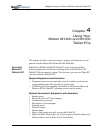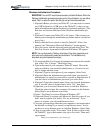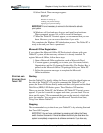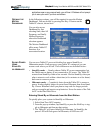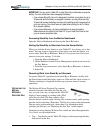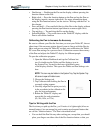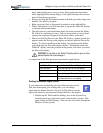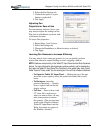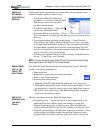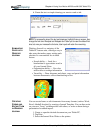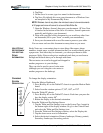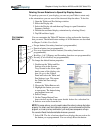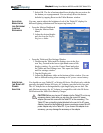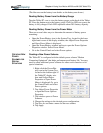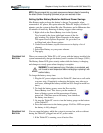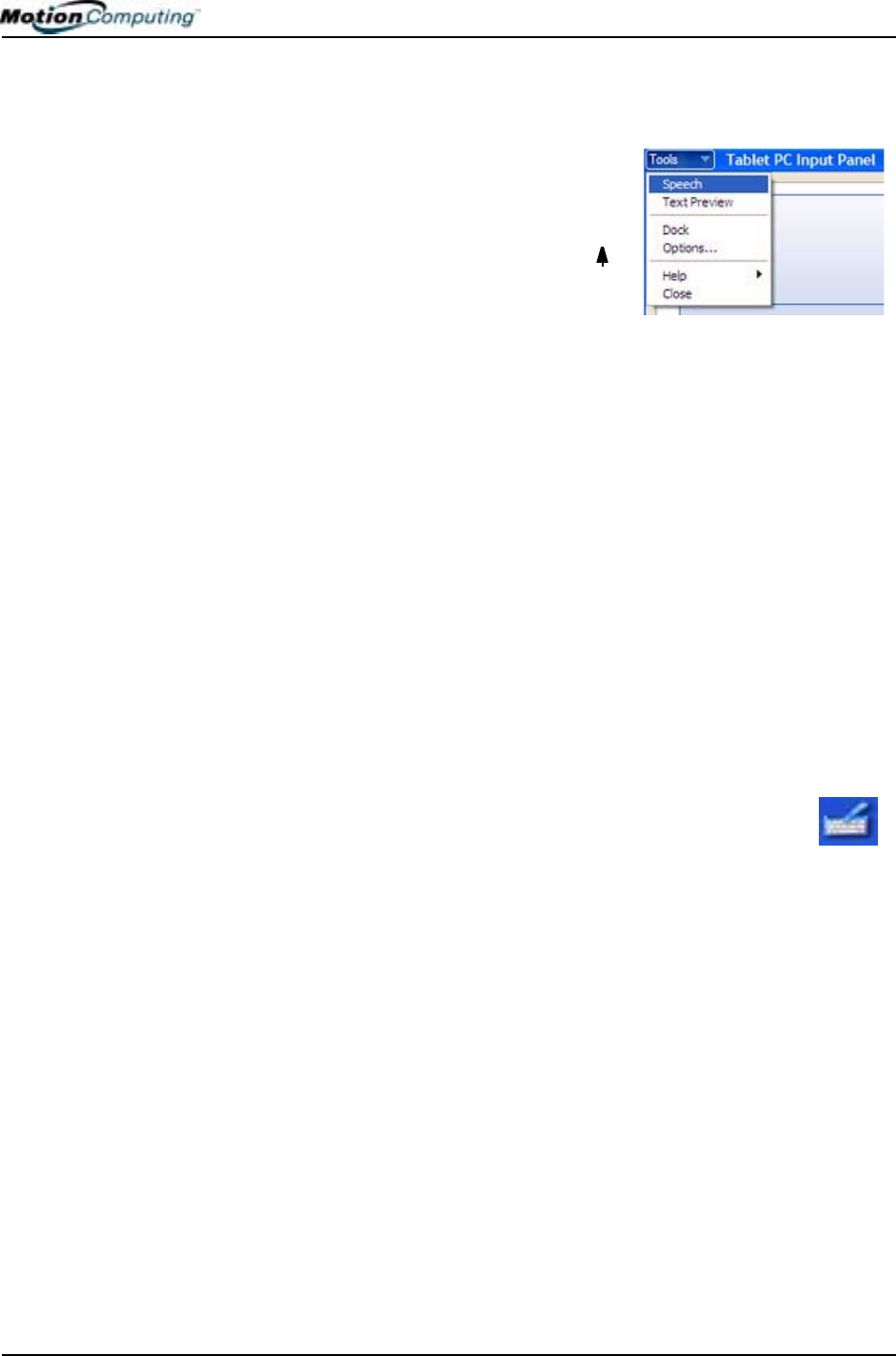
Chapter 4
Using Your Motion M1200 and M1300 Tablet PCs
Motion Computing M1200 and M1300 Tablet PC User Guide 36
HINTS FOR
OPTIMIZING
YOUR DISPLAY
WINDOW
To free work space and enlarge your writing area, you can optimize your
Tablet PC display window in these ways:
• To move the Tablet PC Input Panel
anywhere — From Tools, uncheck Dock.
This lets you move the input panel
anywhere on the display.
• To hide the Input Panel — Select the
(up arrow) on the Input Panel
• To enlarge the Preview window — From
Tools, tap Options, and then tap Two lines to give you an extra line to
write on.
• To move the taskbar anywhere on the display — From Windows
Control Panel, tap Taskbar and Start Menu (Classic View) or double-
click Appearance and themes (Category View) and then tap Taskbar
and Start Menu. Uncheck the box beside Lock the taskbar. Tap OK
and close Control Panel. Now place your pen inside the Taskbar and
drag it to the sides or top of the display.
• To change the amount of delay to transfer writing, or the thickness of
the ink — From Tools, select Options.
NOTE: For more information about Tablet PC Input Panel functions, see the Help
menu under Tools on the Tablet PC Input Panel window.
MAKING BEST
USE OF THE
TABLET PC
INPUT PANEL
The Tablet PC Input Panel keyboard and writing areas are key Tablet PC
features you will use constantly to:
• Enter passwords
• Hand write or type entries in Journal documents
• Write or type E-mail messages
• Perform other writing tasks
1. Open the Tablet PC Input Panel by tapping the icon, shown here.
2. With another application active, such as a password window, a Jour-
nal document, or Outlook, write or type on the Input Panel window.
3. By default, after a short delay, your handwriting will be automati-
cally sent to the active program.
H
INTS FOR
WORKING WITH
THE INPUT
P
ANEL
Here are some hints about the Tablet PC Input Panel:
• Disappearing text — If you don’t have an active application or the
Input Panel Preview window open, your writing or typing will
disappear from the display in a few seconds. Open an application
(such as Microsoft Word) or the Preview window to accept your text.
• Tablet PCs without Microsoft Office Pen Extensions installed— If you
you have Microsoft Office installed but not Pen Extensions, these
programs (Microsoft Word, Outlook, and Excel) will not accept ink.