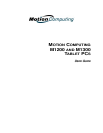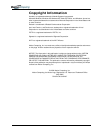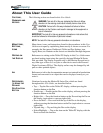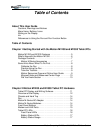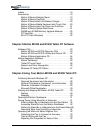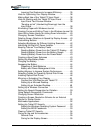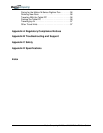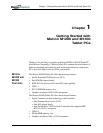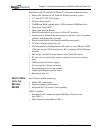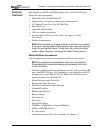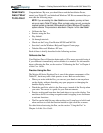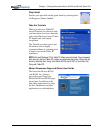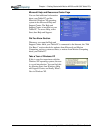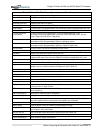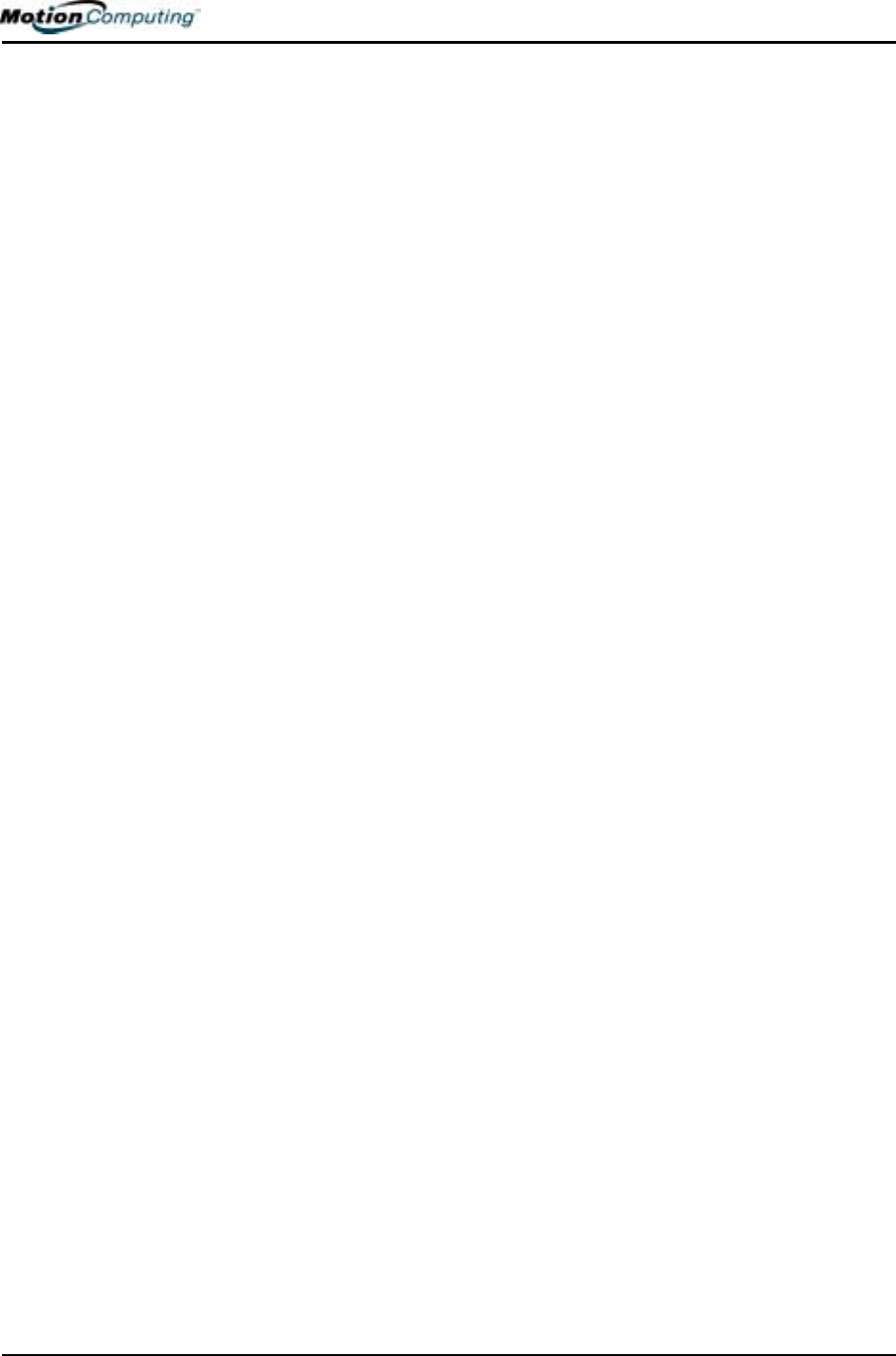
Motion Computing M1200 and M1300 Tablet PC User Guide 2
Labels . . . . . . . . . . . . . . . . . . . . . . . . . . . . . . . . . . . . . . . . . 18
Accessories . . . . . . . . . . . . . . . . . . . . . . . . . . . . . . . . . . . . 19
Motion M-Series Desktop Stand . . . . . . . . . . . . . . . . . . 19
Motion M-Series FlexDock . . . . . . . . . . . . . . . . . . . . . . 19
Motion M-Series Multi-Unit Battery Charger . . . . . . . . . 20
Motion M-Series Mobile Keyboard with Touch Pad . . . 20
Motion M-Series Hard Top Cover and Portfolios . . . . . 21
Motion M-Series Optical Disk Drives . . . . . . . . . . . . . . 21
256MB and 512MB Memory Upgrade Modules . . . . . . 22
PC Card Slot . . . . . . . . . . . . . . . . . . . . . . . . . . . . . . . . . 22
Mini PCI Card (Wireless) . . . . . . . . . . . . . . . . . . . . . . . 22
Chapter 3 Motion M1200 and M1300 Tablet PC Software
Software CDs . . . . . . . . . . . . . . . . . . . . . . . . . . . . . . . . . . . 23
Motion M1200 and M1300 Recovery CDs . . . . . . . . . . 23
Motion M1200 and M1300 Utilities and Drivers CD . . . 24
Motion M-Series Application CD . . . . . . . . . . . . . . . . . . 24
Motion Application Software . . . . . . . . . . . . . . . . . . . . . . . . 25
Motion Dashboard . . . . . . . . . . . . . . . . . . . . . . . . . . . . 25
Tablet PC Input Panel . . . . . . . . . . . . . . . . . . . . . . . . . . 26
Speech and Voice Recognition . . . . . . . . . . . . . . . . . . . 26
Windows XP Tablet PC Edition . . . . . . . . . . . . . . . . . .27
Chapter 4 Using Your Motion M1200 and M1300 Tablet PC
Initializing Microsoft Windows XP . . . . . . . . . . . . . . . . . . . . 28
Required Equipment and Information . . . . . . . . . . . . . . 28
Optional Connections, Equipment, and Information . . . 28
Windows Initialization Procedure . . . . . . . . . . . . . . . . . 29
Microsoft Office Registration . . . . . . . . . . . . . . . . . . . . . 30
Starting and Stopping the Motion M1200 Tablet PC . . . . . 30
Starting . . . . . . . . . . . . . . . . . . . . . . . . . . . . . . . . . . . . . 30
Stopping . . . . . . . . . . . . . . . . . . . . . . . . . . . . . . . . . . . . 30
Opening the Motion Dashboard . . . . . . . . . . . . . . . . . . . . . 31
Saving Power Using Stand By or Hibernate . . . . . . . . . . . 31
Entering Stand By or Hibernate from the Start Button. . 32
Accessing Stand By from the Motion Dashboard . . . . . 32
Setting Up Stand By or Hibernate from the Power Button32
Resuming Work from Stand By or Hibernate. . . . . . . . . 32
Operating the Motion M-Series Digitizer Pen . . . . . . . . . . . 32
Calibrating the Pen to Increase Its Accuracy. . . . . . . . . 33
Tips for Writing with the Pen . . . . . . . . . . . . . . . . . . . . . 33
Adjusting Pen Properties for Ease of Use . . . . . . . . . . . 35