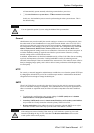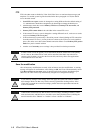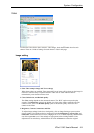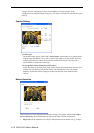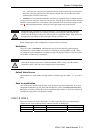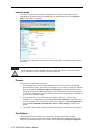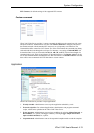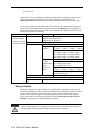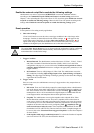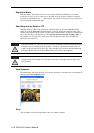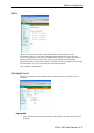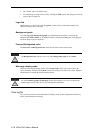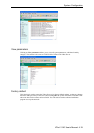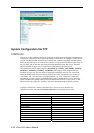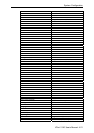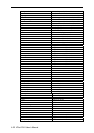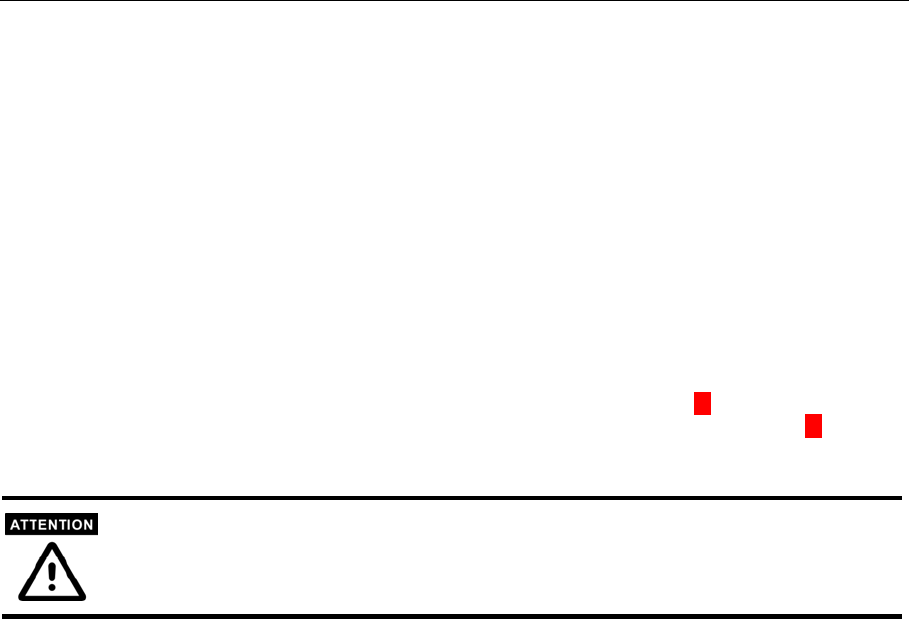
System Configuration
Enable the external script file to exclude the following settings
Administrators can write a script named SCRIPT.TXT to match the additional software
according to the Command Script for DI/DO and Camera’s Actions Setting section from
Chapter 5. After uploading this script to the VPort via FTP, check the option Enable the external
script file to exclude the following settings. Otherwise the VPort will operate according to the
settings under Enable the external script file to exclude the following settings option.
Event operation
Event operation is for setting security applications.
1. Show alert in image.
VPort 2140 Video Server can show the event trigger condition in the video image on the
homepage. If motion is detected (based on the motion settings), an M will appear on the
upper-right corner of the image. As long as Show alert in image is checked, the M will
appear in the image to indicate that motions have been detected. If there are any sensors
attached to the digital inputs, the administrator can set the state to fire alarm.
The option Show alert in image may be set when running the application wizard or configuring
motion detection. Administrators should manually uncheck this option if no indication of
motion detection is needed in the image.
2. Trigger Condition
a. Motion Detected. The administrator can check the boxes of Video 1, Video 2, Video 3
and Video 4 to enable Video Motion Detection (VMD), which is set in the Video
configuration web page (or you can click on the *Click on each hyperlink of video to
configure motion detection link below to configure the appropriate parameters) as the
trigger condition.
b. DI Condition. There are 4 Digit Inputs in VPort 2140. The administrator can set the
DI’s conditions, including Input is High, Input is Low, Input is Rising, and Input is
Falling. The edge trigger like Rising or Falling is generally used to detect the emerging
signal from the external sensor.
3. Trigger Action
Once an event occurs, the administrator can set up 2 trigger actions: relay output alarms or
snapshot image.
a. DO Action. There are 2 DOs (Relay output) for connecting the alarms. Administrators
can set the trigger output alarm when the DI or Video Motion Detection conditions are
met. Once an event occurs, the administrator can select the Delay □ second(s) after
event option to drive a device attached to the digital outputs several seconds after the
event happens and/or send snapshots that are taken right at the moment.
b. Snapshot. The administrator can set up the snapshot action when the DI or Video
Motion Detection conditions are met. There are 3 snapshots will be taken when an
event occurs, which is in the tenth second interval by named as pre-event, the moment
of event and post-event. If the administrator thinks the snapshots are not enough, more
snapshots can be taken after the event by configuring Take □ snapshot(s) with □
tenth seconds interval after the event. Three snapshots of each channel can also be
downloaded via FTP or HTTP URL.The time interval of these 3 snapshot images can
be set on (refer to the “Download Event-triggered Snapshots” section from Chapter 5
for more details).
c. Send snapshot while trigger condition(s) match. To activate the function of snapshot
sent via E-mail or FTP server, this item should be checked.
VPort 2140 User’s Manual
4-15