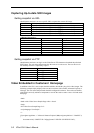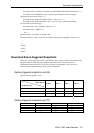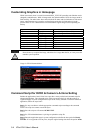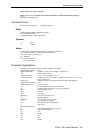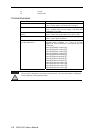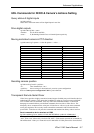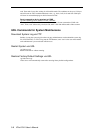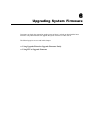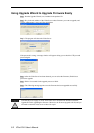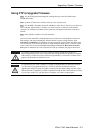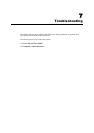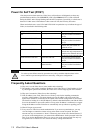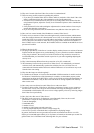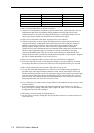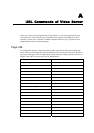Using Upgrade Wizard to Upgrade Firmware Easily
Step 1: Run the Upgrade Wizard (.exe) included in the product CD
Step 2: Key in the web address of the Video Server whose firmware you want to upgrade, and
type the administrators’ password. Then click Next.
Step 3: The program will detect the Video Server.
If the password is wrong, a message window will appear asking you to check the FTP port and
password again.
Step 4: After the Video Server has been detected, you can select the firmware (Flash.bin) to
process the upgrade.
Step 5: Wait a few seconds for the upgrade process to finish.
Step 6: The following message appears once the firmware has been upgraded successfully.
Note that the power supply of VPort 2140 Video Server should not be turned off when the
Upgrade Wizard is upgrading the firmware. Otherwise, the firmware upgrade will fail, and you
will need to return the video server to Moxa for repair.
VPort 2140 User’s Manual
6-2